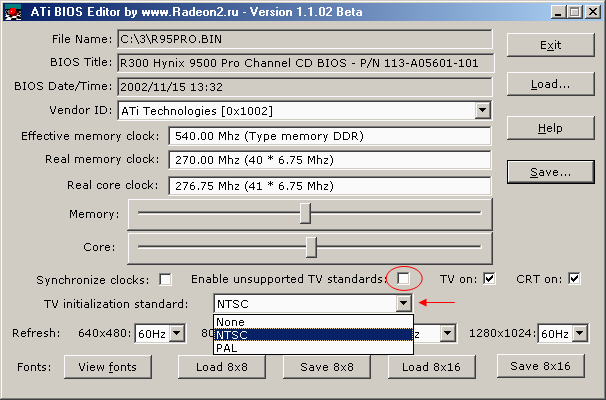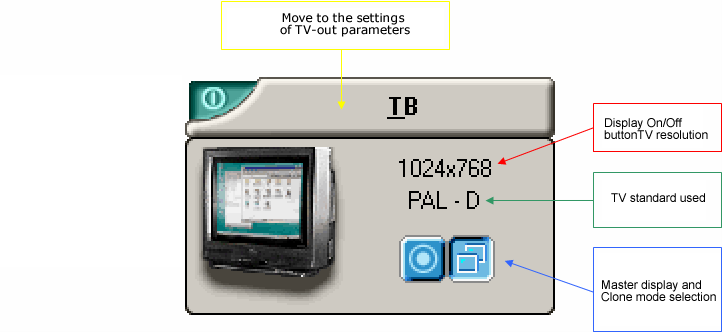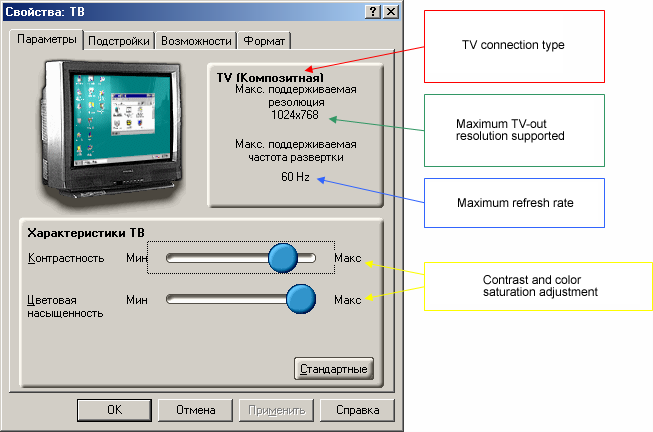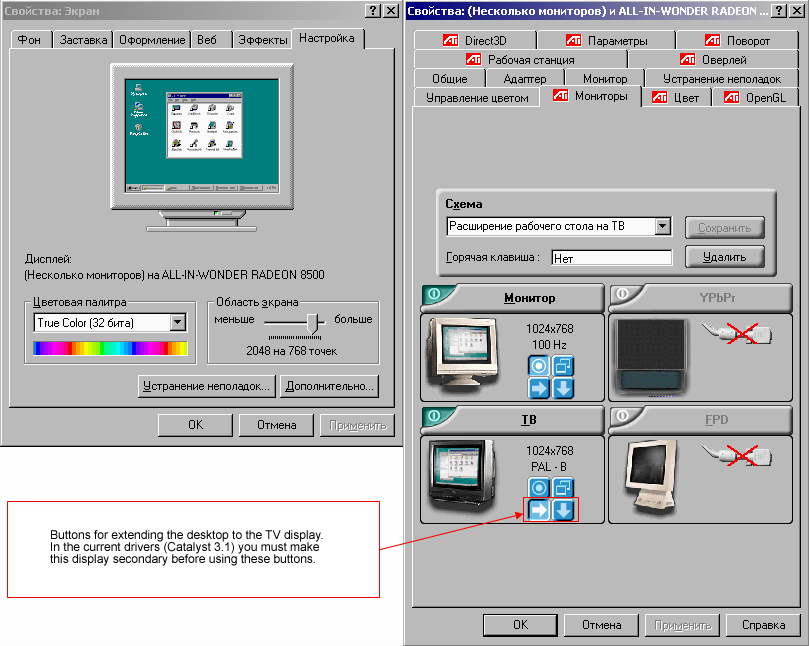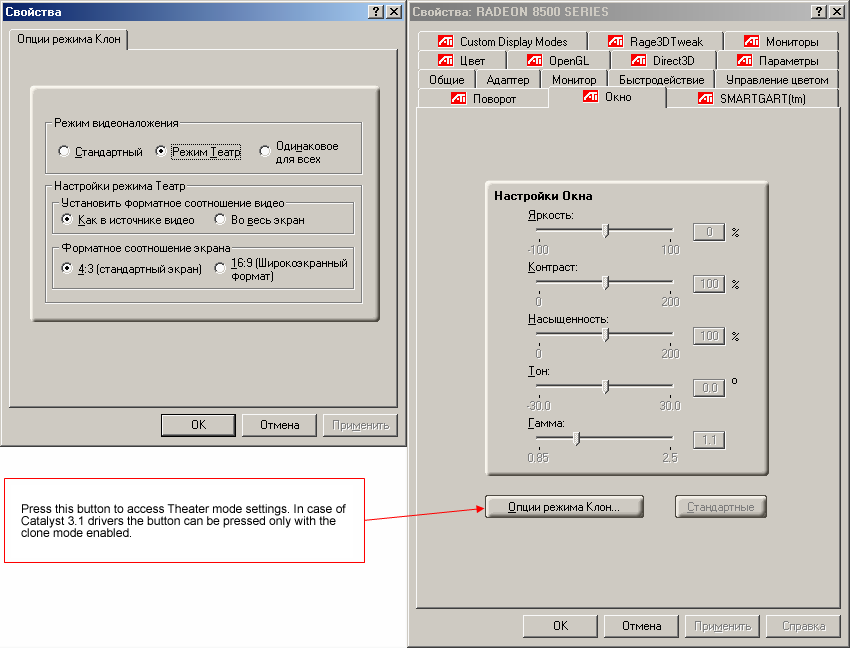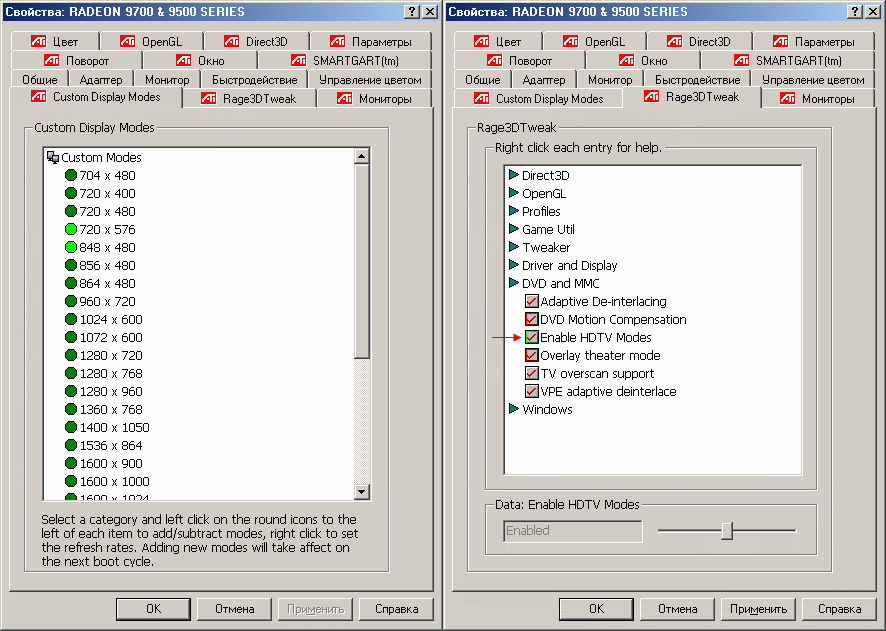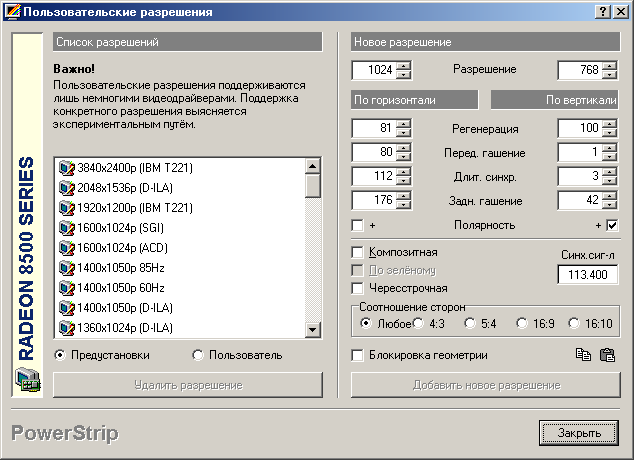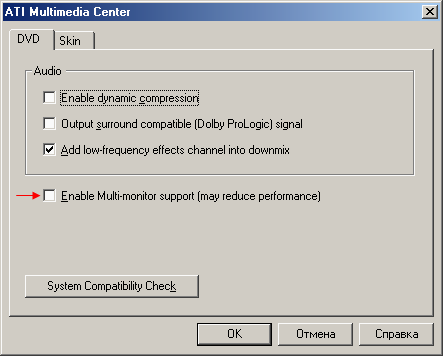Composite and S-Video Connection of RADEON Cards to TV and Movie Playback
|
Contents
-
Part
1. TV standards
-
Part
2. Card's Connection to TV
-
Part
3. TV-out adjustment
-
Part
4. Movie playback on TV
-
Part
5. Video Field Displaying in Interlaced Mode. DVD playback
-
Part
6. Summary
Modern video cards have a wide range of capabilities, useful and not very.
;-) One of such features is their connection to TV (or any other device with a
video-in). You may think that the only thing to do is to connect them with a special
cable and then enjoy movies or games on a large screen, but there can be problems
even at this stage. This article will be your guide in connection of the RADEON
family to TV, but before you should read another one called Introduction into
DVD-video playback on RADEON based PCs.
Part 1. TV standards
Today there are three prevailing standards of color TV signal transmission
- NTSC, PAL and SECAM. All of them support separate transmission of brightness
(Y) and color (U, V) signals and interlacing. Since the RADEON cards do
not support video displaying in SECAM, I will leave this standard aside.
At the dawn of TV development first TV standards had the frame rate
synchronized with the current frequency in the network because of the problems
related with power supply decoupling. It caused the difference between
the American and European Standards. In 1952 Germany offered GERBER to
bring these two standards closer. They asserted that its implementation
would simplify development of the standard equipment. The line frequency
in GERBER was very close to the American 525-line system but the frame
rate was fixed at 50 Hz instead of 50 Hz. Thus, the number of lines resulted
in 625. This system was adopted in Europe from 1952 to 1969.
The first color telecasting standard was NTSC which appeared in 1953
in the USA and was standardized by National Television System Committee,
or NTSC). NTSC-M (alias NTSC 3.58) was compatible with the back-and-white
standard adopted in 1941 and used in the USA, and it had the same basic
characteristics, i.e. 525 lines (480 visible) and 59.94 Hz (before NTSC-M
the frame rate was 60 Hz).
In 1961 Valter Bruch offered a conception of the PAL system (Phase Alternation
Line) which was actually an improved version of NTSC. Telecasting in PAL
started in Europe only in 1967. Its main advantage was higher color stability
in contrast to NTSC. All telecasting systems with color coding in PAL (except
PAL-M) have 576 visible lines out of 625 at the frame rate of 50 Hz. Brazil
uses the PAL-M standard which is very close to NTSC-M and differs only
in the color component coding technique.
Taking into account that the TV standards differ mostly in the screen
refresh rate and number of lines used, they have these parameters indicated
as well, for example, PAL 625/50 (color coding system, lines, refresh rate).
Here you can find out
what TV standards are used in different countries and their brief characteristics.
Part 2. Card's Connection to TV
The main rule when you connect a PC and a TV-set is to turn off both units.
You should not simply press the power button, but take out the power supply
cables from the socket. Otherwise you may burn the TV-out of the video
card and TV's video-in.
Before connecting the devices check what connections both devices have.
;-)
1. RCA

Fig.1. RCA connector on the video card.
It is used for signal transmission in the composite form. Almost every
TV set has RCA connectors. They are used for transmission of video (as
a rule, the connector is yellow) and audio (the connectors are white and
red). The bandwidth supported is only 3 MHz, hence low sharpness (not more
than 300 lines). Besides, it's impossible to separate the brightness (Y)
and color (U, V) components when transferring a composite signal through
one physical channel in the limited frequency band, and it makes an effect
of
color crosstalk aberration (reminds a net) which is perfectly seen on minor
contrast details.
2. S-Video (Separate Video), alias S-VHS (though it's wrong!).

Fig.2. On the left - 4-pin S-Video connector; on the right - 7-pin one.
The figures mark numbers of the pins. The 7-pin connector scheme is given
for the RADEON cards.
Far not every TV-set has such connectors. S-Video provides much better
quality as compared to a composite connection because the brightness signal
(Y) which carries clock pulses goes separately from the color one (U, V);
it prevents color crosstalk aberrations, and the frequency band of 6 MHz
ensures higher sharpness at the expense of 500 lines.
Modern RADEON cards usually have only a 7-pin S-Video connector. That
is why we need a special adapter to connect such cards to TV in a composite
form. Since the 7-pin S-Video connector on RADEON cards receives exactly
a composite signal, the S-Video->RCA adapters bundled with the cards do
not mix the brightness (Y) and color (U, V) signals and take a ready composite
signal from the S-Video connector. Here
is the diagram of such adapter. All-in-Wonder cards need special adapters.
If there is only a 4-pin connector you can use the universal scheme
with a capacitor. Such connection provides inferior quality in comparison
with the pure composite signal. Remember that S-Video->RCA adapters of
other cards do not match the RADEONs, though they support mixing of the
brightness (Y) and color (U, V) signals with a capacitor.
3. SCART

Fig.3. SCART connector.
This is a multifunctional connector which supports different connection
types. Sometimes TV-sets have a SCART connector instead of a S-Video input.
In this case you can use S-Video->SCART adapters. If the SCART doesn't
have S-Video soldered out, such adapters will provide a black-and-white
image because the brightness (Y) S-Video signal proceeds to the same pin
of the SCART connector as the composite signal, and the color signal (U,
V) gets lost.
4. TV connection cable
Naturally, it's better to use a coaxial cable with the impedance of 75Ohm
which should be as short as possible. This is theory, but in practice everything
depends on cable's quality. Its length can make several tens of meters
without noticeable quality degradation, but the longer the cable the stricter
the requirements should be, namely, cable core thickness, braid quality
etc.
5. Interference on TV
If you get visible noise on the TV screen after you connected it to the
PC, it can be caused by pickups from the community antenna. The simplest
solution is to disconnect the antenna. Also, you can try to ground the
PC and TV correctly but it can be quite difficult. Finally, the pickups
can be caused by a poor-quality power supply unit or line interference.
Part 3. TV-out Adjustment
1. Video Card BIOS Editing
RADEON cards can activate TV-out yet at the booting stage because the refresh
rate changes (50 or 60 Hz depending on the TV standard used) before an
operating system starts, and as a result, the image gets narrower or shifts
off the screen's center. Besides, some monitors do not support 50 Hz which
is set if one of the PAL standards (B/G/H/I/D/K/N/combination N) is enabled.
You can settle it by editing the Video BIOS with
RadEdit.
Remember that doing that you can damage your video card.
First of all, you must save the card's BIOS image in a file. Use flashrom
(alias atiflash or atiflash2). I'd recommend that you first read FAQ
on flashing video BIOS at Radeon2.ru.
Then open the file with RadEdit
by pressing "Load...". |
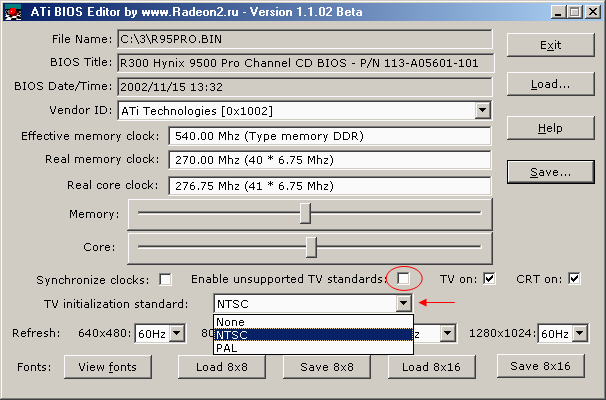
Fig.4. Interface of RadEdit program.
On the figure above the arrow shows the menu where you are to choose a
TV initialization standard for PC booting from the standard table in the
video BIOS. The standard chosen will be used if the video card detects
TV connection during the booting and when text and graphics DOS modes are
displayed in the full-screen mode. By selecting "None" you get rid of problems
with the monitor's refresh rate of a computer connected to TV, but you
also lose the possibility to display full-screen DOS modes on TV.
The TV initialization standard menu reflects the TV standards supported
by a given video card. If you tick off the checkbox circled on the fig.4
you will get a full table of TV standards in the video BIOS:
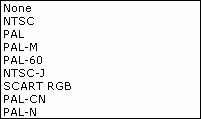
Let me make some comments:
-
NTSC is NTSC-M.
-
PAL is a family of PAL 625/50 formats.
-
PAL-M
-
PAL-60 is identical to PAL-M except the chroma subcarrier frequency of
4.43 MHz. While most TV sets do not support PAL-M, it's vice versa with
PAL-60. It is used only for playing video records in NTSC 525/60 on TV
sets without NTSC-M support. Supposedly, this standard is marked PAL K1
in the driver settings.
-
NTSC-J is a variation of NTSC-M which differs only in the black level signal
value which complies with PAL-B/G/H/I/D.
-
SCART RGB - not only Matrox cards support standard TV-out in RGB format.
:-) For more information see the forum
at Radeon2.ru in the VIVO section.
-
PAL-CN is PAL combination N. Used only in Argentina.
-
PAL-N. Used only in Paraguay and Uruguay.
So, after all the operations save the BIOS in a file. Before flashing in
the Video BIOS you can check its operability with RAMBIOS
utility.
2. Adjustment of TV-out settings. Clone mode
Now you can start making settings for TV-out using standard driver settings.
Beside the drivers you need to install the control panel and enter the
settings. Go to the Screen Properties, choose Setting, press Additional...
and choose Displays. You will see such picture or something alike:
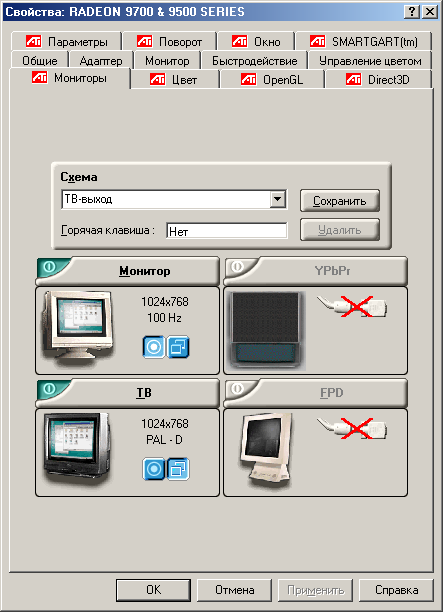
Fig .5. Displays tab
How the panel above looks may depend on a video card used and Windows version.
But the main components remain the same. The mark  shows that the card does not detect TV connection. Let's have a closer look at
the TV settings of this panel.
shows that the card does not detect TV connection. Let's have a closer look at
the TV settings of this panel.
|
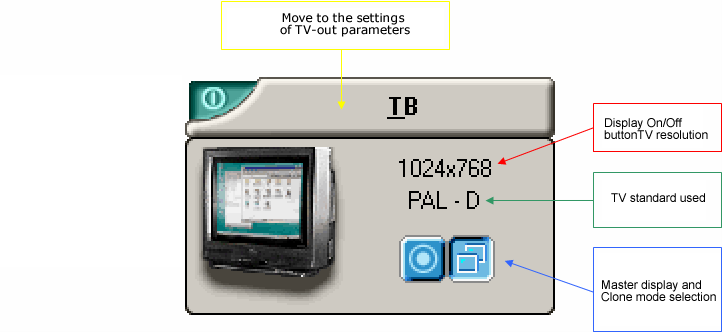
Fig.6.
-
Display On/Off button - if TV-out is enabled, you will see a copy of the
monitor's image on the TV display. This is a clone mode. On fig.6 the monitor
is set primary and TV is switched to the clone mode (the monitor is said
to be master and the TV screen - secondary). If a current TV resolution
is not supported in the clone mode (for example, because the minimal refresh
rate in this more is over 60 Hz), the secondary display will get a virtual
desktop. The desktop, thus, can't be fully displayed on the screen set
to the clone mode and it will follow a mouse pointer in the window of the
maximum resolution supported by a give TV screen.
-
TV resolution stands for a current TV resolution, but not physical, - this
is a resolution of a digital signal applied to the TV coder.
-
TV standard used.
-
Master display and Clone mode selection (for secondary display) - in case
of dual-head cards it determines a master display and a clone-mode one.
If you set both the PC and TV monitors to master, the screen refresh rate
will be set to 50 Hz or 60 Hz according to the TV standard used. All R100
based cards (i.e. single-head, they are currently marked RADEON 7200) have
only one option: both monitor and TV are master.
-
If you use VSync in 3D games, the maximum fps in the clone mode will be
equal to the minimal refresh rate of one of the two displays. So, if the
second display in the clone mode is TV, the maximum fps will be 50 or 60
Hz depending on the TV standard.
-
Full-screen text and graphics DOS modes can be enabled only on the master
display.
-
The settings described above and a current screen resolution can be saved
as the evoked scheme (but not the settings mentioned below). You can apply
the combination saved with hot keys or by clicking ATI on the taskbar with
the right button.
-
At the moment in the drivers control panel the combination of Alt+F5 is
set for consecutive reswitching between displays detected. You can change
this combination. Choose the respective menu item, change the combination
of keys and then save this scheme above the older one.

Fig.7. ATI's logo on the taskbar for changing the scheme.
Press the TV button (it's shown with the yellow arrow on fig.6) to access
the TV attributes: |
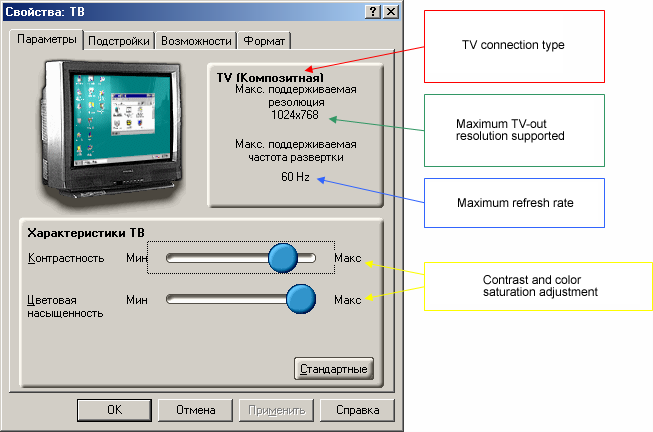
Fig.8. Attributes panel.
The Attributes panel provides information on a type of connection of a
given video card to TV, the maximum resolution and a refresh rate supported
on TV. Besides, you can adjust contrast and color saturation. |

Fig.9. Adjustments Panel.
Fig.9 shows the Adjustments Panel. You can adjust the image size and its
position on the TV screen. But there can be some pitfalls:
- Size and position settings are saved for each resolution separately. When
changing a TV standard (PAL 625/50, PAL 525/60 and NTSC 525/60) you have to adjust
these parameters anew.
- If in the clone mode both TV and PC are made master, changing of any parameters
will also change size and position on the monitor. Therefore, the monitor can
fail to display an image with certain parameters.
- As a rule, NTSC-M and NTSC-J standards allow for the most optimal adjustment
of an image's position on the TV screen, but a lot also depends on the TV. It
can even ignore any changes in settings. Besides, with PAL 625/50 you will hardly
get rid of black edges on the screen above and below. In both cases you should
apply overscan.
- The Overscan button enables overscanning for all resolutions. In this case
the image extends to the full TV screen, but the edges can be cut off. The best
results for NTSC-M and NTSC-J can be achieved in 640x480 (and 720x480), and for
PAL 625/50 in 800x600. In the last case the image will be cut off below - there
will be only several pixels left from the taskbar, and you might get a black edge
below. You should also try nonstandard resolutions (for more details see the fifth
part).
- If you enable overscanning, the image size and position settings on TV won't
work. It doesn't work in 1024x768 either.
- By default the TV-out settings do not have the Overscan button. You should
either edit the register manually, or tick
off a certain checkbox in the tweaker. If you use modified drivers from Omegadrive
or Radeon2.ru, this
button will be available without correcting the register or dealing with tweakers.
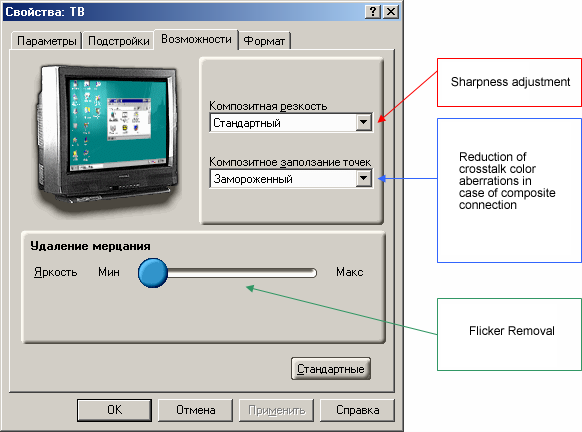
Fig.10. Advanced Panel.
- Sharpness adjustment doesn't help much except black-and-white images.
- In case of composite connection there can be crosstalk color aberration on
small objects. They remind a net. Composite Dot Crawl can change the character
of this net. If you choose Standard the net will start moving, in case of Frozen
the net will stop in NTSC and will move faster in PAL. ATI recommends the first
option (Standard) for movies, and the second one (Frozen) for static images. But
it doesn't make sense to follow the advice for PAL modes because the net doesn't
get frozen.
- In case of S-Video connection the parameter Composite Dot Crawl is missing,
and Composite Sharpness is replaced with S-Video Sharpness of the same effect.
- Flicker Removal reduces flicker at the expense of the image getting more
blurry vertically.
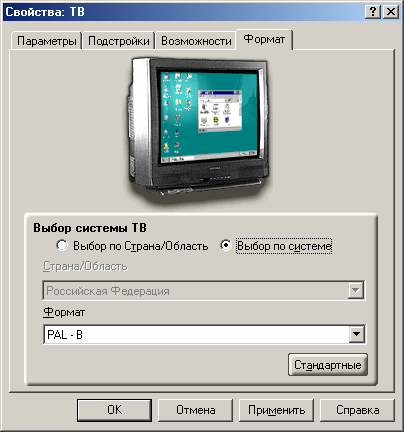
Fig.11. Format Panel.
In the Format Panel you can choose a signal format for TV image. Among
NTSC-M and NTSC-M(JAPAN) the latter is preferable. In case of S-Video connection
among all PAL 625/50 standards you'd better choose PAL-D as it ensures
higher horizontal sharpness due to a wider bandwidth (6 MHz). When the
standard is changed it will be suggested that you reboot the computer.
However, if you change the resolution, the standard will switch to the
selected one anyway. Besides, in case of the standard marked PAL K1 (supposedly,
it is PAL-60), the computer might hang. That is why think twice before
using it.
3. Desktop extension mode
If you use a dual-head card, in Windows 98/ME and XP, as well as in Windows
2000 with RADEON 9500/9700 cards you will see the following in the screen
properties:

Fig.12.
You can see two monitors with the right one being inactive. If the card
detects TV connection, you can permit (or forbid) using TV as the second
display in the menu invoked with the right-button click. You will get two
independent desktops - on the monitor and TV, and you can set different
resolutions for them.

Fig.13. Permitting the second display.
Clicking with the right button you can change positions of the monitors
relative to each other. You can carry over windows from one display to
the other, unroll them on one of them etc. without disturbing applications
on the other. On the Displays tab in the screen properties menu the buttons
for selection of the master display and setting the clone mode have changed:
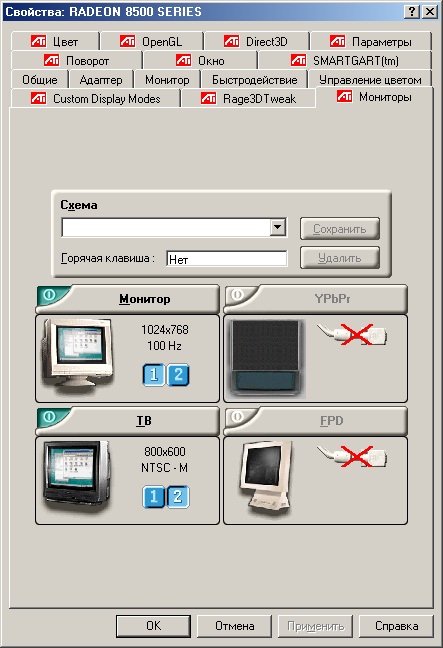
Fig.14.
Well, they set the master and secondary displays.
In case of dual-head RADEON 9500/9700 cards there are some problems
with desktop extension in Windows 2000 (at least, with the drivers up to
Catalyst 3.1) - thus, you can't set separate resolutions for desktops,
the second desktop can be either on the right or under the master, there
is one common desktop instead of two, i.e. half of the image goes to the
first desktop, and half to the second one. The TV desktop extension method
is also different: |
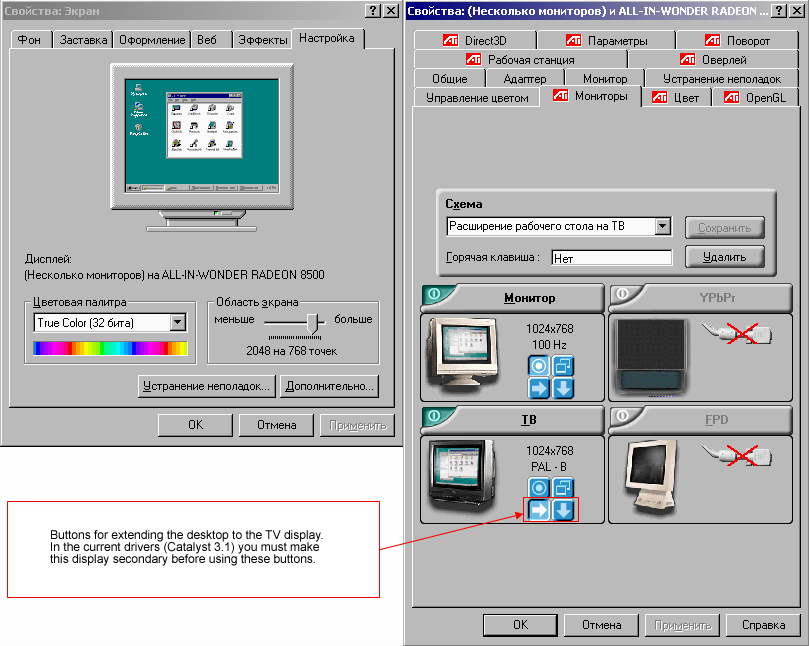
Fig.15.
If you are going to use TV-out of dual-head RADEON cards by extending the
desktop to TV, I recommend that you use Hydravision
program that can be downloaded for free from ATI
Technologies's site. Hydravision
includes a screen magnifier named MagnyFX available via the hot-key settings,
and you can use it, for instance, for presentations on a large TV screen.
Part 4. Movie playback on TV
Before we go further I suggest that you have a look at my article on DVD-Video
playback on RADEON-based PCs. Various filters and settings are perfectly described
by Dmitry Dorofeev and Aleksei Samsonov (aka AŽS) in TV-out
connection and adjustment for GeForce4Ti and GeForce4MX (GeForce2MX) video cards
with TwinView (nView) technology. Playback on TV of DVD movies or movies with
interlaced video will be touched upon in the next part. Note that movies with
the refresh rate of 25 Hz should be played with PAL 625/50 enabled, and in case
of ~24 or ~30 Hz you should use NTSC 525/60 or PAL 525/60. It will do away with
jerking caused by the difference between the screen refresh rate and frame rate.
1. Clone mode
It was the first mode of first RADEON cards (except RADEON 7000/VE). If
you make the monitor master and the TV secondary in this mode on dual-head
(R100 based) RADEON cards, the TV screen will be filled up with the "key
color" while video is played in the overlay mode. If overlay is not used
(for example, like in PowerDVD XP 4.0), the movie will be shown on both
displays but the quality will be rather poor. Probably, the future drivers
will get the support of overlay on both displays, but now for watching
video in the clone mode it's necessary to set TV as a master device. If
you make the PC monitor master as well, it will also show the movie but
refresh rate will be 50 or 60 Hz depending on the TV standard used.
In spite of the disadvantages, this mode can adjust the aspect ratio
and a movie size in Zoom Player.
The "+" and "-" keys on the digital keypad
adjust the image size with "keep aspect ratio" enabled, and in combination
with "Alt" and "Ctrl" they adjust vertical and horizontal sizes (with
"Fit to Window" set to Disabled, R key used by default). In the modes with
overscan enabled, the cut-off image parts can be made up for by reducing
the movie size. Another advantage (which can be regarded as a downside
as well) is color correction in the overlay settings.
2. Desktop extension mode
The clone mode was followed by the mode of desktop extension on TV which
had all advantages of the clone mode. Remember that this mode is not supported
for RADEON 9500/9700 cards in Windows 2000 because overlay can't be enabled
here. I hope it will be corrected in the future drivers.
In case of other dual-head RADEON cards in Windows 2000 this overlay
works only on the master display. Besides, in the full-screen mode the
player tries to fit the window to the desktop, placing the center in the
middle of the common desktop displayed on both monitors (with the second
display showing only the key color). Zoom
Player has tackled this problem, but the secondary display won't support
overlay anyway. That is why the only solution in this case is to set TV
as a master display and extend the desktop to the monitor. Without Hydravision
it will be difficult to do.
If dual-head RADEON cards are used in Windows 9x/ME and XP, we get two
independent desktops and normal overlay when extending the desktop to the
secondary display (TV). To have a player's window on the secondary display
simply drag it there (even if the movie is played) and unroll it there.
But not all players can open their windows there, and some minimize it
in case of any operation fulfilled (for example, if you click the mouse
on the master display). Well, you should use the right players. And Zoom
Player is the best in my opinion.
3. Theater Mode
This mode appeared long after the RADEON 8500 cards came to the market. It
can't be used for R100 based cards. In this mode the overlay contents in the clone
mode will be shown on the second display in the full-screen mode. Some time ago
there was a problem in Windows 9x/ME/2000 when a user minimized the player's window
or put something above it, - the overlay got disabled, and the image on the second
display disappeared as well. To avoid it you should use the filter settings (DivX,
FFDShow and DivXG400) like it's described by Dmitry Dorofeev and Aleksei Samsonov
in this article, or use the settings
of Zoom Player (see the player's
description).

Fig.16. Turning on the Theater Mode.
To enable the Theater mode you should only tick off the checkbox circled
above on the overlay panel. For movie playback on TV the resolution will
be set to 640x480 or 800x600 depending on the movie's resolution (or rather,
overlay size) so that it can be possible to avoid rescaling (i.e. not to
make the image smaller). If you have a RADEON 8500/9100 card with the second
RAMDAC non-unsoldered
the TV resolution will be equal to the monitor's one. You can restrict
the choice of resolution by forcing the refresh rate in some of them over
60 Hz.
Recently the Overlay panel got more settings: |
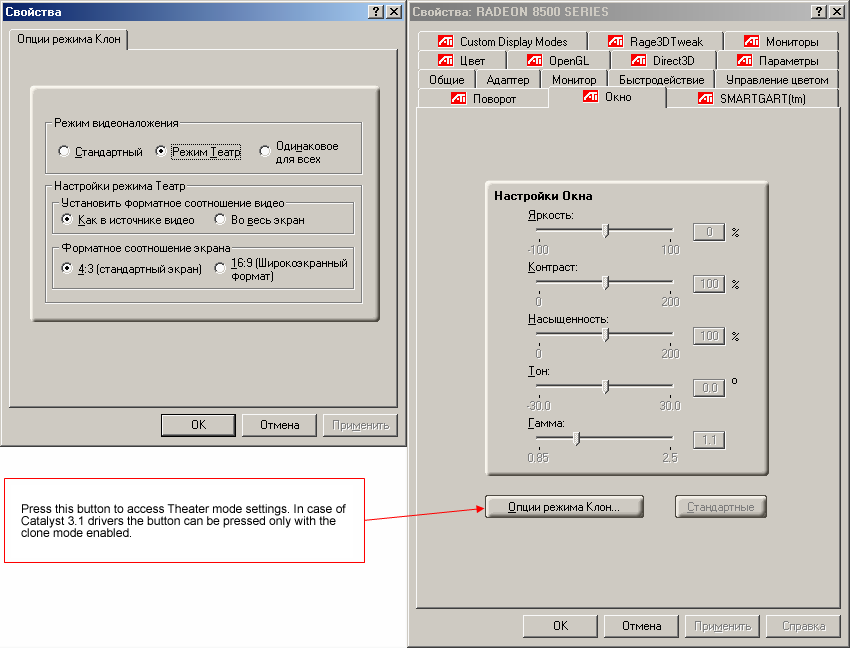
Fig.17. New Overlay panel and new settings.
-
"Video overlay mode" - here you can choose a mode with Theater disabled
(Standard), with Theater enabled (Theater) and a new mode (identical for
all) when a movie is played on both displays simultaneously. But at the
moment the last option displays video on both monitors not via overlay,
making this mode useless.
-
Theater mode settings - available only in the Theater mode.
-
"Set aspect ratio" - here you can either retain proportions of the video
displayed on the secondary display (Like in the video source) or extend
it to the full screen (Full screen).
-
Aspect Ratio - these settings work in a peculiar way. "4:3 (standard screen)",
"16:9 (widescreen format)" - the program either forces the vertical resolution
of 480 lines on the secondary display, or doesn't change it at all. Well,
it's not clear what this option is for. Maybe, they meant PALplus (PAL
625/50 with the anamorphous format 16:9 taking 574 lines instead of 430).
-
One more peculiarity of the new Overlay panel is that the resolution of
the secondary display can't be higher than that of the master display in
the Theater mode. But it can be smaller. Is it because of the drivers?
I think, Theater Mode will be the most convenient one for playing movies
on TV in a while. But at the moment it has the following disadvantages:
-
Inconvenient overscan compensation (at present, it can be done with DivXG400
filter).
-
Difficult to force a desirable resolution (a nonstandard as well) on the
secondary display (TV).
-
Impossible to correct overlay colors on the secondary display (TV).
Part 5. Video Field Displaying in Interlaced Mode. DVD playback
We tested DVD-video playback on the RADEON based PC several months ago. After
that we got several new drivers versions, and the latest Catalyst 3.1 have all
drawbacks of adapting deinterlacing corrected for RADEON 8500 and 9500/9700 cards.
Now its quality is equal to the adaptive deinterlacing of RV250 based cards (RADEON
9000/9000Pro). Beside the new drivers we got new versions and updates of software
players - 2417 patch for PowerDVD XP 4.0 and several new versions of WinDVD 4.0
including Platinum.
1. Fields displaying
Before we turn to peculiarities of playing DVD on TV I have something to
say about displaying fields by RADEON cards on TV. The following algorithm
is most likely used for displaying on TV:
-
Odd fields are taken from odd frames, even fields from even frames.
-
If the vertical resolution is equal to the number of visible lines of the
TV standard used, odd fields will be taken from odd lines of odd frames,
and even fields -from even lines of even frames respectively.
If we use weave deinterlacing fields will be displayed on TV correctly.
:-) Here you must use the modes with the vertical resolution of 480 or
576 lines for respective standards and avoid vertical image interpolation
to retain the correct structure of the fields.
How to add a resolution required? One'd better use Rage3Dtweak
or PowerStrip for this
purpose. The latter can add a new resolution for the second display as
well. Let's have a closer look at both, but first look through the list
of nonstandard resolutions supported by the TV-out:
-
720x480 - standard for NTSC DVD.
-
720x576 - standard for PAL DVD.
-
848x480 - I managed to "beat" the black edges above and below in NTSC-M/J
modes with overscan used only on Panasonic TC-2166R TV-set which ignores
changes in the TV-out settings.
|
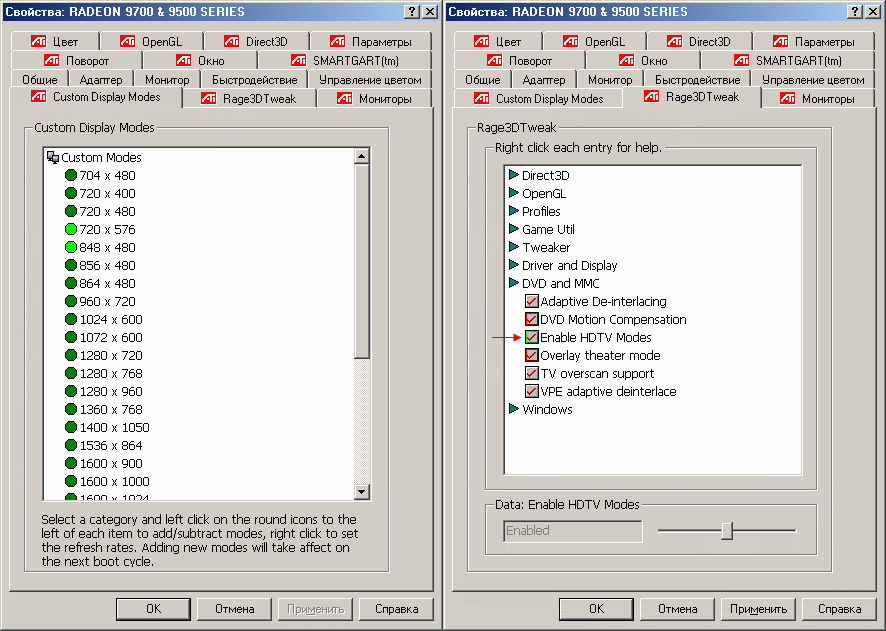
Fig.18. Rage3Dtweak settings.
The Rage3Dtweak settings needed for nonstandard resolutions are shown above.
You must tick off "Enable HDTV TV Modes" (indicated with the arrow on fig.18
on the right). Choose a needed resolution from "Custom Modes" and press
the green button on the left, save the settings (press Apply or OK) and
restart the computer. The new modes must appear in the display properties. |

Fig.19. PowerStrip settings.
On fig.19 have a look at the buttons marked with arrows - you can use them
to choose the master and the secondary displays, but before enable the
desktop extension mode. Press "Additional Parameters..." and then "Other
Resolutions...". |
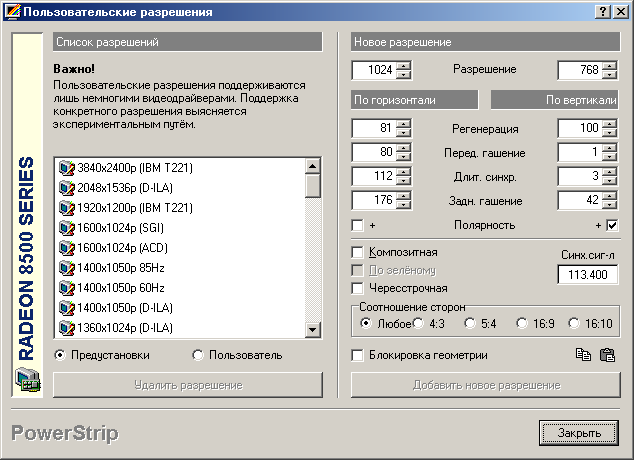
Fig.20. Here you can add resolutions and frequencies you want.
Then you will get to the menu shown on fig.20. You can choose preinstalled
modes (on the left) and set your own modes (on the right). Note that it's
necessary to provide the refresh rate of 60 Hz for TV-out. When a new resolution
is added restart the computer, and then it will be available in the list.
For correct field displaying set weave deinterlacing
mode and disable "keep aspect ratio" in the player settings (beside a correct
resolution). Remember that movies in the anamorphous widescreen format
will be extended to the full screen, and you have to set the TV to the
widescreen 16:9 mode to view them. Besides, it's necessary to set the filter
switch of flicker removal to the left position in the TV-out properties
(see fig.10).
Beside correct field displaying with the method described above you
can use the adaptive deinterlacing the quality of which of RADEON 8500
and 9500/9700 cards is much better with the new drivers. If you keep the
aspect ratio I recommend that you set 800x600 for the best video output
quality irrespective of a TV standard used and a connection type (composite
or S-Video).
In case of movies with interlaced video resulting from the operation
called Telecine
(only some of NTSC 525/60 DVD), it's better to use adaptive deinterlacing
as it ensures less blurry images in comparison with displaying of each
field on TV. Although Telecine retains smoothness in case of movies with
the initial fps of 59.94 fps and interlacing, it doesn't enhance quality
of the image.
2. DVD playback in the Clone mode
As I mentioned above, in this mode movies can be played only on the master
display. So, you are to choose between a black square on the monitor filled
with the key color and its refresh rate of 50 or 60 Hz depending on the
TV standard used. The latter option is better for navigating various DVD
menus (if you don't have a remote control) when both the PC monitor and
TV are made master.
In this mode all players except some versions of PowerDVD have full
functionality in contrast with image displaying on a single monitor. PowerDVD
XP 4.0 may use DirectX VA (v1329) and may not (1811 and ATI DVD Player
7.8 based on PowerDVD engine). Moreover, its latest version 2417 doesn't
use overlay in this mode at all.
Therefore, the clone mode has only one disadvantage (depending on which
method you use) - 50 or 60 Hz refresh rate or a black screen on the secondary
monitor. But this mode is a match for playing DVD on TV.
3. DVD playback in the desktop extension mode
Last time I
mentioned that it was possible to enable DirectX VA in the ATI DVD Player
from the register. It turned out that MMC (MultiMedia Center) has a respective
option which is called "Enable Multi-monitor support".
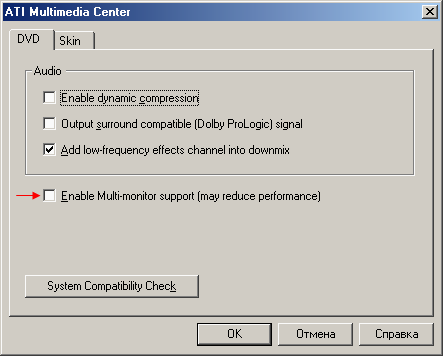
Fig.21. Tick off "Enable Multi-monitor support" to disable DXVA in ATI
DVD Player.
Why is it called so? In the desktop extension mode
the ATI Player can't display images on the secondary monitor with the DirectX
VA used. Moreover, it is typical of all other software players. But the
worst thing is that we lose adaptive deinterlacing. :-(
So, the desktop extension mode is a good solution only for movies with
progressive video or in case of correct displaying of fields of movies
with interlaced video which do not result from the Telecine operation.
Therefore, it can't be considered optimal (i.e. for all situations). Besides,
it can be a problem to use this mode in Windows 2000 because overlay is
supported only on the master display, and owners of RADEON 9500/9700 cards
are deprived of this mode at all.
4. DVD Playback in the Theater mode
Because of the problems in forcing a desired resolution this mode can have
difficulties with correct field displaying. To avoid it you can try to
switch to the vertical resolution of 480 and 576 lines, but it won't make
any sense to use the Theater mode then.
If you don't need correct field displaying (if you use adaptive deinterlacing
or you don't play movies with interlaced video), this mode will likely
suit you.
There is one thing I want to draw your attention to: when I played movies
with adaptive deinterlacing the RADEON 8500 card gave the image with the
weave deinterlacing used on TV (secondary). Probably, it also concerns
RADEON 7000 and 7500 (but not RADEON 9000 and 9500/9700).
Also note that it can be a problem to use PowerDVD XP 4.0 in the Theater
mode because the player doesn't support overlay. You can solve it by starting
the movie in the first turn and then turning on TV-out; but it doesn't
help always.
5. Brief characteristics of software DVD players and their filters
-
ATI DVD Player 7.6/7.7. Rather good video decoding quality and poor sound
processing capabilities. It also refers to filters of these players. Unfortunately,
a deinterlacing method can't be chosen. In general, they offer a good choice
but not for RADEON 9500/9700 cards. With these cards the player (filter)
can't play protected DVDs, and sometimes there are errors in video decoding
in Windows 2000/XP. It doesn't make sense to use the interface of these
players because it's better to use the filters, for example, together with
DirectShow Player with a handier and more functional interface.
-
ATI DVD Player 7.8. It is based on Cyber Link PowerDVD XP 4.0 engine. The
sound processing features are identical to the previous ATI players, the
video quality is good, but DirectX VA is not supported in the clone and
theater modes. I don't see much sense in using this player or its filters.
-
ATI DVD Player 8.0. Excellent video decoding quality and crippled sound
decoding features. All downsides of video decoding of PowerDVD are done
away with. Like in the previous versions, it's not sensible to use the
interface of the player, but its video filter can be used together with
DirectShow players. :-)
-
CyberLink PowerDVD XP 4.0. It has problems with video playing on TV. That
is why I wouldn't recommend it and its video filter. As to the audio filter,
it can be a good choice for sound decoding if you find the patch 2417.
-
NVDVD. It has a bad registration system: you have to reregister it after
reinstallation of the system (i.e. you will have to buy it again). The
video and audio decoding quality is good. The player is handy (though there
are some downsides), that is why you can use both the player itself and
its filters which have no capabilities restricted, in contrast to other
players.
-
InterVideo WinDVD 4.0. This is a very good player with excellent image
quality (only in Windows XP) and very good sound decoding capabilities.
If it's used not in Windows XP or you play not DVD discs, don't use adaptive
deinterlacing. The interface is improving, but some errors are still noticeable.
Nevertheless, it is the best solution for users of Windows XP who watch
only DVD MPEG2 movies. I don't recommend to use its video filter in DirectShow
players. At the same time, its audio filter is a pretty good choice.
For attaching filters use Zoom Player
(I find it best) and the method I described last time in the section dealing with
this player. Also remember about AC3Filter
which can be used for Dolby Digital sound decoding in DVD playback.
Part 6. Summary
RADEON cards have rich capabilities for TV-out. But at present it's not
easy to use them because of inconvenient settings and because of a lack
of an ideal player. I wish it were possible to save as schemes not only
settings shown on fig.5 and resolutions, but TV-out settings as well (TV
standard, position on the screen etc.). At last, an ideal player should
select TV-out settings itself for the most optimal TV playback.
Finally, there are the key points of the today review which you could
have missed:
-
For watching movies on TV it's better to choose a TV standard (PAL 625/50
or NTSC 525/60) according to the frame rate of a given movie.
-
PAL 625/50 standards ensure sharper pictures; I'd recommend PAL-D
among all of them in case of S-Video connection.
-
NTSC-J is preferable to NTSC-M
-
When playing widescreen anamorphous DVD movies you'd better disable "keep
aspect ratio" in the player for high quality on TV, but in this case you
have to set the TV to the widescreen 16:9 mode.
-
If the previous item doesn't suit you, and you set "keep aspect ratio"
in the player settings (or in the Theater mode settings) choose 800x600
on TV for better quality.
-
In the theater mode RADEON 8500 (and probably RADEON 7000 and 7500) do
not support video with adaptive deintrlacing on the secondary display.
-
If you set the minimal refresh rate over 60 Hz in any resolution, it won't
be supported on TV. If you switch to the mode with an unsupported resolution
or refresh rate you will get a virtual desktop.
-
At the moment I can't recommend you a best software player or playback
mode (Clone, Theater or Desktop Extension), that is why it's for you to
decide which mode should be used and when.
Write a comment below. No registration needed!
|
|
 |
|
|
|