 |
||
|
||
| ||
The rumors about forthcoming NVIDIA ForceWare 2.0 initiated by The Inquirer promise new interface settings in the control panel and a magical 20% gain. One of the other days some NVIDIA partners published the leaked versions 56.55 and then 56.57. Thanks to the efforts of unknown beta testers you can now download them and look at the new settings in the control panel, as well as estimate the performance gain. Today we will leave the quality and performance issues aboard as this will be a subject of a new research because after all the scandals about NVIDIA's drivers every minor performance growth must be thoroughly studied (besides, our traditional monthly 3Digest considers all aspects of quality and performance of beta and official drivers). Today we will speak about the ForceWare 2.0 control panel. I'm glad to see that both NVIDIA and ATI have finally realized that capabilities and the way the control panel looks are very important in the competition. NVIDIA's flagship NV38 loses to R360 in hardware, and the major help for the GeForce FX family can come from the programmers. One of the aspects they are working on is the control panel which has been rapidly developing since Detonator 40.xx. ATI goes on a par by improving its Catalyst drivers. This is a good tendency, especially after such a long standstill. A while ago the limited functionality of the Detonator control panel settings made us start working on RivaTuner which could provide end-users with the functionality the company's control panel didn't feature. I'm glad that NVIDIA's and ATI's drivers are now absorbing functionality of the third-party utilities that offer all necessary tools. So, let's see what NVIDIA prepared in the latest generation of the drivers and what they differ in from the previous ForceWare version. The first eye-catcher is the evolutionary development of the Performance
& Quality tab:
 This tab combining the quality settings for API Direct3D and OpenGL first appeared in Detonator 40.xx. The developers were going to relieve inexperienced users from the necessity to know what 3D APIs are used by every 3D application and, therefore, make the control panel navigation easier. Well, it looks wise. Note that ATI also combined the Direct3D and OpenGL settings in one 3D tab in Catalyst 3.8. Until recently only FSAA and anisotropy settings were unified in NVIDIA's drivers,
as well as the Image quality, or Intellisample, slider
(here you can read
more about adjustment of the anisotropy speed with this slider). The
new driver has one more unified setting, namely the vertical sync
slider that forces or disables it in all 3D applications. A user can
access countless unified settings on a single tab through the Driver
settings list where he can select an option desired and below,
in the Setting value field, set its value. It's very convenient.
There's also one more convenient feature - pop-up tips that explain
why one or another setting is disabled at the moment. Once you bring
the mouse to a certain option the control panel explains why it is
locked: 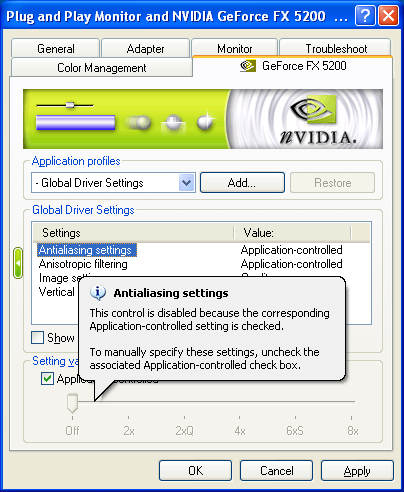 I think that beginners who are not aware of the context help will appreciate this new feature. There are also some settings for advanced users. The Driver settings
list contains only 4 above mentioned unified options by default, but once
you tick off Show advanced settings it will be extended:
 The extra settings are the following:
Although the list of unified settings got some new options common for both APIs, some of them (for example, Extension limit, Conformant texture clamp) work only for one API. And we can do nothing about it because each API has its own peculiarities and problems that have to be accounted for using certain settings. Is that good or bad? On one hand, it's easier for a beginner to find a needed option. On the other hand, far not every advanced user will be glad to see such a mishmash of options relating to different APIs. But NVIDIA's approach is also dictated by one more very important innovation in ForceWare 2.0 - a profile manager that allows making independent settings for every 3D application. A good deal of gamers use third-party utilities for tuning their video adapters because such utilities allow creating independent profiles for 3D applications. Such functionality is supported by almost all developed software tweakers. We wonder why none of the majors didn't offer such extremely useful option in their drivers before. Before ForceWare 2.0 only the drivers from little-known STM Kyro fully supported such independent profiles. I must say that the Detonator has been supporting profiles of Direct3D / OpenGL settings for a long time already - but it just allows us to save a certain state of settings and then quickly restore it from the control panel list or the context menu in the task panel. Such approach didn't solve the main problem - a user had to select a desirable profile manually before running a certain game. ATI also recently anounced a system of gaming profiles in Catalyst 3.8 that promised the support of independent profiles for every 3D application, but it was the same lame idea of manual loading of profiles. Today users of ATI solutions have no choice but to envy the white and green front because the ForceWare 2.0 offers a perfect system of profiles for 3D applications. We hope ATI won't wait long and soon grant such functionality to their users as well. Let's see how NVIDIA realized it. When a context is created (i.e. when a certain 3D application is started) both Direct3D and OpenGL drivers read their settings from the register keys. The tweakers and the driver's control panel change the register key values. The company beautifully realized the profile support. Now the driver first reads the key from the register the prefix of which defines the name of an executable file that created the context of the Direct3D / OpenGL application and then reads the original key. For example, when you run Quake III the driver will first of all try to read the vertical sync control mode from _quake3.exe:OGL_DefaultSwapInterval and if it fails to find one it will turn to the original key - OGL_DefaultSwapInterval. The advantage is that you can make your own settings for the driver (including undocumented settings, i.e. unsupported in the driver's control panel) for every executable file. If there are no personal settings the driver will use default ones. Such approach reveals unlimited opportunities for third-party tweakers, and software products based on this technology will soon start mushrooming. We, the developers of RivaTuner, can guarantee that this technology will be supported in at least one product :) We are glad that NVIDIA made such a beautiful and universal solution. Profiles are controlled by the Application profiles settings
in the Performance & Quality tab and the Driver settings
list. The Application profiles controls allow you to change
settings of a current profile (Modify button) or add new profiles
(Add button). When adding a new one you are to select an executable
file from the control panel data base or point to the location of a new
one, and enter a name of a new profile:
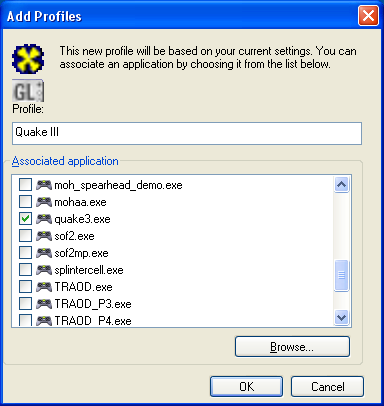 You can tick off several applications to associate with a given profile. It's useful for games which have several independent executable files (for example, Soldier of Fortune II has single and multiplayer versions in sof.exe and sof2mp.exe files). When a profile is selected or created the Performance & Quality
tab gets a different look:
 The checkboxes near every option allow including it into the selected profile, i.e. making it personal for all executable applications associated with a given profile. If it's not ticked off the driver uses the global general value of this setting. For example, you can make the anisotropy settings personal for a certain application and the FSAA settings global. Besides, the control panel has several dozens of predefined profiles created by NVIDIA for certain gaming applications to work around their specific problems and improve image quality. In contrast to user profiles, the predefined profiles can't be deleted but you can modify them by adding your own inherited from the previous versions or changing NVIDIA recommended one. These profiles apparently carry a wider functionality and control availability of certain options in the control panel. For example, the predefined profile for Splinter Cell restricts the FSAA option for this application because of peculiarities of this engine; the profile for Medal of Honor makes the Extension Limit option available because it's disabled by default, etc. Well, it's quite a reasonable approach. NVIDIA's technology of personal settings for applications is ideal from the standpoint of the driver. But its implementation in the control panel still needs to be improved. The key disadvantage is that the program doesn't check for collided applications settings when creating or editing a certain profile. At the moment you can create a number of profiles related with the same executable file which sets different values of the same parameter. It doesn't look intuitive. We understand that a given application will use the last profile you enabled with the Apply button. But we had to get into the control panel's insides to understand it. In our opinion, the control panel must trace such things and warn users about a possible collision or lock the access to colliding settings. There's one more problem: even if the settings do not collide it's still possible to create several profiles for the same application which will change independent settings (for example, the first profile for Quake III forces anisotropy, the second one forces FSAA). Now imagine what can happen if we use the default settings for Quake III, especially if the list of profiles is pretty long and their names do not fully reflect the contents. You will have to look through all profiles. We assume that the control panel must be able to look for all profiles related with a given application or prevent creation of two or more profiles for the same executable file. We hope the official version of ForceWare 2.0 will have it corrected. The More Direct3D tab is also changed (it's enabled by the zero
bit DWORD of CoolBits key located in the register in HKLM\SOFTWARE\NVIDIA
Corporation\Global\NVTweak). Although all the new features in this
tab are meant mostly for developers rather than for gamers and ordinary
users, we can't omit them:
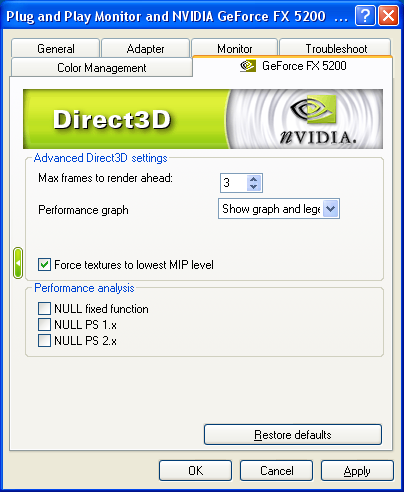 We are glad to see the improved performance chart which now also displays
the legend, the number of polygons in a frame and the size of onboard /
AGP memory. Optional temperature graphs will also be useful for NV3x cards
with a temperature sensor onboard (at the moment this option is locked).
This is a very useful tool for developers but remember that right now such
graphs work incorrectly in the FSAA mode):
 Secondly, Force textures to lowest MIP level and NULL fixed function / NULL PS1.x / NULL PS 2.x options are very useful for detecting bottlenecks of one or another Direct3D application as they can reduce the load on the texture units or replace pixel shaders of one or another version with NULLs in a given application. The reviewers trying to guess what factors limit performance of a certain benchmark will appreciate such solution. Thirdly, this tab got rid of the Texel alignment slider for those video adapters which do not support it. We discussed this problem with the driver developers and we are glad they listened to us and removed this option for owners for NV20 and older chips. The overclocking utility was also improved (the first bit of CoolBits
key enables it). ForceWare 2.0 now contains the Overclocking License
Agreement which you must accept before starting overclocking:
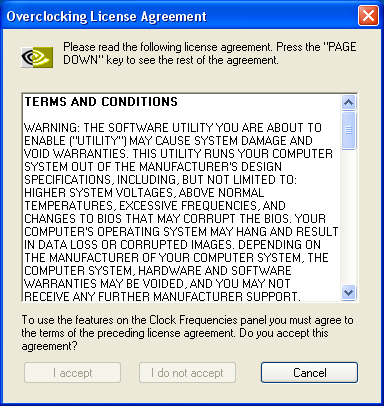 The license agreement is just a precautionary measure caused by the
new auto overclocking support for the GeForce FX family with an integrated
temperature sensor:
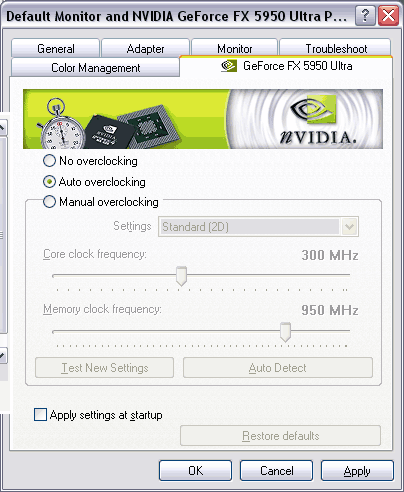 NVIDIA borrowed this idea from ATI which offers Overdrive - the temperature dependent GPU clock management technology. However, the Overdrive based overclocking in Catalyst is too imperfect - the performance gain on most RADEON 9800XT based systems makes only 7MHz, that is why we wonder what the competitor can offer. Let's see whether NVIDIA's automatic overclocking is more effective. The realities are too banal. If you remember, the ForceWare has the AutoDetect option which finds out the maximum safety core clock in the 3D mode. The new Auto Overclocking option does the same thing only in the background mode, i.e. a user doesn't wait for the test to complete. The program sets the maximum possible core clock in 3D (if the temperature increases the critical mark this utility sets the default core clocks without bringing back the increased clock after the temperature falls down, in contrast to OverDrive). ConclusionThe ForceWare 2.0 drivers have finally brought the long-awaited, innovated
and extremely useful settings into the control panel. We hope the guys
at NVIDIA won't step aside the right track. We are sure that such things
are much more beneficial for end-users than just another increase in the
scores in a separate benchmark.
Aleksei Nikolaichuk AKA Unwinder (unwinder@ixbt.com)
Write a comment below. No registration needed!
|
Platform · Video · Multimedia · Mobile · Other || About us & Privacy policy · Twitter · Facebook Copyright © Byrds Research & Publishing, Ltd., 1997–2011. All rights reserved. |