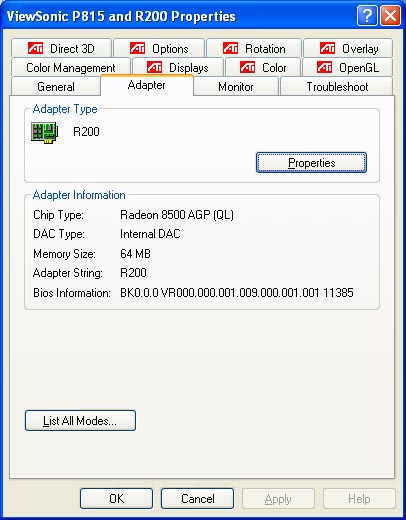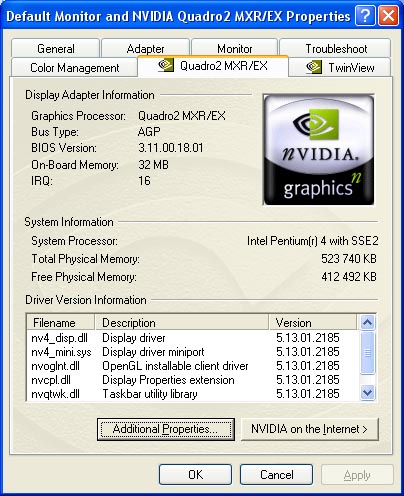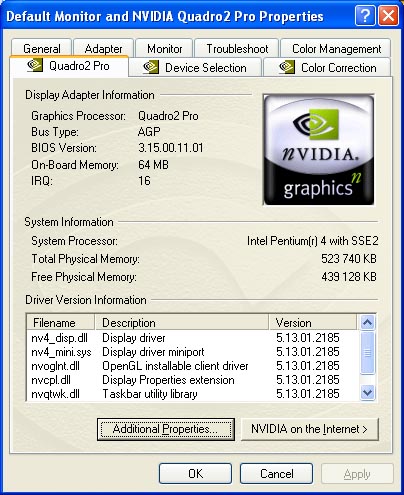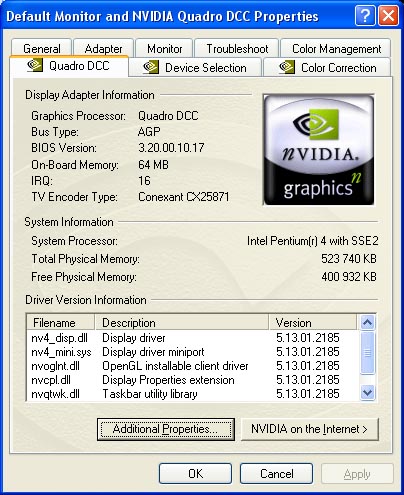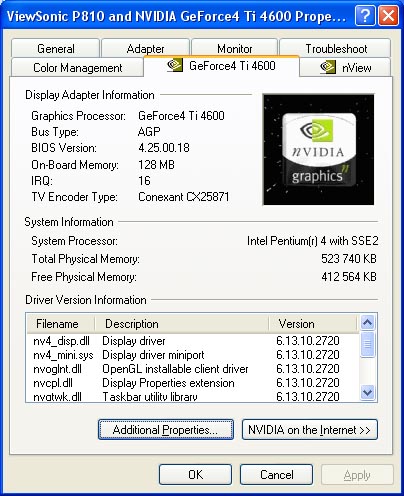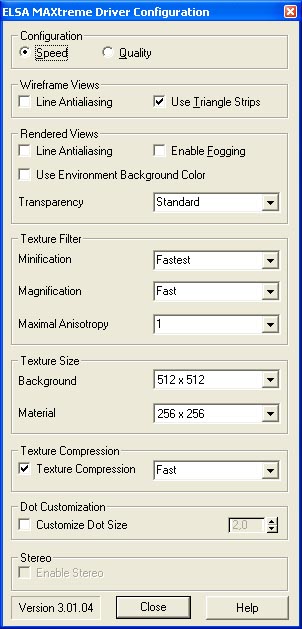Part 1: Introduction, participants, configurations,
terms & conditions
In this review we continue testing professional
video cards produced for a sector of professional 3D graphics. Note
that ee have changed the testing technique.
This time we tested the following professional
3D accelerators:
- Quadro 2 mxr
- Quadro 2 pro
- Quadro DCC
- FireGL2
and two most powerful gaming models:
- ATI Radeon 8500
- NVIDIA GeForce4
Cards
NVIDIA Quadro2 Pro
The Reference card NVIDIA Quadro2 Pro card has
an AGP x2/x4 interface, 64 MBytes DDR SDRAM located in 8 chips on
the right side of the PCB.


Brief technical characteristics:
- Graphics Core: 256-bit
- Triangles per Second: 31 Million
- Pixels Per Second: 1.0 Billion
- Memory Bandwidth: 6.4 GBytes/s
- NVIDIA Shading Rasterizer (NSR)
- Second Generation Transform and Lighting (T&L)
- Unified Driver Architecture (UDA)
- 32-bit Z/Stencil Buffer
- 64 MBytes Unified Frame Buffer
- AGP 4X with Fast Writes
The NVIDIA Quadro2 Pro serves a base for only one
card - ELSA Gloria III which is a reference card from ELSA; it comes
with special software, including a driver for operation with some
packets for 3D modeling - MAXTreme (it is freely available at the
NVIDIA's site).
NVIDIA Quadro2 MXR
The Reference card NVIDIA Quadro2 MXR card has
an AGP x2/x4 interface, 32 MBytes SDR SDRAM located in 4 chips on
the right side of the PCB.


Brief technical characteristics:
- Graphics Core: 256-bit
- Triangles per Second: 25 Million
- Pixels Per Second: 400 Million
- Memory Bandwidth: 2.93 GBytes/s
- NVIDIA Shading Rasterizer (NSR)
- Second Generation Transform and Lighting (T&L)
- Unified Driver Architecture (UDA)
- 32-bit Z/Stencil Buffer
- 32 MBytes Unified Frame Buffer
- AGP 4X with Fast Writes
- Digital Vibrance Control (DVC)
The NVIDIA Quadro2 MXR serves a base also for only
one card - ELSA Sinergy III which is a reference card from ELSA;
it comes with special software, including a driver for operation
with some packets for 3D modeling - MAXTreme.
NVIDIA Quadro DCC
ELSA Gloria DCC on the NVIDIA Quadro DCC has an
AGP x2/x4 interface, 64 MBytes DDR SDRAM located in 8 chips on the
right side of the PCB.


Brief technical characteristics:
- Graphics processor Quadro DCC by NVIDIA
- Over 3.2 billion texture mapping pixels/second
- Memory range of 7.3 GBytes/second
- nFinite FXT engine-fully programmable effect processor for
realistic 3D representation, e.g. volumetric fog, particle effects,
reflective bump mapping and animated water surface
- Hardware acceleration of up to 8 light sources
- 64 MBytes ultra-fast DDR RAM graphics memory (unified memory)
- 350-MHz RAMDAC displays even resolutions of 2048 x 1536 pixels
ergonomically and in TrueColor
- Connection of analog or digital monitors (digital up to 1280
x 1024)
The NVIDIA Quadro DCC is also used for only one
card - ELSA Gloria DCC which is a reference card from ELSA; it comes
with special software, including a driver for operation with some
packets for 3D modeling - MAXTreme.
ATI FireGL2
The ATI FireGL2 card has an AGP x2/x4 interface,
64 MBytes DDR SDRAM located in 8 chips on the right and back sides
of the PCB.


Brief technical characteristics:
- Graphics controller - IBM Chipset: RC 1000 256-bit Graphics
Rasterizer and GT1000 hardware geometry engine with integrated
features including;
- VGA Controller - 2D/3D Raster Engine and dual Texture Unit;
- 8-bit Double Buffered Overlays;
- Video Overlay Unit;
- 2 DMA / BLIT Units;
- Polygon Setup Processor;
- 300 MHz / 30-bit Palette DAC, including four color lookup tables
and gamma correction table;
- 256-bit Rasterizer & DDR memory interface;
- Bus type - AGP 2X/4X v2.0 Compliant;
- Memory configuration - 64 MBytes DDR SGRAM, Unified Framebuffer;
- 3D performance:
- 27 million Triangles/second, G-Shaded, Z-buffered, non-Textured
- 31 Million Anti-Aliased Vectors/second
- 410 Million Pixels/second fill rate, G-Shaded, Z-buffered,
non-Textured
- 200 Million Pixels/second Trilinear Texture fill rate (Mip-mapped)
This card was released by Diamond Multimedia yet
before it amalgamated with S3 (today's Sonic Blue). When Sonic Blue
decided to leave a video card sector its gaming and professional
video cards were were sold to other companies. ATI Technologies
became an owner of the FireGL family. Until now these accelerators
were based on the IBM processors. And only starting from the RADEON
8500 the Canadian company announced a new line FireGL 8700/8800
based on its own GPU.
That is why this card has a BIOS from S3 Corporation
and a software set from Diamond Multimedia.
And now two gaming cards. I will just briefly dwell
on them as their capabilities were examined earlier.
NVIDIA GeForce4
The Reference card NVIDIA GeForce4 4600 on the
NVIDIA GeForce4 has AGP x2/x4 interface, 128 MBytes DDR SDRAM located
in 4 chips on the right side and in 4 chips on the back side of
the PCB.


All technical characteristics can be found in
this review.
There are quite a lot of experts in professional
3D graphics who use accelerators of the gaming class based on the
NVIDIA processors. They work excellently in packets of the 3D Studio
MAX level thanks to a debugged and multifunctional OpenGL driver.
ATI RADEON 8500
ATI RADEON 8500 on the ATI RADEON 8500 Graphics
has an AGP x2/x4 interface, 64 MBytes DDR SDRAM located in 8 chips
on the right and back sides of the PCB.


All its technical characteristics are shown in
this reveiw.
The RADEON 8500 is the latest gaming accelerator
which is not meant for professional 3D graphics and its software
is not optimized for these purposes, but it was interesting for
us to look at this card in the 3D Studio MAX, especially considering
that there is already one gaming card on the NVIDIA and it is desirable
to take a look at its competitor.
Test conditions
Testbeds:
- Pentium4 based computer (2100 MHz):
- Intel Pentium4 2100;
- ASUS P4T-E (i850) mainboard;
- 512 MBytes RDRAM PC800;
- Quantum FB AS HDD, 20 GBytes;
- Athlon XP 1800+ based computer:
- AMD AthlonXP 1800+ (1533 MHz);
- EpoX 8KHA+ (VIA KT266A) mainboard;
- 512 MBytes DDR SDRAM PC2100;
- Seagate Barracuda IV HDD, 40 GBytes;
The tests were held under the Windows XP Professional.
For a new accelerator we reinstalled the system to avoid possible
errors. The tests were carried out in 1280x1024 at 32-bit color
depth. We didn't use a resolution of 1600x1200 as the performance
difference in these resolutions is not considerable. However, the
higher resolution was used to check whether the 3D MAX could still
work in it. The tests were primarily held in the OpenGL API as in
Direct3D API all accelerators showed low results. The Quadro cards
were also tested with the MAXtreme driver.
All scenes use omnidirectional light sources.
There are
5 scenes:
- Scene
1 consists of 3 light sources and 50 objects combined in one.
The number of vertices is 37,256 and the number of triangles is
67,139. Here is a rendered screenshot of the scene:

- Scene
2 is more complicated, it consists of 1 light source and 118
objects. The number of vertices is 306,468, and the number of
triangles is 26,051. Here is a rendered screenshot of the scene:

- Scene
3 is the most complicated; there are 564,196 vertices and
1,098,352 triangles. There are also 13 objects and one light source.
Here is a rendered screenshot of the scene:

- Scene
4 doesn't contain much geometry; it is used to test operation
of accelerators with a great number of light sources. There are
4 irregular-shaped geometric objects, 24,960 triangles, 12,488
vertices and 10 light sources of the Omni types. Here is a rendered
screenshot of the scene:

- Scene
5 is identical to the previous one, except light sources which
are now of the Spot type. This light type is more complicated
for calculation. Here is a rendered screenshot of the scene:

In these tests we focused on estimation of the
speed of operation in different variants of shading of the preliminary
rendering both in a large window and in small ones. We also fixed
errors which occurred during the operation. The tests used standard
settings of the 3D MAX and specially developed scenes which were
different in complexity.
Each scene was viewed both in a full window and
in 4 modes:
- Wireframe
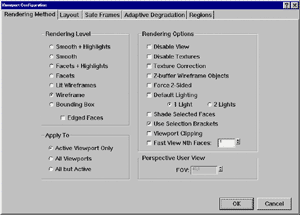
- Facets
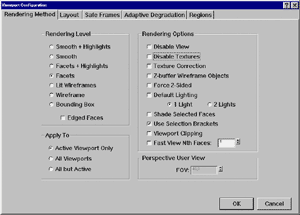
- Smooth + HighLights
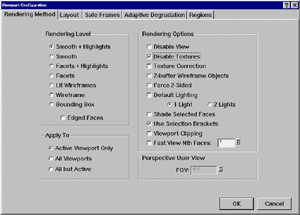
- Smooth + HighLights, texture on

and in the 4-window mode, each window having its
own mode - clockwise starting from "1 o'clock" - WireFrame, Facets,
Smooth+HighLights, Smooth+HighLights texture on.
We didn't use the Smooth+HighLights mode with texture
and correction on as the difference between the modes with and without
correction is inconsiderable. Settings for each scene can be changed
in the contextual menu. All viewport parameters are set in the Viewport
Configuration menu.
The visualization modes we took for the tests -
wireframe, facets, smooth+highlights and smooth+highlights with
texture on - are used most of all in the everyday work:
- Wireframe - a mode of displaying geometry in the form of a
wireframe. It is the most convenient for creation and editing
of geometry. Although it doesn't always give an idea about a rendered
scene, this mode is used most of all. If you doesn't use preliminary
rendering modes at all, you should pay attention exactly to these
results.
- The Facets mode displays geometry in the form of triangles
of the material's color and gives an idea how figures will look
like and how they will be illuminated. It is rough, but you can
get it very fast.
- The most informative, or close to the final form of a scene,
is the smooth+highlights mode and its variant - smooth+highlights
with texture on. Anti-aliased imaging of illuminated surfaces
with textures allows us to estimate an appearance of a scene,
though an illumination is rough.
Testing technique for the accelerators in the
3D Studio MAX 3.1
The method below is used to test the accelerators
in the first three scenes.
- Installation of the Windows XP Professional on a blank hard
drive.
- Installation of drivers of an accelerator and a mainboard of
the computer.
- Installation of the 3D MAX 3.1 in a standard configuration.
- Start-up of the 3D MAX and choose one of the hardware APIs.
- Loading of the first demo scene. The test consists of several
stages: estimation of quality and stability of operation, estimation
of performance in working windows in different shading modes and
at different rendering speeds. (To change a viewing mode we use
a screen configuration menu which can be displayed by pressing
the right button on a mark in any upper left-hand corner of any
of 4 viewport windows).
- Viewing of a scene in a full window in the following modes:
wireframe, facets, smooth+highlights with textures off, and smooth+highlights
with textures on. The camera is turned to move and turn objects.
We record subjective estimation of an operating speed, smoothness
of motion of objects, a speed of redrawing of the scene while
objects are moving, and take screenshots.
- Subjective estimation of a speed and quality of operation with
4 viewport windows activated in the following modes: wireframe,
facets, smooth+highlights with textures off and smooth+highlights
with textures on (each window has its own mode). We also estimate
a speed of drawing of the changes in each window while objects
are moving or the camera is rotating. Screenshot.
- Rendering of an image into files: 320x240 and 800x600, and
recording of the rendering time. Before it, a scene must be reloaded
as changes in coordinates of the objects or of the camera can
affect a rendering speed.
- Test #1. Viewing of the animation in the preliminary
mode in a full window. Wireframe mode. We estimate smoothness
of the animation, check whether any frames are skipped, and record
an average FPS of the scene.
- Test #2. The same as item 9, but in the facets mode.
- Test #3. The same as item 9, but in the smooth+highlights
mode with textures off.
- Test #4. The same as item 9, but in the smooth+highlights
mode with textures on.
- Test #5. Viewing of animation in the preliminary mode
in 4 viewport windows. Windows are the same as in item 8. The
wireframe window is animated. We estimate smoothness of the animation,
check whether any frames are skipped, and record an average FPS
of the scene.
- Test #6. The same as item 13, but now the facets window
is animated.
- Test #7. The same as item 13, but now the smooth+highlights
window with textures off is animated.
- Test #8. The same as item 13, but now the smooth+highlights
window with textures on is animated.
- Changing of a screen resolution for the higher one without
leaving the 3D MAX to check whether the 3D MAX remains operable.
Then changing the resolution back to the lower one to check whether
the 3D Studio MAX remains operable again. If something becomes
different we will take a screenshot.
- Repeat of items 6-17 with the next demo scene.
- When all tests are carried out (items 6-18) with all demo scenes
we carry out the same analyses (items 6-18) on other APIs or another
driver (if they are supported by the accelerator's drivers).
- Analyses of the obtained data.
The testing method for the fourth and fifth scenes
is simpler - a scene is viewed under all APIs, but we estimate only
an average FPS and quality of the scene.
The fundamentals of the testing technique were
developed by Bulat Dautov (infernal@ixbt.com)
Cards' settings and drivers used
Settings of the cards' drivers are equal for both
platforms. We used the latest driver versions. When the driver was
installed we didn't change any of its settings except disabling
of the vertical synchronization mode and anti-aliasing. Besides,
if optimization for the 3D MAX was available it was enabled. All
other settings remained default.
ATI FireGL2
The card worked on the driver of the v20.82

ATI RADEON 8500
The card worked on the driver of the v6.011.
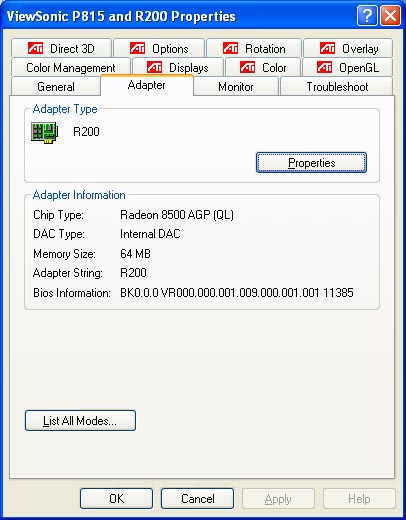
NVIDIA Quadro2 MXR
The card worked on the driver of the v21.85.
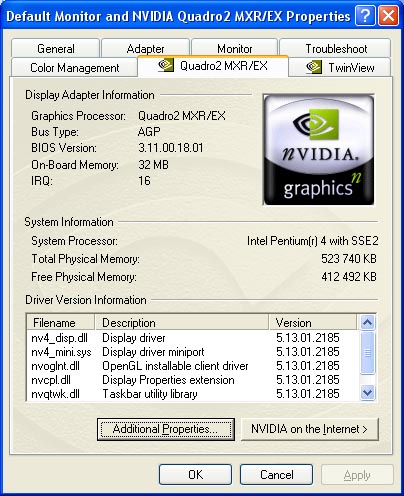
NVIDIA Quadro2 PRO
The card worked on the driver of the v21.85.
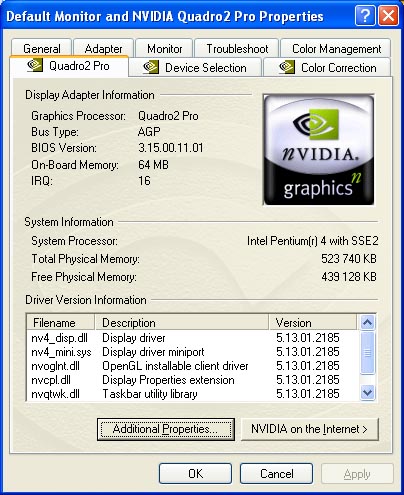
NVIDIA Quadro DCC
The card worked on the driver of the v21.85.
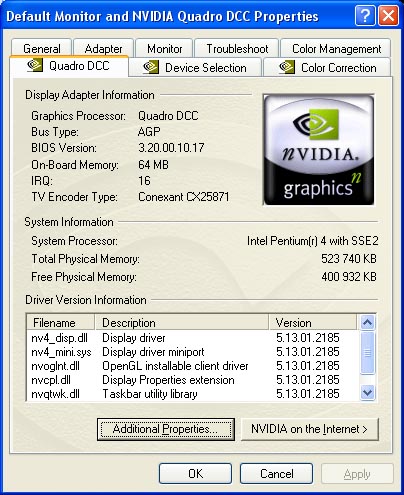
NVIDIA GeForce4
The card worked on the driver of the v27.20
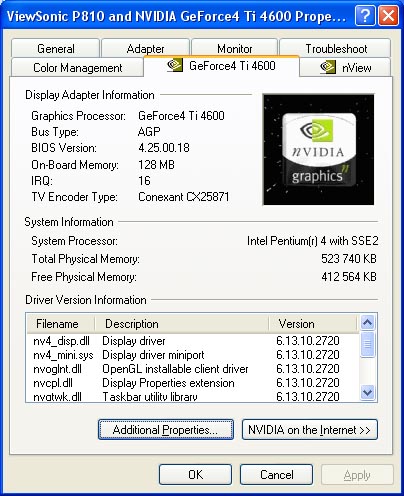
Apart from the OpenGL drivers the Quadro cards
had its own driver ELSA MAXTreme v3.01.04 (it was installed from
a disc supplied with the ELSA Gloria DCC. This driver can be taken
free at the NVIDIA's and/or ELSA's site). Here are its settings:
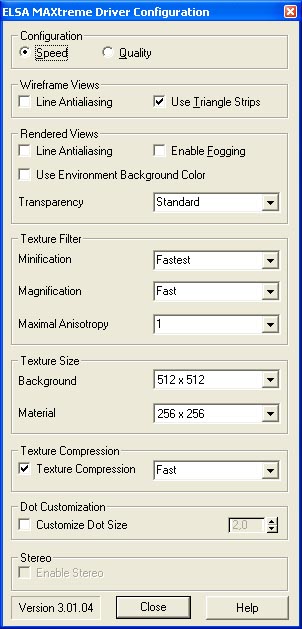
Now when we finished our introduction let's dive
into the test results.
[ Part
2 ]
Write a comment below. No registration needed!