 |
||
|
||
| ||
A Bunch of Surprises for GamersLogitech has recently announced a new product in its line of gaming mice. According to the odd numbering tradition, it has been named G9. Gaming products currently act as industry's locomotive, because the most expensive computers are assembled for 3D gaming. That's why a hundred bucks for a mouse does not look that much compared to $300-$500 for a graphics card. That's why even such an expensive product may be sold on a mass scale. But only if this price is justified by functionality. Engineers of this product worked on both "running gear" and exterior. Whether you like the design or not, it is well-balanced and modern. In addition, the product features several engineering, technical, and design innovations. Let's review them one by one. Bundle
 A standard green-black box shows a mouse on the orange background in a transparent blister. You can touch it, but you cannot actually get a full idea of its shape. When you unfold the box, you will see another interchangeable grip.  So we get the mouse itself, two interchangeable grips, an adjustable weight cartridge, tuning weights (4x4 g and 4x7 g) and a metal case, CD with drivers, and a short manual in eight languages. Design and Ergonomics
That's where a little break-through was made. The mouse concept includes custom grips to change its shape and tactile feedback. As I have mentioned, the bundle currently includes two custom grips, and there are no other grips available in stores so far. But the situation may change. I hope there will appear more grips in future. All three options are similar, so the potential of this product is not fully revealed yet.  I say three options because, the mouse itself, without grips, is also a self-sufficient tool. Even though I didn't find any official recommendations how to use it without grips, it's quite possible in practice. So let's start with this option.  The mouse is small, almost symmetrical. The top is made of non-slip plastic, the bottom is glossy and semitransparent. It's entirely black. The right button continues the back of the mouse, the left button is separated from it with indicators and a rocking button to change mouse sensitivity. Microgear wheel separates these buttons. This solution first appeared in Revolution products. And now it's gradually spreading to all new models in the Upper Mid-End segment. There are two standard buttons on the left side. They are small here, but still convenient to use. They have a soft short stroke, no clicks, just like the sensitivity button. The main buttons are also soft, but they provide a distinctive feedback with a click. In our case they are flush with the sides and protrude a little forward. It's a very good shape. It won't work for both hands only because both additional buttons are on the left side. In other respects, it's an excellent medium-size mouse for notebooks, rather convenient even for large palms.  The wheel is rather deep, and it's too far from the front edge to my liking. Besides, it's surrounded by the main right button from three sides, so I would accidentally press it from time to time. However, I think that it won't be a problem for most users. Wheel modes can be toggled with a button on the bottom of the mouse, like in the Revolution VX. That's a good solution, because switching accidentally to a free-spinning mode in games may be a nasty surprise. I don't like the free-spinning mode, but it's implemented well here. Having practiced a little, I managed to rotate the wheel by one discrete step practically without misses. When you spin the wheel, it won't stop for about 30 seconds, and it does not slow down for the first fifteen seconds. You can easily jump to the end of a huge document. And if your eye catches something important in the process, you can stop the spinning almost at once (with some practice).  What concerns the clicky mode, everything is fine. It's just a bit loud, when you scroll fast. The click is soft, distinct. There are practically no accidental presses, when you scroll. However, it's not very comfortable to press the button under the wheel—you have to press it rather hard, while the feedback is not distinct. You do not always feel what you do. Mechanics was slightly modified since the times of Revolution, or I just got a very good sample. Along with the wheel mode button, the bottom of the mouse also contains two polytetrafluoroethylene feet and a profile button. We'll describe its functions in the driver section. The manufacturer notes that users can order interchangeable feet, so there will be no problems with worn feet. There are special grooves to hook on the old feet with a screwdriver to make it more convenient to replace them. They scratch fast, but it does not affect their glide.  The laser sensor of special gaming quality is shifted to the inner side, which may change if you use a grip. It's on the line connecting front and rear points of the mouse coming through the centre of gravity. Thus, we have two main buttons, four additional buttons, and two service buttons (these buttons on the bottom of the mouse cannot be remapped with a driver—we'll not count them), and a wheel, which is traditionally counted for five controls—so we get eleven controls. Interchangeable grips
XL and Precision grips are designed for different applications. They do not differ much in their shape, but their materials are quite different. The main buttons and the wheel are not covered by grips, they shape only the sides and the rear part.  The XL grip is made of rubber-like material, smooth and easily gathering dirt. Your palm will most certainly sweat on it in hot weather. The rear part is raised a little, there is an excrescence for a thumb with the third teflon plate.  The precision grip does not have the excrescence for a thumb, the rear part is smaller. The surface is hard and rough. In fact, that's the most pleasant mouse surface I have ever tried. I'm not surprised. Besides, it does not collect dirt, and your palm won't sweat.  The side buttons do not differ visually in both grips. The transfer mechanism in the XL grip is made of plastic, it "grows" from the base (on the left). What concerns the Precision grip, it consists of metal plates screwed to the base. I didn't notice any differences in their operation. If you squeeze the mouse, the side buttons may get pressed accidentally. But it does not happen when it's on the table, only when you lift it off the surface. Only in this case you may notice a little backlash between the grip and the mouse. The main buttons are limited by a narrow edge at the sides in both grips.  To install a grip, you just insert the front part of the grip on the mouse and then lower the rear part of the grip until you hear a click. To remove the grip, just press a button that lifts two latches in the rear. Everything goes nice and easy, the latches are firm, no backlash.  Grasp
Even though the grips are designed for different applications, you grasp them in the same way. You won't be able to rest your palm on the mouse completely, only the part closer to fingers. The grasp between your thumb and the little finger will be convenient to those people, who are used to wrist pads and those with little palms. The mouse is not very wide, it fits small palms perfectly. Probably it is the result of gaming orientation of the mouse - no time to rest your palms. But still, they could have included grips of different size and design. Balance
A cartridge for weights is in the rear top part of the mouse. When the cartridge is empty, the mouse is perfectly balanced on the line between additional side buttons. You can adjust the balance of your mouse by putting weights into a four-slot cartridge (the bundle includes four 4 g weights and four 7 g weights). You cannot move the centre of gravity much forward, even if you install heavy weights into the front slots—the cartridge hardly reaches the middle of the mouse. But you can shift the balance line sideways or back. I don't think that a mouse should be heavy, so I haven't used the cartridge.  The mouse without a grip and weights is just 90 g, the XL grip is 30 g, Precision—25 g. If we add 4x7 g of weights, the cartridge adds another 30 g. So the maximum weight is 150 g, and the minimum weight without a grip is 90 g. My favorite option (Precision grip without weights) is 115 g, which is also to my liking. There are two slits above the cartridge slot, which look very much like vent holes. Perhaps, it's for a future option - a fan to cool or warm a holding palm? ;-) I think I should mention the cable here. It's thick, in a slick cloth braiding, and very stiff. As the mouse is light-weight, the cable interferes with its control. You have to form a spiral and attach it to your desk somehow. A softer cable would have performed much better. Missed opportunities or groundwork for future features
Design and shapes of future grips are limited only by the wheel, which sits too deep between the buttons. The main buttons can be covered by a grip, the side buttons are initially designed for it. There may be some problems with the display and the rocking button on top, but they can be solved. Dimensions of the mouse can be significantly increased, its shape can be modified beyond recognition. The first idea that springs to mind is to reanimate the classic shape of MX5xx and G5-G7. I'm surprised that the bundle does not include such a grip.  The flight of manufacturers' (and modders') imagination is not limited much. They can bring to life any legendary shape, be it MouseMan or MS IME, or create their own unique grips. For example, rough gold with swarovski jewels, pink fur, and alien's head. A huge potential and excellent technical characteristics suggest the idea of skins. Bells and whistles aside, users will like grips for different palm sizes, for different grasps - you may use different grasps for Photoshop, documents, and network games.  We'll see whether these products will appear in future; the life of computer components is short these days, the next generation is pushing up. That's why even a brilliant idea may degenerate into a hint for descendants. On the other hand, new products may preserve the old shape so that users could use their old grips. If you have several grips already, you won't hesitate which mouse to choose. In fact, high-quality mice work for years. Besides, a cable mouse near your desktop will work fine with a wireless mouse to control your player from a sofa. I like this idea very much, but I have doubts about its infrastructure. SetPoint software
Only this mouse can use the fifth version with the revamped interface. As I have already written, the driver does not work with all products anymore. When you update the program, you should choose the model of your mouse, keyboard, or kit. Package size varies from 18 MB for this mouse to over 100 MB for Bluetooth kits. Considering that Windows XP and Vista may require different drivers, and that 32-bit drivers always differ from those for 64-bit operating systems, that may be a problem, if you don't have an unlimited connection to Internet. However, I found no differences between the drivers on the bundled CD and those on the web site. So it makes sense to install drivers from the bundled CD.  The interface is a browser window with links on the left side, from which to choose a group of parameters. You can also configure a selected profile there. Please, excuse the small fonts on the screenshots—they are very small in the original interface, and full-size pictures would have been too large. The first page is mostly informative, you can choose a profile there and see its current settings. 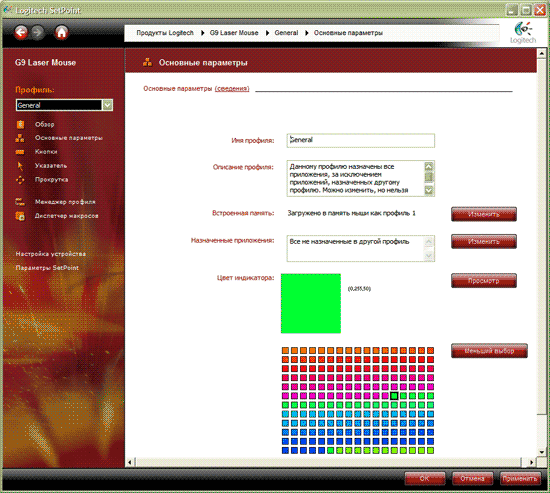 Here you can configure a wonderful new feature available only in this mouse—you can choose one of 180 colors for the LED. That's not an image compression bug, it's really hard to distinguish between colors in this dialog. But the dialog shows RGB coordinates (from 0 to 255), and you can see what color you get on the mouse, after you press the Apply button.. They are all different. Along with a purely aesthetic function, LED color may indicate your active profile. You cannot control brightness. In my opinion, it's optimal—you can see it in bright light, and it's not too bright in the dark, it does not distract you from watching movies. 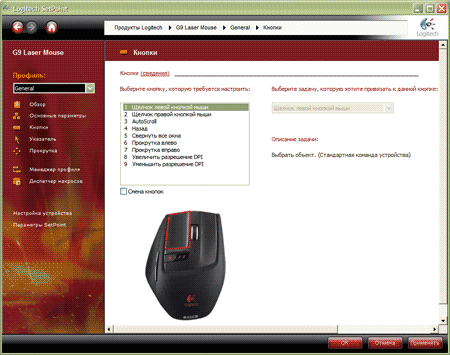 Here you can remap mouse buttons. Along with a long list of preinstalled functions, you can specify macros and key combinations to please even advanced users. 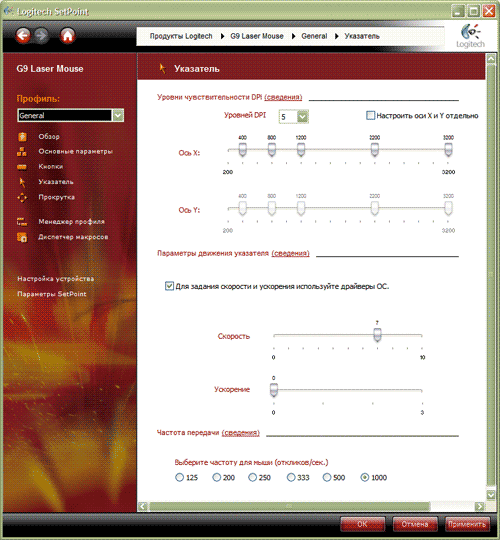 This page contains settings that affect running characteristics of the mouse. Owners of old computers can reduce the sample rate—the load of a Pentium 4 3 GHz processor may reach 15%, if the sample rate is set to 1000 Hz. Sensitivity can vary from 200 dpi to 3200 dpi at 200 dpi steps. You can specify up to five points and switch between them with corresponding buttons "on-the-fly". Besides, you can specify different X&Y sensitivity for these points. I remind you that each profile has its own settings. These options to control cursor speed and acceleration allow to finetune your mouse to your needs. Maximum mouse precision and fast motion is demonstrated with an average or low cursor speed and high sensitivity. But you should experiment with these settings on your own and choose what suits you best.  Here you can adjust horizontal and vertical scrolling speed.  Profile manager allows to edit existing profiles and create new ones. In fact, all above-mentioned settings form a profile. You can create as many profiles as you like. It will be reasonable to name them and to save them. You can exchange these profiles with other users (they are just xml files). You can let the program toggle profiles by assigning applications to each profile. All other unassigned applications will work with the General profile. Or you can disable detection and toggle between your profiles manually. That's when different LED colors may come in handy—you will always know which profile is active. 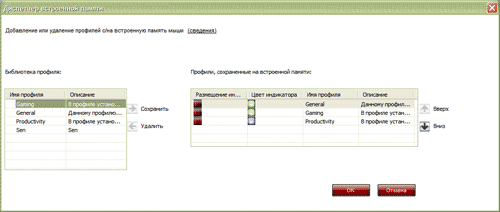 This method of managing profiles is available for profiles stored in mouse memory. Along with three presets, you can store two custom profiles there. Presets can also be modified. So we get five sterling profiles. They will work with any computer operating under Windows XP or Vista. Some functions will not work in other operating systems. Profiles are toggled with the rocking button (the same control is used to toggle resolutions), when you press a special button on the bottom. It happens when the mouse is connected to the "parent" computer - the one where it has been configured for the first time, or to any other computer without SetPoint. If you plug it to a computer with installed drivers, you will be asked whether you want to save settings or change them. If you choose the former, you won't be able to control the mouse from the driver. If you choose the latter, you will lose all profiles stored in its memory. However, you can easily restore them on the parent computer. Don't save your custom profiles as General—this profile cannot be overwritten. In fact, this approach is very convenient—you can install the drivers, configure your mouse, and then uninstall them. The manufacturer guarantees that the following settings will be preserved:
In my case, all settings were preserved, when I plugged the mouse to a new clean computer, which had never hosted SetPoint. An excellent idea, good implementation. 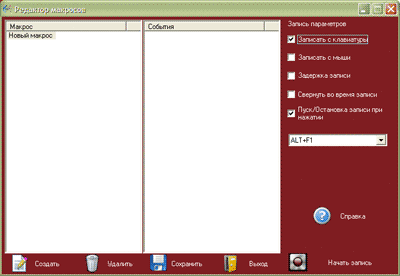 The next function is to record macros. You can assign them to mouse buttons.  And finally, there are two info pages.  On the whole, the drivers operated well. But the back button almost always resulted in a double-clock, which never happened without SetPoint. One more thing. The manufacturer's web site runs that you should install older drivers and only then software for the G9, if you use this mouse together with other Logitech products that require older drivers. When I ran these tests, I also used the Wave kit, so I followed the advice and installed Version 4 of the drivers and only then installed Version 5. But then Version 4 of the drivers refused to start up, all my settings were lost, and my keyboard and mouse started to work worse than without drivers. Moreover, in order to uninstall these drivers, I had to reboot five times, then reinstall Version 4 (after Version 5 was removed), and only then I managed to clear up the mess. Puzzled up, I reproduced this situation on another computer with absolutely the same results. So, the new drivers have big problems with compatibility with old drivers. Specifications
Specifications are published on the web site and on the box, which does not happen very often with Logitech. But gamers are inquisitive and usually technically savvy, so this is a rule rather than an exception for gaming mice. Here is a compilation of the data from both sources.
Information about mouse speed and friction coefficient are published for wood veneer, they may vary for different materials. If you recall the G5, you may notice that the only difference is the increased maximum resolution - from 2000 dpi to 3200 dpi. Support
The manufacturer's web site provides detailed information about this mouse. There are informative photos, system requirements, and key characteristics of the product, specifications. It's easy to find the drivers you need. The manufacturer offers a three-year warranty for this mouse. Operating Experience
I used this mouse as the main pointing device one week at work and one week at home. I also played games with this mouse to evaluate its target functionality. I want to note that I don't have any special requirements for a gaming mouse. As a rule, if a mouse has an ergonomic shape and good running characteristics, it works well for everyday operations and graphics. So a special design for games is a mystery to me. In my experience, a good mouse performs well in all applications. And special requirements to shape and additional controls usually have to do with personal preferences rather than with gaming itself. My task is to evaluate how well mouse features are implemented and give you a detailed description. Then it's all up to you. When at home with a 1650x1080 monitor, I set mouse resolution to 2400 dpi for games, average cursor speed. Mouse precision in this case is higher than with 1200 dpi and maximum cursor speed. When in the office, with a 1280x1024 monitor, my optimal choice is 1200 dpi and the cursor speed slightly above average. It's up to you to decide what you like. Mouse feet glide perfectly almost on any surface. Friction is very low on smooth surfaces, cloth and rough surfaces increase friction, so you can choose an optimal surface for your needs. Some people don't like when a mouse "flies over a table", they prefer to exert some efforts. I managed to fool the sensor with a CD and mirror. It does not like green flock either. Results are similar to those of other laser sensors. Cursor control is very accurate, I don't have any gripes with it in games or in a graphics editor. Precision and smoothness of cursor motion is up to the mark. The sensor works even when the mouse is lifted by two-three millimeters, so it's not easy to lift the mouse off the table without moving the cursor. You should lift the rear part of the mouse first to do it. USB sample rate was set to 1000 Hz in the driver, it was higher than 1000 Hz according to PS/2 Rate. According to MouseRateChecker, it varies from 850 Hz to 950 Hz. I just most likely failed to move the mouse fast enough to reach this limit. The sample rate was quite stable, it went down only when the mouse was moving slowly, there were no unexplainable abrupt drops. It cannot be any faster. Attention! High port sample rate generates a heavy load on a CPU; for example Pentium 4 3 GHz is loaded by 15%! That may be the reason why some people are not satisfied with this mouse in resource-intensive applications, especially in games. Because each game distributes available resources in its own way, only its developers know exactly how it's done. The mouse does not work, when it's connected to PS/2 via an adapter. No one promised that. New models do not support this interface officially or unofficially. So it's time to forget about it. USB extension cord (2 m) and KVM do not interfere with mouse operations. When connected through the reference Aten CS-1774 KVM, USB sample rate was preserved, and the mouse operated in full capacity. This new mouse is apparently better than the G5. That is it offers slightly better running characteristics and sensor. Only a few users will notice that the maximum resolution has grown from 2000 dpi to 3200 dpi. But you most certainly won't miss interchangeable grips, a more convenient shape, and a high-quality wheel. And a multi-color LED! The only element that I don't like is the stiff cable. Mouse technologies are at the height of their glory now, and it's getting increasingly difficult to sell "megahertz". Can it be the reason why there appear a lot of mice for games, which are often little different from regular products? However, not all of them are dull. We are going to review interesting products soon. As for now, we are happy to see manufacturers to try original solutions. Availability
This mouse was about $100 at the time this article was written. That's not too much for a good gaming mouse. Conclusions
Overall impressions of this mouse are very good. Good ergonomics for its class and dimensions, high-quality materials, advanced technical design - all these features help the mouse to compete for the place on your table and in our soul. This product most certainly deserves our Original Design award.  Pros
Cons
Peculiarities
Recommendations to the manufacturer
Write a comment below. No registration needed!
|
Platform · Video · Multimedia · Mobile · Other || About us & Privacy policy · Twitter · Facebook Copyright © Byrds Research & Publishing, Ltd., 1997–2011. All rights reserved. | |||||||||||||||||||||||||||||||||||||||||||||||||||||||||||||||||||