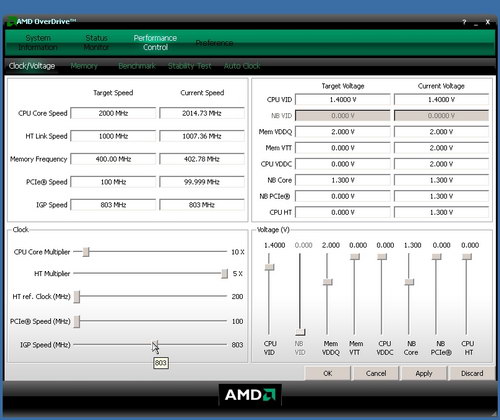Gigabyte MA78GM-S2H Motherboard
|
Proprietary technologies and peculiarities
- Q-Flash - flashing BIOS by pressing F8 at startup (BIOS image can be saved on a floppy, flash drive, or a hard drive (but only formatted to FAT/FAT16/FAT32); in this case you don't need to boot up to your operating system, which may be problematic in case your boot sector is damaged)
- Virtual Dual BIOS - booting up from a backup BIOS version and then restoring damaged contents of the chip
- Xpress Recovery 2 - backing up hard drive partitions and restoring them using a built-in BIOS utility. The difference from the traditional utilities (like Acronis True Image) is that you don't have to boot up from a CD to restore data. But its functions and interface are certainly more unassuming: in particular, you can keep only one backup image.
Settings
| Jumpers and switches |
Clear CMOS jumper |
To be more exact, the motherboard
has two contacts, which should be closed with a metal object
- a screwdriver or a jumper |
| Award BIOS 6.00PG |
Allows to disable specific CPU functions |
+ |
K8 Cool'n'Quiet
Virtualization |
| Memory timings |
+ |
1T/2T Memory Timing, CAS Latency, RAS
to CAS Delay, Row Precharge Time, Min RAS Active Time, RAS
to RAS Delay, Write Recovery Time, Precharge Time, Row Cycle
Time, TwTr Command Delay |
| Memory frequency selection |
+ |
400, 533, 667, 800, 1066 MHz, you actually
specify a multiplier to the HTT frequency |
| HT bus setup |
+ |
Frequency: 200, 400, 600, 800, 1000,
1200, 1400, 1600, 1800, 2000, 2200, 2400, 2600 MHz |
| Integrated GPU frequency control |
+ |
150-1100 MHz at 1 MHz steps |
| Peripheral bus frequency control |
+ |
PCI-E = 100-200 MHz at 1 MHz steps |
| PCI IRQ manual assignment |
+ |
|
| FSB frequency setup |
+ |
200-500 MHz at 1 MHz steps |
| CPU multiplier |
+ |
from x5 at 0.5x steps |
| CPU core voltage control |
+ |
0.800-1.900 V at 0.025 V steps |
| Memory voltage control |
+ |
0.1-0.3 V at 0.1 V steps |
| Chipset voltage control |
+ |
0.1-0.3 V at 0.1 V steps |
We used BIOS F3, the latest release at the time of our tests. The mentioned BIOS parameters are available in this version, but the viability of non-standard settings hasn't been tested.
As usual with Gigabyte motherboards, you can open full settings by pressing Ctrl+F1 in the main BIOS Setup menu. This motherboard offers a decent set of overclocking options, everything necessary to raise frequencies and voltages. Only the memory voltage range may be insufficient in some cases. Note that you can raise frequency of the GPU integrated into the chipset. We'll touch upon this feature below. If you have more than 4 GB of memory and use a 32-bit operating system, you will be pleased to have the IGX Configuration menu with Frame Buffer Location option, which allows to use memory unavailable to OS as a video buffer.
Motherboards on AMD 780 are fully supported by AMD OverDrive (for tweaking and overclocking), just like products on 790X and 790FX. Some rare settings that mostly have to do with voltage control may remain inactive, of course, (as they are not supported by motherboards). On the other hand, Northbridge voltage range was even larger than in BIOS. Version 2.00.17 allows to control GPU frequency (I wonder whether this feature will be active for motherboards, which do not have such option in BIOS).
Overclocking
In order to evaluate motherboard and its BIOS, we overclock our testbed processor to a maximum stable level. We use all features of the motherboard in this test, including raising CPU voltage and adjusting multipliers and frequencies of system and peripheral buses, if necessary. But if, for example, reducing Hyper-Transport frequency does not improve overclocking, we leave the default multiplier. Memory is set to the standard frequency for a given memory module (multiplier correction), if a manufacturer does not publish any ways to improve memory overclocking. Otherwise, we analyze their efficiency as well. In order to evaluate stability of the overclocked system, we load Windows XP and run WinRAR performance test for 10 minutes (Tools - Benchmark and hardware test). As overclocking potential is an individual property of a given motherboard sample to some degree, we don't set the task to determine overclocking potential to within a single MHz. In practice, we are to find out whether CPU overclocking will be limited by a motherboard as well as to evaluate its behavior in non-standard modes, including automatic restoration of a correct frequency after a failed overclocking attempt, etc.
| |
Clock, MHz |
FSB Clock, MHz |
Core voltage (according to system monitoring
in BIOS), V |
HT bus frequency (multiplier), MHz |
| Athlon 64 X2 4000+ (Windsor, 2.0 GHz,
TDP=89 W) |
3008
|
300.8
|
1.52
|
1203 (x4)
|
| Athlon X2 4850e (Brisbane, 2.5 GHz,
TDP=45 W) |
3070
|
245.6
|
1.33
|
1228.2 (x4)
|
It's an excellent result. It must be noted that in case of the processor on the 90-nm Windsor core, we exceeded the clock rate of Athlon 64 FX-62 with TDP=125 W, we also raised voltage. And we didn't notice any problems with instability (although the field-effect transistors and coils became burning-hot during our stress test in the open testbed without additional ventilation).
Perhaps, all you should do is install this motherboard into a PC case with a fan on the rear panel opposite to the voltage regulator (wide-spread solution), to use the motherboard with an overclocked processor. But if you are going to use your computer under full load for a long time, or just want to increase the safety margin, we can recommend installing heat sinks on transistors in the CPU power circuit. If you want to overclock the GPU, install an additional fan to blow at the motherboard. If you assemble a new computer, the ideal choice is a PC case with a grid on the side for a fan opposite to the upper quarter of the motherboard. As the chipset and voltage regulator do not dissipate much heat, even a weak air stream drops their temperatures much (that is you can use low-speed fans).
We also had an opportunity to test a power efficient processor on the 65-nm Brisbane core. The clock threshold of such processors in overclocking does not exceed that of processors with standard power consumption (within 3-3.2 GHz). But their progress in heat release is impressive. at least in our case, the fan was still noiseless at maximum CPU clock rate, and the processor has grown warmer by just two degrees according to motherboard monitoring.
With the default multiplier for the HT bus, the motherboard automatically decreases the multiplier, when you overclock it above 1500 MHz (we've tested it with Athlon processors, HT=1000 MHz), which is also very convenient. It's not difficult to do it manually, of course. But it's nice of engineers to add such options, which will be very useful for newbies. Rolling back to the default clock rate, if your overclocking attempt fails, also works well. In other words, this motherboard is a good choice even for serious overclocking experiments. But you should be aware that it's an inexpensive motherboard. Besides, engineers already added some components which increased the prime cost (FireWire controller). So if you want to use it in extreme modes, you should provide adequate ventilation. If you want to overclock without worrying about ventilation, we can recommend the following: firstly, don't overclock. If you really want to, you should choose a motherboard with at least a 5-phase voltage regulator and a heat sink on field-effect transistors. Such a motherboard will survive longer in a badly ventilated PC case... than a hard drive installed in this case.
Write a comment below. No registration needed!
|
|
 |
|
|
|