 |
||
|
||
| ||
 I have often come across an opinion that Toshiba notebooks are good at everything... expect for the price. In fact, according to the sales practice (at least in Russia), the largest sales volumes are generated by the low end notebooks. Of course, such models are offered by largest manufacturers as well. Toshiba is not an exception. Let's see what this company offers to users at this segment. Toshiba Satellite A60-S1591 Specifications
Package ContentsAs far as I understand, this notebook is intended for the American market and it comes shipped with a corresponding bundle.
First Impressions The form of the notebook and display lid finishing are traditional for Toshiba – in these terms Satellite A60 is a perfect match to its more expensive brothers. Rear view (left to right):
A parallel port is hardly justified today, and USB ports are placed very inconveniently – imagine a connected network cable and a power supply unit... Power connector is equipped with a spring catch.  The front panel houses a display lid latch, status indicators and a window for an infrared port, which is not installed in this modification. Indicators are hard to read when you look from above.  The left flank contains a PC Card slot and an optical drive.  Right flank (from left to right):
 The battery is located in the fore part of the notebook. In general, the notebook looks quite good, but it's not that peachy in terms of ergonomics. There are no such "frills" as a card reader or an IEEE1394 port. Impressions and Ergonomics The "innards" of this model are almost like in topnotch Toshiba notebooks. Almost – because, firstly, Harman/Kardon speakers are certainly out of the question; secondly, there are no quick access buttons; and thirdly, Lock button indicators are implemented in a strange way.  Caps Lock indicator is located right on the button.  That's very unusual. The other indicators are located on a strip between the main keyboard and a row of function keys. It's not clear why they didn't place Caps Lock there as well. The keyboard layout is nice – Ins and Del are located to the left of Space, and Windows keys (which I personally use very seldom) are in the top right row. They are usually located vice versa, for some unknown reason. May be I just don't understand the importance of these buttons? Touchpad is quite convenient, though it has no scroll buttons. In fact, we have no complaints about the ergonomics of the work area, except for the indicators. Of course, this notebook is a tad noisier than Centrino models, but the difference is not large. The processor unit is located at the rear part of the notebook, that's why the pads under your palms (to be more exact, under your right palm) are mostly heated by the hard disk. Several words about the preinstalled software and the Recovery kit. The majority of preinstalled software is connected with AOL services this way or another and so cannot be used in our parts. Nevertheless, some proprietary utilities from Toshiba may be useful, and some of them – even funny. TOSHIBA Accessibility utility 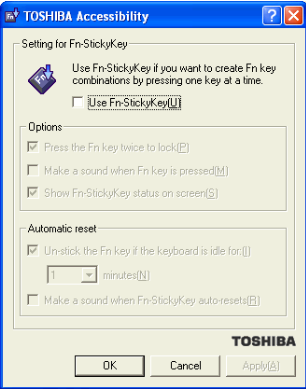 It emulates Fn sticky keys for those who find it difficult to press two buttons simultaneously. Fn-esse 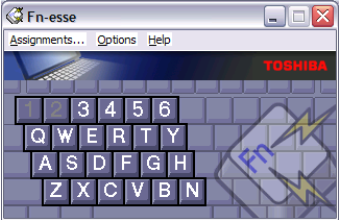 It allows to assign hot key combinations (Fn+key) to start programs. It's quite a convenient utility, the screenshot highlights "free" keys with white and "busy" keys with grey. TOSHIBA Zooming Utility 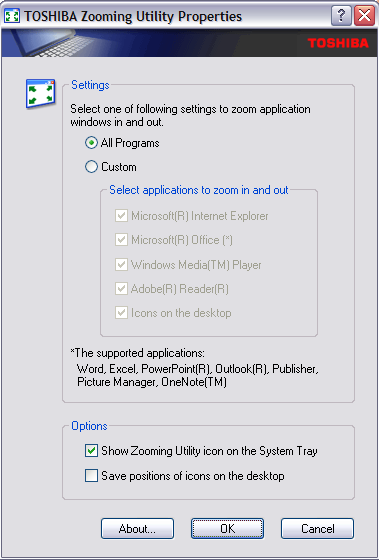 It allows to zoom in several programs using hot keys Fn+1 and Fn+2. TOSHIBA Power Saver Properties window  It's a proprietary power management utility. It's notable for the rich range of functions. You can set various display brightness levels for various battery charge levels as well as choose a cooling algorithm. And finally – the CD with drivers and utilities. Unfortunately, the installation program offers a mixed bag of drivers and utilities, which hampers the custom installation process. Restoration of the factory default system causes no problems, you can also restore the system to a single partition. Warranty and Tech SupportTheoretically Toshiba notebooks are backed by a one-year world warranty. You can read its terms and conditions here. But in practice you'd better ask your dealer about the warranty, because on the one hand, some notebooks are sold in Russia backed by a three-year or two-year warranty, and on the other hand, there appeared refurbished models on the market, which have a different service mode (either 90-day service and a service center has the right to charge for some repairs, or you should pay for the service beforehand, etc). Testing the notebookYou can hardly expect excellent performance from this model, but it's quite enough for most tasks. Here are some figures. Unfortunately, the proprietary power management utility refused to operate with MobileMark 2002 benchmark. This notebook failed the Productivity workload test in standard Portable/Laptop mode. I was not very upset, because battery life is obviously not the trump card of this model. In Reader mode this notebook lived 139 minutes, which corresponds to the claimed parameters.
This notebook is obviously not intended for gamers. Performance in OpenGl games confirms this conclusion – at 640x480, 16-bit colors, and maximum performance settings this model demonstrates 22.5 fps in Serious Sam 2 and 37.9 fps in Return to Castle Wolfenstein. Testing the display panelAnd here is probably the most interesting section. At last we have an opportunity to test notebook displays. Since this article, each notebook review will include panel tests, if nothing of the force majeur happens. The tests will be carried out according to the LCD method of testing. You can read about this test method in detail here. As this is our first try, we cannot say that this notebook is equipped with a good or bad display. We'll just publish the results. Panel response evaluation We evaluated matrix response using our firmware complex. At first we carried out measurements according to ANSI recommendations (the time it takes to go from 10% to 90% brightness when switching a black spot into white and back, the black spot brightness is taken for 0%, and the white spot brightness is taken for 100%) for factory default settings of the display panel.
We have additionally measured the response time for half-tone transitions. Obviously, black-white transition speed is important only in one case: for scrolling black text against the white background. Blurred objects in movies and virtual fights are determined by the transition speed between half tones. Unfortunately, ANSI has no method, which would describe such measurement procedures. That's why, firstly, manufacturers of panels and monitors can deliberately provide small black-white response times and care not about half-tone transitions. And secondly, the lack of standards hampers adequate comparison of half-tone transition speeds, obtained in independent testlabs. To measure the response time for black to X transition, X to white transition, and for half-tone transitions near X, away from X at a fixed value (we decided to set it to 10%, because in our opinion 20% are the minimum significant difference between half-tones). We took the readings at 10% steps, the results are published in the graphs.  Response times for the half-tone X to white transition  Response times for the black to half-tone X transition 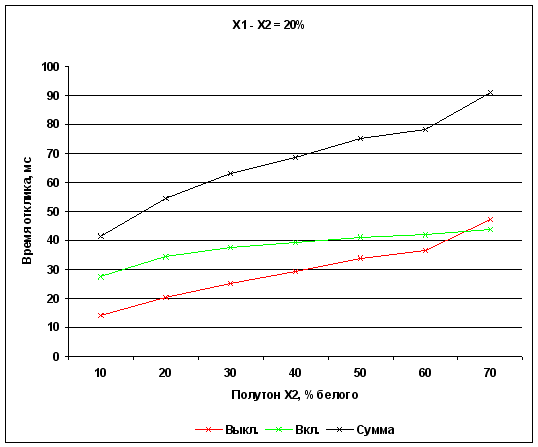 Response times for half-tone transitions near X, away from X at 10% As you can see, the response time for half-tone transitions considerably exceeds the response time for black-white transitions. Black to grey transition increases the switch on time, while the black to grey transition – switch off time. You can read the explanation here. Evaluating brightness, contrast, and color rendering To evaluate the color rendering quality we used SpyderPRO (PANTONE) colorimeter with OptiCAL. Parameters of the efficiency gamma-curve: Gamma = 2.2, Whitepoint = 6500 K. The table provides values for: white spot brightness; contrast, calculated as a white spot to black spot brightness ratio; and a color temperature on greyscale at factory defaults.
What concerns brightness, the result obtained is considerably inferior to the results of desktop LCD monitors. We also publish gamma-curves, where you can see how gamma curves of the individual colors (black lines) deviate from the efficiency gamma-curve (blue line) and what correction is necessary for each color (the red, blue, and green lines correspondingly).  Measuring uniformity of black and white spots and viewing angles
To measure brightness of a small part of the screen at a specified direction we constructed a supersensitive spotlight (4+/-0.5 degree) sensor. This sensor was placed at 25 display points one by one at the step of 1/6 panel width and height (screen borders are not included). Sensor axis was strictly perpendicular to the panel surface. The measurements were carried out at factory defaults. Approximated brightness surfaces of black and white spots and contrast (white to black brightness ratio) are shown on the pictures.  The white spot brightness plane. Isometric lines at 2 cd/m2  The black spot brightness plane. Isometric lines at 0.1 cd/m2  The contrast plane. Isometric lines at 7 units
The table contains mean values and minimum/maximum deviations from the mean values.
As you can see in the table, the panel's flaw is in high nonuniformity of the black spot brightness, thus – the large spread of contrast. To find out how the brightness changes at angled view, we took several measurements of black, white, and greyscale brightness in the center of the panel within a large range of angles, the sensor axis was inclined in two directions – vertical and horizontal. The results are on the graphs below. 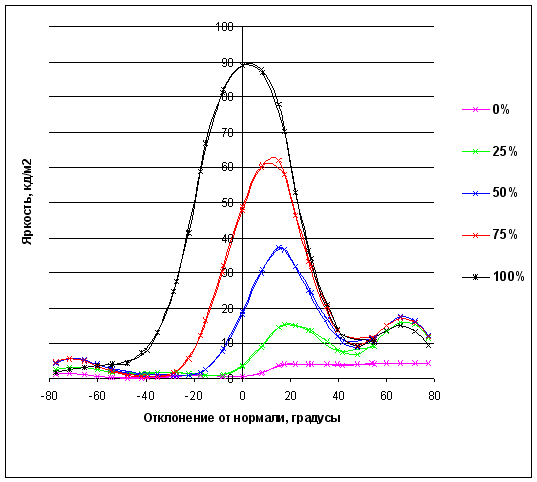 Relation of the half-tone brightness (0% – black, 100% – white) in the center of the screen to the sensor axis traverse angle (negative values – down, positive values – up) to the panel normal  Relation of the half-tone brightness (0% – black, 100% – white) in the center of the screen to the sensor axis horizontal angle (negative values – left, positive values – right) to the panel normal 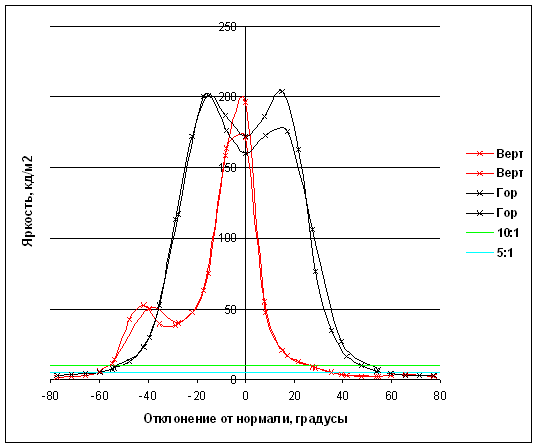 Relation of the contrast (white to black spot brightness ratio) in the center of the panel to the sensor axis angle (negative values – left or down, positive values – right or up) to the panel normal in horizontal and vertical planes. Green line – 10:1 relation, blue line – 5:1 In general, this picture is not very good. Brightness drops and half-tones are inverted already at -20 downward angle (0, 25 and 50% cross). You can see that the panel is optimized for viewing slightly from above – half-tone curves merge only at 40 degrees. The horizontal picture is a tad better. You can see well at +/-40 degrees. Contrast is actually not very bad, but it drops fast at angles to the panel normal. Let's calculate the angles of view: It's too small in comparison with "desktop" LCD monitors, but I repeat that we should compare several notebook panels to be able to judge which one is bad or good. ConclusionsThis notebook looks good. It's clear even at first glance that you can boast of a Toshiba notebook before your acquaintances. We have no complaints about the usability (usability, but not the location of connectors). But the functionality of the model is on the low level. But on the other hand the price is quite affordable.
The author expresses his thanks to Alexei Kudriavtsev (kalexk@ixbt.com) for his help in testing the display panel. Nikolai Dorofeyev (niko@ixbt.com) February 7, 2005 Write a comment below. No registration needed!
|
Platform · Video · Multimedia · Mobile · Other || About us & Privacy policy · Twitter · Facebook Copyright © Byrds Research & Publishing, Ltd., 1997–2011. All rights reserved. | |||||||||||||||||||||||||||||||||||||||||||||||||||||||||||||||||||||||||||||||||||||||