 |
||
|
||
| ||
DisclaimerAny person, who dares to write an article with such a title, is obviously asking for trouble. This is evident even to me, who wrote this article. That's why I'll tell you from the very beginning: "there will be no proofs". This article is huge even without them, and if I demonstrate each my statement, and try to satisfy all the readers in doubt – I'll have to spend the rest of my life :). You will have to lump it that everything below is just my opinion, whatever it is like. When I select motherboards for myself, for friends, acquaintances, or total strangers (by requests of my friends and acquaintances), I act exactly how it's described below. They say it works well. Some of my methods have a logical or technical substantiation, the others are purely empirical: "when I do it this way – everything is OK, when I do it differently – there may be trouble". This article is just a fair account of my approach to choosing motherboards. If the grounds for its separate elements are appropriate and are not the size of the article – I tried to include them. If they do not comply with these criteria – they were omitted. Don't be surprised to learn that for a successful purchase you have to approach the counter only from the left and that before taking a box with a motherboard in your hands you should draw four crosses with your finger. And don't even think that I'm jesting. These things work fine with me.
Table of ContentsNotes to the table of contents: if you read this article for the first time – you are strongly advised to read it off from the beginning to the end. If you read from the middle, you may fail to understand anything – that's the author's style. This table of contents is for those who have already read this article and just want to find a necessary chapter without tiresome scrolling.
The basic principle: "stay away from trouble!"So, this article undertakes the task to teach you how to choose a motherboard. But that's impossible! Good point. That's why I will now describe the principle of this (certainly imperfect!) selection method. From this description you will get an idea what you can learn from this article and what you can't. I think it's fair. Firstly, this method is mostly test-free. It is assumed that in the worst case the potential buyer does not have any information on test results of the motherboard in question. The user has an Internet connection, where he can look in its specifications and some spare time to examine the board before buying it. It seems a strange approach for a web site specializing in unaffected analyses of computer hardware. But that's the idea – this method does not replace our reviews but supplements them. Few persons can invite one of the iXBT experts to a computer store, besides we cannot test everything – some motherboards are inevitably left off screen. This article has been written to give you an examination tool apart from our reviews. Secondly, the main principle of this method is formulated as "stay away from trouble", which is clear from the title. In general words it sounds like the famous Murphy's Law: "If anything can go wrong, it will". But it has a logical continuation: "So if you expect a trouble somewhere – don't go there". As a result, the law for motherboards sounds like this: "If the examination of motherboard specifications or its appearance hints at possible problems – we can assume that it SHALL have these problems". Everything is crystal clear then: try to stay away from trouble, and your chances to avoid them will grow. It goes without saying that you will hardly buy anything extraordinary, if you follow this principle (it's essentially a principle for playing safe). However the number of people who want stable products instead of "something extraordinary" is much greater. Besides, fans of "extraordinary" can (or think they can) consult themselves, as a rule. The first step: choosing a processorWell, it's an evident issue to the author, but there is no saying... So, I ascertain: you should choose a processor type before you start choosing a motherboard. Why? Because, despite its small dimensions, a processor governs computer functionality to much greater extent than a motherboard. Motherboards – yep, they are large, you can install a lot of things on them, they commutate all computer components, but... They are unified as much as possible! That is most motherboards are similar in their functionality. While processors offer at least 3-4 different architectures, each one possessing its own peculiar pros and cons. That why start with a processor. Only after you decided on the processor, proceed to choosing a motherboard for it. We need a motherboard...So, we need a motherboard. Do we need a motherboard? We DON'T need a motherboard! If you need a motherboard, I can give you one simple piece of advice (one is just enough!): let you choose the one you think the most fitting to your model of beauty. Because you probably need it to insert into a nice wooden frame and hang on the wall. The rest of us don't need a motherboard. We need a computer. Which unfortunately includes a motherboard. Why unfortunately? Well, because the more components, the more troubles you have with choosing and buying them. That's why the correct question is: "We don't need a motherboard, to hell with it! But unfortunately, we cannot do without it, so let's try to choose the one promising fewer troubles". This article is for those who see the problem of choosing a motherboard in this light. If you preach a different approach, this article will hardly be of any use to you. "I want a state-of-the-art motherboard!"This chapter is deliberately brought to the beginning, because that's the appropriate place for this issue. So, our first step (and one of the most important) to distance us from troubles is to give up hunting for new models. I'm perfectly frank and professed, if you need a stable computer, I can recommend no motherboards that appeared on the market less than 2-3 months ago. You can adjust this time span according to your pessimism, but I don't recommend reducing it below the stated limit. Motherboards happen to have mistakes, you know. New chipsets may have them as well. Sad but true. And no reputation, no service record, and the "loudness level" of a brand may serve you the 100% guarantee in this case. Of course, a large R&D department, strict quality assurance system at the development stage, large test base, high quality components, experience (everything that comprises the notion of a "famous brand") will considerably reduce the number of possible "slipshods". Say, from 5-7% to 1-2%. The question is: will you feel better that your motherboard falls into that one percent instead of the 5-7 percents? Trust me, if there were at least one manufacturer on the market making no mistakes, it would have crushed all its competitors just by the fact of its infallibility. If people could be 100% sure that the products from Company X were completely bugs-free – 95% of users would buy only the products from this company (the other 5% would be those who always take the opposing side on principle) Alas, only God is infallible, but he is not up to motherboard manufacturing yet. And don't worry that "if everybody did this choice, the progress would stop". The progress will be all right, because there will always be enthusiasts, ready to risk, whose mighty feedback will encourage a hurricane of improved BIOS versions and new revisions of motherboards. They are ready to take the risks. We don't want to take any risks, don't we? That's why if your list of possible purchases includes "novices" – wait three months and then visit some large forum (the corresponding section of iXBT forum, for example), where enthusiasts narrate how they torture their hardware. Type the model of your potential choice in the search field and analyze what people wrote about it. If nothing can be found, it's very suspicious. As a rule, three months are enough "to figure out" a successful model. However, it depends on the brand. Enthusiasts are not crazy about reliable but "boring" models. So, the lack of reviews is generally good news. If you found good reviews, it's still better. If the reviews are bad, analyze the complaints.
Choosing a chipsetAs a rule, one can choose different motherboards based on various chipsets for one and the same processor. There are currently only four manufacturers of desktop chipsets worthy mentioning in the Intel platform sector (Intel, VIA, SiS, ATI), and also four manufacturers in the AMD sector, but the combination is different (VIA, SiS, NVIDIA, ATI). You can easily notice that VIA, SiS, and ATI "wait on" everybody, Intel does not make chipsets for AMD processors, and NVIDIA is not yet into chipsets for Intel processors, though it may start to do it soon (a remark to know-alls familiar with the word "X-Box": this article is about computers, or to be more exact, about the desktop sector of this market, i.e. about PC). Choosing a chipset is one of the most difficult problems when you buy a motherboard. There is more in this problem that meets the eye: as it often happens to homo sapiens, who invented logics only to immediately give it up, the most difficult problems for us are traditionally those, which don't really exist. That's natural: they just cannot be solved, period. This problem is one of them... I shall not go into the analysis of performance differences between chipsets: all I think about chipset performance and motherboard performance on the whole will be given in the chapter "I need a fast motherboard!" But now, let's talk about "compatibility" and "glitches". Where is the truth? The truth is out there:
Besides, it won't hurt to remember:
There can be only one conclusion from the above said: Strange as it may seem, chipsets generally work as they should, and besides they are approximately similar in functionality. Does the "chipset choice" problem really exist? Personally I don't see this problem for a common regular user, who just needs "thread and thrum". Forget about the chipset. We have a motherboard. It has certain features: support for a certain CPU type, memory, drives, video cards, connectors for external devices, etc. Does it matter how this functionality is implemented in a given motherboard? If a chipset supports 8 USB ports, but a motherboard has only 6 of them – de facto we have 6 ports, no matter what this chipset is capable of. If a motherboard is based on i865, but it supports processors for Socket 775 – it means that designers managed to realize this support, despite the formal lack of it. Most functions supported by a chipset are given in specifications of motherboards based on this chipset. If some feature is not mentioned – it means that this motherboard most probably does not support this feature. If there are some additional features – it means that they are implemented outside the chipset. So let's evaluate a given product instead of its chips. Let these chips be evaluated by engineers who design this motherboard. "I want a fast motherboard!"What concerns me, I don't. I need a stable motherboard. Join me, gentlemen! Join the club of those who like to get from Point A to Point B instead of reckless driving! You will get much more than those 5-6% gain – the usual difference between motherboards for the same CPU type (besides, those 5-6% are usually demonstrated in low-level synthetic tests, while in most real applications the difference will usually not exceed 1-2%). There are a lot of other methods to raise performance, which are much more effective and take much less efforts. If you spend the same time on making money, which John Dow the neighbour wastes on fine tuning memory timings and other BIOS settings, John Dow will just be blue from envy. Because instead of fine tuning the system, you'll just buy a more powerful processor or add another memory module – John's fine tuning will be nothing compared to your system performance. Just 3% for a month of heroic efforts, glitches, freezes, and multiple stability tests. And you got 10% gain all at once. And you will most likely spend less of your personal time to achieve this result! But this is the case if there is really a point in changing something. Most likely there is even no point. Megahertz, ratings, gigabytes, and other paraphernalia – it's a disease, you will get over it anyway, as I did. Listen to the advice of a recovered man: you had better not to be ill at all. After you recover, the heap of hardware will evoke nothing but sadness and the silent question "Why on earth have I bought all these?!" So, learn the following as a mantra: the only criterion of performance is your own feeling. The other criteria are used to cajole money out of users instead of satisfying their demands. Of course, there are "clinical cases", when the performance of a certain motherboard model differs considerably from similar motherboards from other manufacturers. But firstly, this difference is most often demonstrated in a couple of programs (popular software). And secondly, no one tells you to ignore these tests completely. Just don't overestimate this factor. Look at the diagrams in a roundup with pursy eyes. Ignore the columns that differ much from the others (in a bad sense). That's all, elimination is over. The other motherboards can be considered to have equal performance. You won't feel the difference in their performance in real applications anyway – a man is much less sensible than a benchmark. If there are no reviews of this model so far – we can assume that everything is all right with its performance. I prefer to be on the safe side, but in this case the risks are trifling. Just to make sure, have a look at the comparative tests of motherboards on the same chipset and on different ones – such tests are sure to appear in 2-3 months after the motherboards become available on sale (remember about the "retention period"!). If the chipset is held up to a "blunt and hopeless drag", it's a bad sign. If you see the notorious 5-6% of difference, don't pay any attention. Integrated or external video?That's a simple and complex issue (as it often happens...) I would put it like this: I can recommend a motherboard with integrated video as an "all-time" solution only to those who have a clear idea of this solution and agree to it anyway. All the rest had better buy motherboards that allow an "external" video card. There are compromise solutions – motherboards with integrated video that nevertheless allow an external video card. Actually, this solution is optimal for all users. There is one tiny "but": as a rule, it is more expensive than motherboards without integrated video as well as motherboards with integrated video, which do not allow external video cards. That's why I'll try to explain what you cannot expect from integrated video. At least from those solutions, which are currently implemented in chipsets from the largest manufacturers.
On the other hand, a motherboard with integrated video, which also allows to install an external video card, is a reasonable compromise between the desire to get a functional computer "already tomorrow" and the lack of money for a video card that you want to install in your computer. It's sort of a perverted form of a credit purchase :) – you just overpay a little for a "computer already tomorrow" and unhurriedly save money for a video card with a functional computer at hand. By the way: if you want a powerful and expensive video card (and you don't have enough money), it's a much cleverer move than buying a motherboard without integrated video and with a weak cheap video card: even the weakest and the cheapest one will cost you higher than the price difference between a motherboard with integrated video and without it.
Integrated audioOn-board audio is a standard now, you practically cannot find a motherboard without integrated audio. Thus, it can be evaluated and this rating will influence the overall "attractiveness index" of a motherboard. However, before trying to evaluate integrated audio, we should ruthlessly wipe up a number of myths about it:
 Photo 1. AC'97 codec Analog Devices AD1985. One of the highest quality AC'97 codecs. And now that we are through with myths, let's proceed to the analysis. The simplest case – this motherboard has been already reviewed in the iXBT lab: all motherboard reviews have included results of integrated audio quality tests for a long time already. If our web site does not have a review of the motherboard you want, you should at least try to find out what codec is used in the motherboard. That's not an easy thing to do, because you will hardly be able to figure out the tiny designation on motherboard photos published in Internet. But fortunately, some manufacturers include this information into motherboard descriptions or their manuals (you will have to download them...) on their web sites. So, visit the web site and open the page with motherboard specifications or download its manual, if worse comes to worst. Alternative options: search for the information in Internet forums or just ask a sales person over the phone. So: search, and you'll find. After you found the codec, you can try to find (again on our web site – that's not an ad, I just don't know other test labs that analyze integrated audio properties) tests results for other motherboards with the same codec. If you found one – only a positive result is important for you: it means that this codec can offer good audio quality. If you found several motherboards, all of them offering satisfactory results – it means that the bad audio quality is the codec's fault, not the fault of the given motherboard layout. That seems to be all. Not much, but at least something... And the last thing. As you can see, you'll have to make efforts. But your efforts will be directed to obtain maximum possible from integrated audio. In general, if we compare not the functionality (sound effects, 3D sound in games) but only the sound quality and the convenience of audio solutions for users, the situation looks like this:
Thus, if you plan on using integrated audio, you should avoid Situation [1], and possibly buy a motherboard with a HDA codec instead of AC'97 (Situation [3]). Unfortunately, motherboards with HDA codecs are currently available only for a single platform: Intel Socket 775. AMD fans, who want to get high-quality integrated audio, may size up solutions based on VIA VT1616 codec or motherboards with sterling integrated audio chips (both motherboards are given as examples). Products based on NVIDIA nForce2 [Ultra 400] chipsets are also very good (as a rule) in terms of sound quality, but they support Socket A, which is currently outdated. Additional controllersAs always, we'll start with the key points: the author does not know how to increase motherboard reliability by integrating additional chips. Of course except for duplicating some units, but we are not going to see it in desktops for a long time... That's why any additional chip, every "external" controller (relative to the chipset) potentially reduces motherboard reliability. Of course, R&D engineers could have done a miracle (or maybe the "heroic deed" is the word for it) and design such a filigree layout that the reliability wouldn't be jeopardized. Could have done... or maybe couldn't. That we don't wis. So, remember the main principle: "stay away from potential troubles" and draw a conclusion: if a given motherboard has on-board controllers, which you are hardly going to use, that's a potential disadvantage without potential advantages. Besides, I can remember only few cases when motherboards were equipped with really expensive controllers. Most of them refer to servers and workstations. That's why even if you think that "maybe in half a year I will need Gigabit Ethernet" (FireWire, SATA RAID, etc – add anything to taste), you shouldn't buy anything integrated, if you don't need it today or tomorrow. You'll buy it later as an expansion card. As a rule, expansion cards, offering similar functionality as integrated controllers, cost less than $30-40. I don't think this sum of money will be such a problem half a year after you bought the main components. Besides, if you are going to upgrade your system, external controllers have a nice peculiarity: you can use them on a new motherboard, unlike integrated ones. Motherboards "for overclockers"First of all, let me tell you a simple piece of news: there are no motherboards for overclockers by design. That's just a myth. There are BIOS versions for overclockers. Such a BIOS can be written for any motherboard. There are only two kinds of motherboards: correctly designed / of a high quality, and incorrectly designed / of a low quality. Other motherboards are just variations between the above mentioned extremities. A correctly designed motherboard of a high quality possesses some safety margin, which allows it to operate even in non-standard modes (to a certain level, of course). A "bad" motherboard is already in strained mode, so any deviations from it result in failures. On the whole, an overclocked motherboard has only one simple task: to "die" later than the CPU or memory. Such a motherboard will do for overclocking experiments. Is it designed for overclockers? Sure it isn't! It's just a well designed motherboard of a high quality and these properties will be useful even if no overclocking is expected. As it has been already mentioned above, the only "advantage" of motherboards "for overclockers" is that BIOS allows to control voltage-to-frequency converters as well as to specify bus frequencies at intermediate FSB frequencies. You should understand that this option is physically available in any motherboard: When BIOS initializes, it determines proper frequencies and voltages and initializes the chips correspondingly. Motherboards for overclockers just allow to control these parameters "externally" (via BIOS settings). Motherboards, which do not support overclocking, hide these features and this procedure is carried out automatically. In 99% of cases, the voltage regulators and frequency generators are absolutely the same on both motherboard kinds. A "special overclockers' design" of motherboards is a purely marketing notion. Design can be good and reliable or bad and weak. ASUS has never manufactured motherboards "designed for overclockers", but its boards are mostly very stable in overclocked modes. Up to recently, Intel hasn't accepted overclocking at all. This feature was blocked, but still these motherboards were well designed and reliable. You can retort: "That's right, this improved reliability is the essence of motherboards for overclockers!" I have to disappoint you: in fact, the safety margin required is not that large, and so almost any well designed motherboard of a high quality may be considered "a motherboard for overclockers". Which MUST have a safety margin, and it has nothing to do with overclocking. That is, "designs for overclocking" are a myth. Of course, if we don't mean just a normal high-quality design. Why? Because (see above) the only objective of a motherboard in an overclocked mode is to die later than the other components. That's why no one needs a motherboard with 150% safety margin: the other components will die earlier anyway. A tad later I'll tell you how to estimate the safety margin of a motherboard (or its lack) by outward signs. Of course, these methods are not complete, only tests can give 100% guarantee, but they raise your chances that a given motherboard will operate well in the overclocked mode. What concerns motherboards "intended for overclockers", unfortunately you cannot use this label to evaluate motherboards without tests, because it's compromised by purely marketing issues. The manufacturer may have really improved the design and increased the safety margin of the motherboard. But it may have skipped the trouble and just expanded BIOS with frequency generator and voltage regulator settings. The latter is much easier to do, and unfortunately it allows a 100% effect of a "motherboard for overclockers" in terms of technical characteristics provided in specifications. Below you may read about outward signs of motherboards for overclockers, like advanced heatsinks and capacitors...
ATX or mATX?In fact, this problem is not that simple as it seems. But we'll start with trite things: In pure theory mATX motherboards are smaller and thus cannot carry a large number of integrated controllers, they are equipped with fewer expansion slots and other connectors, they can be installed in small PC cases and consequently they are cheaper. Alas, everything is much worse in practice:
As a result, we have a paradox here: the standard intended for low-end solutions, de facto abandoned its niche... but where did it land? One can say that it landed in the niche of miniature rather than cheap solutions. That's why I recommend mATX only to those who absolutely refuses to bear the sight of this "stupid coffin" (PC case that can fit an ATX motherboard inside), but have no money for a barebone-kit or don't want it because of obviously limited upgradability and still more limited expandability. In fact, a combination of mATX motherboard and a usual (that is really small) mATX case these days is an interim compromise solution between a full-sized desktop and a barebone-kit. mATX borrowed relatively easy upgradability and price from desktop systems and dimensions from barebone-kits. What concerns the compromising nature, mATX is worse at upgradability (expandability) than desktops, it's more expensive (due to PC case), and its dimensions are still larger than those of a barebone-kit. One thing I can say for sure: if PC case dimensions don't matter, you'd better choose an ATX motherboard. And "by contraries": if you don't plan on buying a small PC case, there is no point in buying a mATX motherboard at all. The only exception is that you have already found the model you like, which is much cheaper than its nearest decent counterparts in ATX format. BundleIf we are not going to consider cable colors and printed logos as advantages, we just have to draw a conclusion that comparing motherboard bundles comes to the humdrum comparison of prices. That is if you have to buy additional cables (or something) to your motherboard, then the sum of all additional purchases must be added to the price of the motherboard, to ensure a fair comparison with a competing motherboard with a better package contents. And that's all. Perhaps, the only valuable bonus is round Parallel ATA and FDD cables (see Photo 2). This has nothing to do with easy installation (see "Assemblage convenience" below), they are just less "messy" inside the PC case and thus they contribute to better air flow. Besides, some programs in the bundle may also come in handy. Of course, it's a matter of taste. But other things being equal, I'll choose a motherboard, which comes shipped with something like Norton Internet Security or Power Quest Partition Magic. That is, something useful for me.  Photo 2.Round Parallel ATA cables. Looking good and being useful. It also makes sense to inquire whether the motherboard comes shipped with additional brackets for interface connectors, which are not located on the rear panel of the board. But sometimes a motherboard supports additional USB or COM ports, but the bracket for these ports is not included into the bundle. If these ports are critical to you, will you go fetch the brackets to a computer store? Unless the sales person agrees to expand the bundle in situ – but in this case (remember...) de factor price of additional components should be added to the motherboard price. Thus, the bundle issue is perfectly simple – count the money. Either the money you saved or, vice versa, the money you spent on additional components. Translated user's guides may also be critical to some users, I guess. Though, frankly speaking, I just don't understand how a user will choose componentry and assemble a computer without assistance if he doesn't understand at least technical English. OEM or Retail?Though theoretically, OEM motherboards cannot be sold by retail, in practice you keep meeting them at each turn, especially in our parts. I will briefly explain the differences for those who are not familiar with the notions. Retail – a product we are used to seeing in stores: packed in a separate box of a special design (cardboard or foam plastic "inserts" of complex forms, padding, boxes within boxes). This is done with the sole purpose: to reduce mechanical damage of the product to minimum in transit (at least when manufacturer's recommendations are observed). OEM – products, officially intended for computer integrators instead of the retail market. They are not packed into separate boxes, a motherboard with cables is just put into a plastic shipping bag. When in transit, several dozens of bags with motherboards are packed into one large box. The risk of mechanical damage is still low at this stage, because packaging is done by manufacturers, who are interested in safe transit of their products. However, when a box with OEM boards is unsealed by a large dealer instead of the retailer in order to resell them "by the piece" to smaller stores, how careful the boards are treated depends solely on the fidelity of the large dealer and its clients. Motherboards are often piled in a single box with other ordered components, which sometimes results in physical damages in transit to the destination selling point. Such damage often cannot be detected visually. Moreover, in some nasty cases a motherboard may even retain part of its functions, it will just act "in a strange way". There can be only one conclusion from the above said: if you are offered a motherboard in a plastic bag (or some box of strange appearance and origin) instead of a brand box, this is most likely an OEM board. Thus you risk buying a damaged product. You had better avoid it, even though an OEM version of a motherboard may be a tad cheaper than the same motherboard in retail package. The number of slots for expansion cardsIn fact, the author sincerely doesn't understand those people who cannot estimate the necessary number of expansion slots. However, my misunderstanding grows when I see people who are straining (even refusing very attractive choices) to get a maximum number of slots. Both groups are in fact united by the same problem: they don't know what they want. Nevertheless, it's elementary. I'll give you an example and tell you how I estimated the necessary number of slots when I was choosing a new motherboard for my computer:
Thus, I have come to a conclusion that I need a motherboard with five expansion slots. Why the fifth slot? Just in case I forgot something. Sort of an "iron ration". See, it's very easy. However, if you are not going to buy a mATX motherboard, you can facilitate things and just choose an ATX motherboard with the maximum possible number of slots. PCI motherboards can have up to six slots. But don't forget that the group of 5-slot motherboards may offer a lot of "tasty" solutions, and you are refusing them without even knowing why. This behaviour looks strange to me... A separate mention should be made of new messy motherboards for Intel Socket 775: PCI is used together with PCI Express 1x. If you already have a list of expansion cards you want to buy immediately, then the main requirement is obvious: motherboard capacities must correspond to your list. But if the slots interest you only as a future storage for possible purchases, I will risk and suggest that you shouldn't exert yourself with exact calculations: the balance between PCI and PCI-E 1x may vary – but the motherboard initially must have at least two vacant PCI slots. These two slots will be enough for the first half of the year, even if you buy devices only for this bus. Later on the range of PCI-E expansion cards will inevitable grow, while PCI cards will still be available for a long time. Thus, you can choose between similar devices for the two buses depending on your vacant slots. The number of memory slotsThis feature is deliberately reviewed in a separate chapter, because it deserves it: memory capacity is often upgraded. You cannot even imagine how many times I have seen people with the same trite, simple and dull problem, while I worked in the IT hardware sector: no vacant slots to install memory modules. That is they have memory modules but no vacant slots. There may be a great deal of reasons for getting an additional memory module: you want more memory ("sick and tired of swapping and slow downs"), there is an extra memory module in one computer and you can move it to another, an old computer at work is written off and you can take memory modules... in short, there are plenty of reasons. But there are few slots on the motherboard. And all of them are in use. So, the recipe is simple: all other things being equal, always choose a motherboard with more memory slots. What concerns me, for my friends and acquaintances I always choose ATX motherboards with four memory slots (for regular desktops) and try to choose mATX motherboards with three slots. Some of my friends already appreciated my prudence – as soon as they had the first upgrade. A separate mention should be made of ATX motherboards with six memory slots, which some manufacturers launch from time to time. There is nothing seditious in this solution, it can operate well, but you should take into account that each chipset supports only a certain number of memory banks, so you may fail to use all the six slots with any combination of memory modules. In general, I'm inclined to consider six DIMM slots excessive so far. Besides, each slot spawns a great number of printed conductors, and if you have the whole six slots, PCB layout will be very complex...
"Combined" motherboards for two memory typesIt's a very short chapter, because my attitude to such boards is absolutely simple: they are practically of no use to people who can see farther than their nose and plan their purchases. These boards have four memory slots as a rule: two for one memory type, and two for the other. If you want to install memory modules from the old system, just buy a motherboard with four slots for the old memory type. If you want "new progressive" memory, wait till you have enough money and buy a motherboard with a sufficient number of slots for the "new and progressive". Whatever happens in future, you will regret buying a "combined" motherboard anyway. Either in a year – having found that you still work with the old memory, because your computer is upgraded and it's time to spend money on other things. Or having bought new memory for the available two slots and understood that you want more but there are no vacant slots. So, a combined motherboard is bad for one reason: only two memory slots may be used simultaneously. This is not sufficient and that's why it's very bad. Combined motherboards are for those who itch to buy something immediately and install it into their computers to ease itching. I have never seen a single good purchase made on the spur of the moment. BIOS settingsI have a dream. I dream of BIOS, which menu offers the following choice: Auto and Cancel. Many a true word is spoken in this jest. De facto, BIOS Setup offers only few really useful options. The most important are those that allow to disable idle on-board controllers. Perhaps it's aestheticism (or paranoia), but I always disable them. For example, if I don't need an LPT port, why should I leave it available to programs? No, perhaps it's paranoia... There are also options responsible for the frequencies of FSB, memory, PCI, PCI Express and AGP buses, and memory timings... you see how many options you should leave alone? :) However, if these options are set to something different from "Default", "Auto" or "By SPD", you had better change these options to these values. A still better decision is to choose "Load Setup Defaults" ("Load BIOS Defaults", or better "Load Optimal Defaults") and then modify no settings at all. You may just disable idle devices and controllers. If your motherboard works "in a wrong way" with these settings, it's just a bad motherboard. High quality motherboards work fine with default settings. Motherboards that require thorough configuration are a wrong choice. Thus, BIOS settings and its fine tuning capacities don't get us. We need just one "thick tuning" – Auto. The more parameters it configures, the better. Assemblage convenienceAssemblage convenience is traditionally given much prominence in motherboard reviews, that's quite logical: firstly, this factor plays an important role for people who constantly assemble computers (or always overhaul their own computers). Secondly, this characteristic can be evaluated more or less objectively, then why not do it? Store is no sore. However, you should keep in mind that the existence of some characteristic (and the rating of this characteristic) does not at all mean that it's important to YOU. Trust my experience: if you are going to "pack it up in a PC case, screw the lid and forget it like a bad dream", extra 15 minutes (in total) spent on assembling the system based on an "inconvenient" motherboard will hardly abate your spirits for those couple of years you will use this computer. Well, you may mutter a swear or two when trying to plug the IDE cable into the corresponding connector hidden below a couple of other cables. So what's the problem? You will do it in the long run, won't you? No jumper descriptions? Just look them up in the manual. Anyway, an hour after the last screw has fixed the lid, you are sure to forget all your sufferings for a long time. So, you shouldn't overestimate this parameter. It's only important to professional integrators or those who overhaul their systems each week. By the way, there are cases when an excellent PCB layout in terms of reliability is very inconvenient in terms of connector locations. I mean it.
CPU socket and its surroundingsCPU socket is interesting only for one reason in the context of this article: it (or a mounting pad in immediate proximity to it) serves as a base for a cooler. A cooler is a CPU cooling system. This term is already applied both to classic coolers (heatsink + fan) and to fanless cooling devices (though it would have been more correct to call them "CPU heatsinks"). The main problem here is that not every cooler can be installed on every motherboard (even with the proper socket). There is one exception here: "box" coolers (shipped with processors) must always fit any motherboard compatible with a given CPU. Even if you cannot install such a cooler: firstly, I would never recommend such a motherboard; secondly, if you have already bought it, you'd better return it to the store. Though, I tell you that to be on the safe side: I have never met motherboards, which couldn't house boxed coolers. You may dislike the idea of using boxed coolers (or you already bought a CPU without a cooler – it also happens...). In this case I can give you a single universal recommendation: take care of this problem at the right time. Choose a cooler (a quote from user's guides: "cooler selection guide is not included into the article" :), choose a motherboard, and try to find out whether they are compatible before you buy them. You may use forums and conferences in Internet, friends and acquaintances, shop assistants after all. Shop assistants (at least in decent shops and companies) actually seldom tell lies. So, if you are promised that "everything will be fine", it will really be so or this promise will give you the right to return it to the store and take the money back. But let's return to our muttons: motherboards. In my personal opinion, motherboards that cannot carry massive coolers (we don't mean huge coolers, they are unique...) are not well designed. I'll explain you why. The fact is, if you cannot install a large cooler there (it abuts against motherboard components), a standard cooler will also be closely surrounded by them. This is bad. This is bad from the point of view of normal working conditions for a CPU cooling system. And if a motherboard hampers CPU cooling, it's not a good choice, not even if it can boast of an excellent design and of a high quality. Of course, you have to make a compromise sometimes: mATX motherboards have little space, so the crowded socket area is quite a frequent sight. But no one tells you to write such motherboards down into the black book and ignore them! I just inform you about this shortcoming. You will hardly be able to find a motherboard without shortcomings (using this method) ;). But this does not cancel the good intention to reduce their quantity in your purchases. Northbridge coolingI used to recommend motherboards without additional cooling devices for the northbridge, because it indicated a "correct", competently designed product. However, the tendencies are different now, and northbridge cooling is a standard. Alas... So, we should try to evaluate the efficiency of northbridge cooling system. If it exists, it should be effective: "store is no sore". What useful information can we get from its visual examination? Not that little... I never recommend motherboards with active cooling installed on the northbridge (heatsink + fan). The source of negative information is my personal experience. Let manufacturers correct me if I'm wrong, but I don't believe that such systems use expensive and reliable fans. And a cheap simple fan will be buried in dust and fail in a year of active service. Then, you should be aware that a heatsink with inoperable fan on top is much worse than a heatsink without a fan at all. Let's conclude the topic of active northbridge cooling here...  Photo 3. It cools well... While it is working... Preference should be given to high pin-fin heatsinks. This heatsink design without a fan provides maximum effective cooling by the air flow inside a PC case (we have already discussed why it's better when there is no fan).  Photo 4. The ideal heatsink: clever mounting system, good high pins. High fin heatsinks are less preferable, even when their multiple fins are narrow enough. Why? It's because the air torrents blowing transverse to the fins, will provide much worse cooling. Of course, you may reply that the air torrents will blow in the necessary direction as well. I have one question: will you study the air circulation inside your computer? You may not answer...  Photo 5. Good mounting, but the shape is not ideal. The worst option is small flat fin heatsinks, or heatsinks with very short pins, as well as the majority of decorative solutions. I guess those who read the previous paragraphs need no explanations why. In fact, such a heatsink is a dummy by 70% (that's the mildest figure). All it can do is to compensate instant heating to a small degree, but it will not protect the chip from constant overheating.  Photo 6. Excellent, nice design element. It has little to do with cooling. The only good news – it's the southbridge. The mounting method can tell very much about the manufacturer's attitude to us. If a motherboard has special latches for the heatsink (two main varieties are shown on Photos 4 and 5 above), most likely there is thermal paste between the chip and the heatsink. In this case the latches are necessary, because thermal paste cannot glue the heatsink to the chip – it has a different task. If there are no latches for the heatsink (Photo 7), you can be 100% sure that it's glued to the chip. 90% chances are that it's glued by an adhesive plastic tape, which transmits heat much worse than the bad thermal paste. At best it means that the cooling capacity of this heatsink is artificially reduced (because of the mounting method). At worst (which is not that rare) it means that this heatsink is a complete dummy.  Photo 7. There is no latch, so the heatsink is most likely glued. Try to "turn" it holding it with your fingers at its sides. If it yields a little, it's certainly glued by a plastic adhesive tape. As you can see, even visual examination of the northbridge cooling system can tell us very much. I can only add that effective cooling generally increase the safety margin of a motherboard (though the bottleneck may be in some other place). But it won't definitely make it worse. Cooling for southbridge and other chipsActually everything said about the northbridge cooling is true of this case as well. So in this chapter I will dwell on some other things. Namely: frequent users' delusions. But I associate these "delusions" more often with the southbridge than with the northbridge not without a reason, you can still come across a motherboard without southbridge cooling, and that suggests some ideas... So, delusions. What's the most important, it's terribly naive to think that in 100% cases heatsinks are installed on chips because they really need cooling. They can be installed for many reasons, which have nothing to do with technical necessity (or related to it in a very perverse manner...).
The general conclusion suggests itself: a heatsink on a chip cannot be considered a guarantee sign of a "good" motherboard, especially if similar motherboards from other manufacturers are not equipped with heatsinks. If the chip has no heatsink, then the manufacturer considers it not necessary. It may well be right. On the other hand (see Delusion 2), a heatsink can hide a design negligence. That is it may not be actually necessary, but this given model requires it because of its bad design. And now reread the first sentence in this paragraph...
 Photo 8. It's easy to guess that the heatsinks cover MOSFETs. What else can it be? Very Large CapacitorsVariations on a theme: "Very Many Capacitors", "Very Large Capacity" (the spelling is preserved to render the entire range of emotions: capital letters and the mandatory "very" at the beginning). I have to disappoint you, my dear readers, that in general this parameter, cherished so much by many "lamers" (as well as by shop assistants...), means nothing. That is all these "veries" can indicate really increased reliability and safety margin of power circuits or the fact that R&D engineers (remember the southbridge cooling chapter, Delusion 2) overlooked something in motherboard design and post factum had to quickly correct their own glitches. Correcting layout flaws by stuffing large capacitors everywhere possible is not a new method, it's used in motherboard design too often. Our favourite chinese friends often make the same mistake when they copy brand layouts. It's not difficult to copy a layout, but populating a PCB with components of a proper quality is too expensive. So the quality is compensated by quantity... I repeat: the number and capacitance of on-board capacitors by themselves don't add up to much. "Is it good or bad?!" cry out readers confused by my turn-up. You see, the idea of this chapter is to explain that "it" cannot be a significant sign. That is you shouldn't pay much attention to this motherboard characteristic. Too many reefs. A lot of large capacitors for a well-designed motherboard (where appropriate!) seem a good thing (according to the "store is no sore" principle). But well-designed motherboards will do fine even without them, that's the irony ;). A lot of capacitors in a badly-designed motherboard are practically a must. But no one guarantees that there are no bad motherboards with few capacitors. So we reverted to the point we started from...
Public catering (power supply issues)We currently have four standards for power connectors on a motherboard:
Type 1 came with the appearance of ATX and survived till the first systems with Pentium 4 processors. Type 3 first appeared in Pentium 4 systems, but then it gradually shrank to Type 2. Type 4 appeared with the motherboards for Pentium 4 / Socket 775. Type 5 came from servers, but some desktop motherboards are now equipped with such connectors as well. Below is a table with three columns: requirements, "good" (wishes), and "bad". Motherboard evaluation method is very simple: if its power connectors satisfy the requirements, it's just normal. If the combination of connectors meets the wishes, that's good. If the combination of connectors is as specified in the "bad" column, it's potentially a problem motherboard.
What does "bad" mean in this case? It means that the motherboard may have problems with top processors for this socket. What does "good" mean? It means that designers paid more attention to power supply, which will probably increase the safely margin of the motherboard (though compliance with the norms should be enough for standard modes).
Voltage regulatorsAnd now let's discuss again the "N-phase" voltage regulators. For some unknown reason there exists an opinion that true gurus can find out the number of VRM channels on a motherboard in no time, just a lazy glance at it is enough. I have to confess that I'm no guru and sometimes I fall into a much longer reverie. In fact there may be bus voltage regulators (AGP, PCI Express, etc) located close to VRM. Besides, each channel can have from one to three (and maybe even four...) MOSFETs. Thus, this is no trivial task. Below I describe my method. "Figure out" the number of the largest identical chokes (see Photos 9,10) in the CPU socket area (usually on the back of the motherboard). They may be surrounded by other chokes (looking different and usually smaller), which shouldn't be taken into account. Theoretically, the number of chokes on a motherboard indicates how many phases the on-board voltage regulator has. You can check the answer by calculating MOSFETs, which "visually belong" to these chokes. Their number must be divisible into the choke number. One can fail to determine the number of on-board voltage regulator phases correctly only when several chokes are used for a single phase or when there are nearby chokes, which have nothing to do with VRM channels. Unlike false gurus, we should be aware that it's quite possible.  Photo 9. The chokes are somewhat unusual, but we can guess an honest 3-phase voltage regulator with MOSFETs under cooling.  Photo 10. 4-phase voltage regulator with MOSFETs under no cooling. But each channel has two of them.  Photo 11. A more complex situation: four identical chokes, but that's obviously a 3-phase voltage regulator – see the three MOSFET pairs. However (as you may have already guessed) you cannot say that "a motherboard with a 4-phase VRM is cool while a 3-phase VRM is so-so...". Because (you might have already guessed what I'll say) a good 3-phase voltage regulator with powerful and well-cooled MOSFETs may be better than a 4-phase voltage regulator with weak hot MOSFETs. Theoretically, the more channels, the better. In practice everything depends on the design quality. I'm so boring, ain't I? Well, that's me... However, to give you some evaluation criterion, I can say that a 2-phase voltage regulator on a modern motherboard (Socket 478/775/754/939/940) would spook me (though it has more to do with emotions). A 3-phase voltage regulator will not surprise me. A 4-phase one is a standard.
 Photo 12. External VRM. ...No use, but no harm either... Slot latches...They are not critical if you love yourself enough not to buy cheap low-quality PC cases. The history of latches on graphics slots (at first AGP, but now there appear latches on PCI-E 16x) is plain and simple: motherboard manufacturers had to do it under users' pressure, whose cards used to fall out of slots in closed and screwed PC cases. The reason was simple: our favourite chinese providers, united into a single huge concern "Noname", made PC cases of such a low quality, that they seemed rectangular only if you didn't look too close. To say nothing of preserving their shape in transit or just when moved from place to place... That's what the latches were used for. How strange, no one hit upon the idea to install latches on PCI slots – PCI cards used to fall out from their slots no less frequently. Slot latches are only a hindrance in good PC cases (well-designed and well-assembled), being of no use. I remember how troublesome it was to remove a video card from an AGP slot in a PC case... it had a very intricate latch... only the third attempt was successful... However, a latch can hardly be a disadvantage, it's too insignificant.
Rear panel vs. bracketsMost modern video cards cannot house all connectors on the rear panel, so their bundles include brackets – metal plates with connectors, which are inserted in place of face plates of expansion cards. The argument between users supporting the ideas that "everything must be located on the rear panel" and "maximum connectors must be located on brackets, to give a choice to install them or not" is presently almost completed... with the appearance of face plates in PC cases. As a rule, they contain 2-3 audio jacks (mandatory headphones and microphone) and several USB connectors. There are also brackets with FireWire ports. My sincere advice is to buy such a case and a motherboard that allows to connect integrated audio and USB ports to the front panel of the PC case. Having plugged all necessary cables to the rear panel (mouse, keyboard, monitor, modem, etx), you will most likely forget that the rear panel exists. Why do you need it? Headphones, microphone, and various hot plug USB devices can now be connected to the front panel. The other devices (in most cases) are used once a year. Frankly speaking, it doesn't matter where to plug a device once a year – to the rear panel or to a bracket. Brackets will take up some time to install, but you have already read how you should generally feel about "the time spent on assembling the system and its complexity". Cooler headersThat's another fad: to count how many cooler headers exactly there are on a motherboard and rate it by this parameter. In fact, you will need maximum two vacant headers – for a CPU cooler and for a rear panel fan, if you are obsessed so much with cooling. That's all. You'd better pay closer attention not to the number of headers but to their placement: one of them must be close to the processor and the second – to the fan hole on the rear panel. Fan wires are thin and flexible, as a rule. So the shorter they are, the fewer chances they have to fly between fan blades. Cooling modules for hard disk drives, front panel fan, etc – they are for very specific tasks or for lamers (see the chapter "I need a fast motherboard!"). Don't follow their example. Playing games on a computer is quite a normal hobby, but playing with a computer – that's what I don't understand. Even two 7200 rpm hard disks will not overheat in a good PC case (I mean my computer), which is twice as much for a regular PC. To buy a bad PC case and then stuff it with fans in order to compensate for its quality – that's an occupation for those who have nothing to do. IrDA, SMBus, WOL, WOM......And other on-board connectors with mysterious names. They are important only to those who understand their names. The latter know themselves what connectors they need from the above list. If you don't "recognize" any of them, you don't need them. PCB layout, mounting, element base, and other fine pointsThis chapter is probably the most controversial because a regular user shouldn't go into the labyrinth of layout, mounting and elementary base issues. However, I'll provide several most primitive examples of "what's prohibited". The simplest example: point-to-point wiring. It looks like this (see Photo 13). It indicates that the motherboard has a wrong layout and its flaws were corrected with a soldering iron after it came off the assembly line. I think there is no need to explain that the "attractiveness index" of this product slumps very much.  Photo 13. From ITC Online web site. Designers "forgot" about one of the CPU socket pins on the PCB layout! The second example is the use of "ancient" elements. I understand the nostalgia of those who are 30 and older, a radio electronics study group, the first transistor radio set soldered on your own... But the XXI century has already come and I cannot trust a manufacturer using elements from the DIY kit. Why? Because it is a sign of austerity. That is no matter what you use, it must be maximum cheap. I don't like manufacturers with such an approach. It's all up to you to decide, though.  Photo 14. The date of youth!... I used to make them myself... I wonder, can I find KT315 on motherboards? ;) A great number of elements on the back of a motherboard excite no optimism either. First of all, they are too easy to damage when you install the motherboard into a PC case. Secondly, most manufacturers avoid it and thus I can draw a conclusion that the layout of this motherboard is not well done.  Photo 15. It's nothing but some manufacturers still manage to avoid it. And finally, I'll show you one positive sign just to be on a brighter side. It's "reinforcing" a motherboard with a metal plate on the back side in place of the processor and cooler mounting. Considering monstrous modern CPU cooling systems, this step is not at all redundant and it certainly increases the mechanical strength of a motherboard. Besides, this plate serves as a heatsink – we shouldn't forget that not all processor heat is passed to the cooler heatsink, part of it inevitably goes down, to the board.  Photo 16. ASUS lays special stress on cooling, but even reinforcing a motherboard in this place will not be inappropriate. ConclusionSo, we have reviewed the key points you should pay attention to when you choose a motherboard in author's opinion. Though someone may say that half of the article was devoted to explanations what criteria should not be taken into consideration instead of what should be :). That's also true! You should understand: it's not because they have no effect, it's because we want to learn how to choose a motherboard, not to design it. Of course, having graduated after a proper faculty in a technical university and having spent a couple of years on studying specifications, you would get much more knowledge on this subject. But don't you think that it's too high a price to learn how to choose motherboards well, especially if your main profession has nothing to do with them? There must be a reasonable balance. I think this article has it. If you feel the desire to go in for this issue (or just curiosity) in the process of assembling your current computer, believe me: even the motherboard you bought using this article has a lot of things to study. And by the time you examine all your hardware inside out and you want something new, you will most likely have to upgrade it anyway ;). And for now I wish you a good choice! Anti Santa Claus, or
|
|
Article navigation: |
| blog comments powered by Disqus |
| Most Popular Reviews | More RSS |
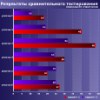 |
Comparing old, cheap solutions from AMD with new, budget offerings from Intel.
February 1, 2013 · Processor Roundups |
 |
Inno3D GeForce GTX 670 iChill, Inno3D GeForce GTX 660 Ti Graphics Cards A couple of mid-range adapters with original cooling systems.
January 30, 2013 · Video cards: NVIDIA GPUs |
 |
Creative Sound Blaster X-Fi Surround 5.1 An external X-Fi solution in tests.
September 9, 2008 · Sound Cards |
 |
The first worthwhile Piledriver CPU.
September 11, 2012 · Processors: AMD |
 |
Consumed Power, Energy Consumption: Ivy Bridge vs. Sandy Bridge Trying out the new method.
September 18, 2012 · Processors: Intel |
| Latest Reviews | More RSS |
 |
Retested all graphics cards with the new drivers.
Oct 18, 2013 · 3Digests
|
 |
Added new benchmarks: BioShock Infinite and Metro: Last Light.
Sep 06, 2013 · 3Digests
|
 |
Added the test results of NVIDIA GeForce GTX 760 and AMD Radeon HD 7730.
Aug 05, 2013 · 3Digests
|
 |
Gainward GeForce GTX 650 Ti BOOST 2GB Golden Sample Graphics Card An excellent hybrid of GeForce GTX 650 Ti and GeForce GTX 660.
Jun 24, 2013 · Video cards: NVIDIA GPUs
|
 |
Added the test results of NVIDIA GeForce GTX 770/780.
Jun 03, 2013 · 3Digests
|
| Latest News | More RSS |
Platform · Video · Multimedia · Mobile · Other || About us & Privacy policy · Twitter · Facebook
Copyright © Byrds Research & Publishing, Ltd., 1997–2011. All rights reserved.