 |
||
|
||
| ||
What's it all aboutThis article generalizes experience of yours truly in building efficient low-noise air cooling systems for computers. It surveys the key principles of building cooling systems, provides some research in this field and lots of practical tips. With the help of this article, you will learn how to tailor a cooling system proceeding from your requirements and opportunities. IntroductionIt's not a secret that high performance of modern computers comes at a price: they consume lots of power, which is dissipated as heat. The main power consumers (CPU, GPU) require their own cooling systems; small heatsinks for such chips went out long ago. A new system unit is equipped with several fans: at least one of them is installed in a power supply unit, one cools a processor, a more or less powerful video card comes with a built-in fan. Several fans are installed in a PC case. Some motherboards are even equipped with active chipset cooling. 30°C, 40°C, 50°C, 60°C… We are getting used to higher temperatures of a processor, GPU, and other computer components. Some modern hard drives also get rather hot. Most computers are equipped with as cheap cooling systems as possible: one or two noisy fans in a PC case, a processor is equipped with the standard cooling system. This approach has a right to life: you get sufficient, cheap, and very noisy cooling. How can you retain efficiency and reduce noise? There is another extreme — complex technical solutions: liquid (usually water) cooling, freon cooling, special aluminum PC cases, which dissipate heat with all its surfaces (they actually work as a heatsink). Such solutions are mandatory for some tasks: for example, for sound-recording studios, where computers must be absolutely noiseless. Such special systems are too expensive for usual home or office usage: their prices start from hundreds of dollars. These solutions are too exotic, they will not be covered in this article: we'll confine ourselves to classic air cooling systems. General principlesLet's try to understand the cooling processes. If you understand what happens inside a system unit, you can choose the right strategy to modify your cooling system. Physics of coolingAll cooling systems are based on the common principle: channeling the heat from a hotter body (object to be cooled) to a less hot object (cooling system). An object to be cooled being constantly heated, its cooling system will also warm up sooner or later. Its temperature will come up to the temperature of the object to be cooled, heat transfer will stop — it will cause overheating. To avoid it, you should apply some cold stuff, which can cool the cooling system. This stuff is called coolant (heat-transfer agent). The article dwells upon air cooling systems, that is air acts as coolant here. Let's consider that a computer is surrounded by the stintless supply of cold air: this assumption is true, if the volume of a room, which accommodates one or several computers, is large enough — room air is not warmed much by the computers. A typical room in a block of flats or an office meets these requirements. There are several mechanisms of heat transfer. The first: heat conductivity, substances can conduct heat inside their bodies; in this case we should just provide physical contact between some substance and the object to be cooled. Metals offer the best heat conductivity among available materials, heatsinks are made of metals. The best heat conductor among metals is silver. Less expensive conductors are copper followed by aluminum; that's usually the reason why copper heatsinks are more efficient than aluminum ones. By the way, air possesses very low heat conductivity (that's why windows keep our homes warm). The second mechanism: convectional heat exchange with coolant, which has to do with physical transfer of coolant; efficient cooling requires free circulation of air. You must not put your computer into a closed drawer; it's also bad, if a computer stands near a hot-water radiator. The third mechanism: heat emission, its quantity is negligible in our processes under review. In order to organize heat transfer to coolant, we should provide thermal contact between the cooling system and air. That's what various heatsinks are for. The larger the surface of thermal contact, the more intensive heat transfer. There are two ways to increase surface area of a heatsink. The first: to increase the surface area of fins, while preserving heatsink dimensions; so we get thinner fins, which are placed more densely. Heat exchange in such a heatsink is improved, but at the cost of the increased pressure loss: higher pressure is required to pump air through the heatsink. The second method: to increase dimensions of a heatsink, which allows to involve more air in the heat exchange process, this method also reduces pressure loss of a heatsink. Thus, large heatsinks are preferable. The reverse of the medal: cost and noiseOne would think that we can draw a simple conclusion: you just use large heatsinks and provide a strong airflow — that's all! But there are also two more important factors: the cost of a cooling system and the noise it generates. The cost of a cooling system grows with dimensions of its heatsink: more metal is used, and heatsinks become more difficult to process. Copper heatsinks are much more rare than aluminum ones owing to their high price. Inexpensive computers are usually equipped with one or two cheap fans rotating at high speed. They cope with cooling, but generate lots of noise; and a low noise level determines your comfort. Thus, our task is to build an efficient cooling system and to minimize its noise and cost. Cooling processors and video cardsCPU and GPU are the most powerful sources of heat inside a modern computer. There are many different designs of cooling systems for these components. Diversity of solutions is striking. Classifications, descriptions, and comparisons of these coolers lie outside the scope of this article: you may read corresponding sections of popular IT web sites: iXBT.com, Overclockers.ru and others. We are just going to publish general recommendations. As a rule, a significant limiting factor for choosing coolers for a processor and a video card is your budget: highly efficient and quiet cooling systems are very expensive. What I said in the section about cooling principles means that you'd better use cooling systems with as large heatsinks as possible, preferably made of copper. As copper is too expensive, engineers often use combined solutions: a copper core pressed into an aluminum heatsink; copper contributes to better redistribution of heat. You'd better use low-speed fans in your cooling system: they are less noisy. In order to preserve acceptable performance, engineers use large fans (up to 120 mm). For example, here is CPU cooler Zalman CNPS7700-AlCu: Large heatsinks very often use heat pipes — special hermetically sealed metal pipes (usually made of copper). They efficiently channel the heat from one end to the other: thus, even the most remote fins of a large heatsink take an active part in cooling. That's how the popular Scythe Ninja is designed: The same methods are used for cooling modern graphics processors: large heatsinks, copper cores in cooling systems or all-copper heatsinks, heat pipes to channel the heat to additional heatsinks: Choice recommendations are the same: to use slow and large fans, as large heatsinks as possible. For example, popular cooling systems of video cards Zalman VF700 and Zalman VF900: As a rule, fans in GPU cooling systems just stirred air inside a system unit, which was not very efficient from the point of view of cooling the entire computer. Video cards have only recently acquired cooling systems that drive the hot air out of PC cases: the first models were Arctic Cooling Silencer and a similar cooler - IceQ from HIS: Such cooling systems are installed on the most powerful modern video cards (nVidia GeForce 8800, ATI x1800XT and better). This design is often more expedient in terms of correct organization of airflows inside a PC case than traditional solutions. Organizing airflowsAmong other things, modern standards of PC cases also regulate ways to build a cooling system. Cooling computers with a cross airflow directed from the front panel of a chassis to the rear panel (cool air is sucked from the left side) has been used since Intel Pentium II systems, which were manufactured back in 1997: If you are interested in details, read the latest versions of the ATX standard. At least one fan is installed in a PSU (many modern models have two fans - this solution allows to significantly reduce their speed and consequently reduce their noise). You can install additional fans to amplify the airflow inside a PC case. You must obey the rule: the air is driven inside a PC case on the front and left sides, the hot air is thrown out from the rear panel. You should also make sure that the hot airstream from the rear panel of your computer does not get into the air intake on the left side of the computer (it sometimes happens, if the hot air is deflected by near walls or furniture). Which fans to install depends on available latches in the walls of a PC case. Fan noise is mostly determined by its rotational speed (see Fan Noise Level), so you are recommended to use slow (quiet) fan models. Being equal in size and rotational speed, rear panel fans are subjectively less noisy than those installed on the front panel: firstly, they are farther from a user; secondly, the rear panel houses almost transparent grids, while the front panel contains various decorative elements. Noise is often generated, when an airflow bends around elements on the front panel: if the air volume transported exceeds some limit, there appear vortex turbulent flows at the front panel, which generate characteristic noise (it sounds like a vacuum cleaner, but much quieter). Choosing a PC caseMost PC cases available on the market these days correspond to one of ATX standards, including their cooling systems. The cheapest PC cases are not bundled with a power supply unit or additional devices. More expensive PC cases come with fans, rarely — with adapters to connect fans; sometimes even with a special controller with thermal sensors, which allows to adjust rotational speed of one or several fans depending on temperature of main components (for example, Reviews of PC cases at iXBT.com). A power supply unit is not always included into the bundle: many users prefer to choose a PSU on their own. Among other additional devices we can mention special latches for side walls, hard drives, optical drives, expansion cards, which allow to assemble a computer without a screwdriver; dust filters, which stop dirt from getting inside your computer via vent holes; various pipes to direct airflows inside a PC case. Examining a fanFans are used to transport air inside cooling systems. Fan designA fan consists of an enclosure (usually in the form of a frame), an electric motor, and blades attached through bearing to the motor axle: Reliability of a fan depends on its bearing type. Manufacturers specify the following typical mean times between failures (years are calculated for round-the-clock operation):
Considering that computers are getting out of date very quickly (it's 2-3 years for home and office models), ball bearing is "everlasting": its service life is not shorter than that of a computer. In case of more serious applications for round-the-clock operation for many years, you should choose more reliable fans. Many people have come across old fans with failing ball bearing: the impeller axle chatters and vibrates during operation generating characteristic growling sounds. You can actually repair this bearing by greasing it with solid lubricant. But how many people will agree to repair a fan, which costs just a couple of dollars? Fan characteristicsFans differ in their dimensions and thickness: computers usually use 40×40×10 mm fans to cool video cards and HDD cages, as well as 80×80×25, 92×92×25, 120×120×25 mm for PC cases. Fans also differ in motors: they offer different power consumption and different rotational speeds. Fan size and rotational speed of its impeller determine its performance: static pressure and maximum amount of airflow. Amount of airflow is measured in cubic-meters per minute or cubic-feet per minute (CFM). Fan performance published in specifications is measured under zero pressure: a fan works in open space. When inside a PC case, a fan blows at a system unit of a certain size, so it generates excessive pressure inside. So of course, its volumetric performance will be approximately inversely proportional to the generated pressure. The exhaust characteristic depends on the form of fan blades and other parameters of a given model. For example, here is the graph of GlacialTech SilentBlade GT80252BDL: 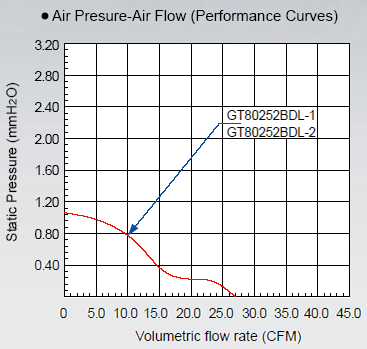 Hence the simple conclusion: the more intensively rotate fans at the rear panel, the more air can be pumped through the system, the more efficient is cooling. Fan noiseA noise level generated by a fan depends on various characteristics (you can read about the reasons of its appearance in the article Noise Characteristics of Coolers and Procedure for Measuring a Noise Level). It's not hard to determine the relationship between performance and fan noise. The web site of the large manufacturer of cooling systems, Titan, shows in the DC fans section that many fans of the same size are bundled with different motors, designed for different rotational speed. As they use the same impeller, we get interesting data: characteristics of one and the same fan at different rotational speeds. Let's compile a table for three most popular fan sizes: 25 mm thick, 80×80×25 mm, 92×92×25 mm and 120×120×25 mm. 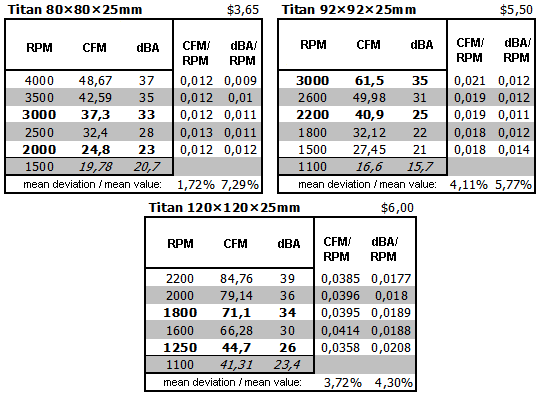 The most popular fan types are in bold.
Calculated data are italicized. Having calculated the proportionality factor of an airflow and a noise level to rotational speed, we can see that they almost match. Let's also calculate abmodality for conscience' sake: it's below 5%. Thus, we got three linear dependences, 5 dots each. Not much of statistics, but it's enough for a linear dependence: in our opinion, the hypothesis is proved. Volumetric performance of a fan is proportional to the number of rotations of the impeller, the same is true for a noise level. Using this hypothesis we can extrapolate the results obtained by least squares: these values are italicized in the table. But you should keep in mind that the field of application of this model is limited. This dependence is linear in some speed range; it's logical to assume that linearity of this dependence will be preserved in the vicinity of this range as well; but the situation may change drastically at very low and high speeds. And now let's review the line from the other manufacturer: GlacialTech SilentBlade 80×80×25 mm, 92×92×25 mm and 120×120×25 mm. Let's compile the same table: 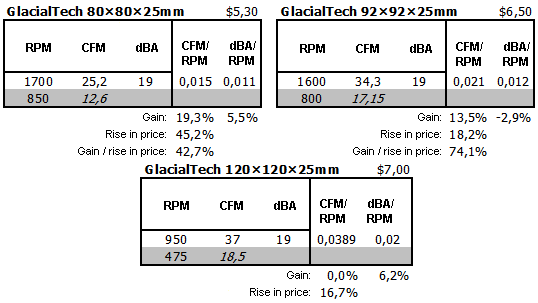 Calculated data are italicized.
As we have already said above, the linear model may be wrong for rotational speeds that differ much from what we analyzed. Extrapolated results should be taken as rough estimates. Pay attention to two moments. Firstly, GlacialTech fans are slower. Secondly, they are more efficient. That's obviously the effect of using an impeller with a more complex blade shape: even in case of the same rotational speed, GlacialTech fan drives more air than Titan: see the gain column. And noise levels at the same speed are similar: this ratio is observed even by fans from various manufacturers with different blade shapes. You should understand that real noise characteristics of a fan depend on its design, generated pressure, amount of airflow, type and form of obstacles in the path of airflows; that is on the type of a PC case. As there exist lots of different PC cases, it's impossible to use quantitative characteristics of fans measured in ideal conditions — they can be only compared for various models. Fan price groupsLet's analyze the cost factor. For example, let's take prices for Titan and GlacialTech in the same Internet store Grand.ua: results are published in the above tables (we analyzed fans with ball bearing). As you can see, fans from these two manufacturers belong to two different classes: GlacialTech models are slower and thus less noisy; they are more efficient than Titan fans at the same speed — but they are always more expensive by a couple of dollars. If you want to assemble a quiet cooling system (for example, for a home computer), you'll have to fork out more money for expensive fans with a complex blade shape. If you have no strict requirements or your budget is limited (for example, for an office computer), you can do fine with simpler fans. Various types of impeller suspension used in fans (read the Fan design chapter) also affect the price: fan's price grows together with bearing complexity. Titan and GlacialTech are famous for their democratic prices. Fans from other popular brands — leaders in the cooling systems industry (Zalman, Cooler Master, Scythe, Arctic Cooling, and others) are usually much more expensive; although some of their models offers noticeably better characteristics (see the coolers shootout). NB Titan and GlacialTech fans, as well as other models were selected as the most popular products in our market. Representative of manufacturers did not contact the author of this article and did not affect its contents. Connecting fansCooling fans are powered by +12 V. The power is provided by special 3- or 4-pin connectors, or power connectors for hard and optical drives (they are often called molex, by the name of the company that pioneered them - Molex):    This connector is polarized (bevelled edges on one side). Here is the pinout: two central wires - "ground", (black); +5 V — red, +12 V — yellow. Only two wires of the molex are used to power a fan - they are usually black (ground) and red (power). You can get different fan speeds by connecting to different pins. The standard voltage of 12 V will run a fan at the standard speed. The voltage of 5—7 V will provide the half speed. The higher voltage is preferable, because not all motors can startup at low voltage.
From our experience we know that speeds of a fan connected to +5 V, +6 V and +7 V are similar (to within 10%, it's similar to the measurement error: rotational speed is constantly changing, it depends on many factors like air temperature, slightest draft in a room, etc.)
Manufacturer guarantees stable operation of its devices only if they use the standard voltage. But in practice, most fans start up well at reduced voltage. Contacts are fixed in the plastic part of a connector with a couple of metallic tabs. It's easy to remove a contact by pressing the prominent part with a thin awl or a small screw-driver. After that, you can again unbend the tabs and insert the contact into a proper socket of the plastic connector:  Sometimes coolers and fans come with two connectors: a molex and 3-pin (or 4-pin) one connected in parallel. In this case you should connect only one of them to a PSU:  In some cases there is a "male-female" couple instead of a single molex: so you can connect a fan to the same PSU cable, which is already used by a hard drive or an optical drive. If you rearrange contacts in a connector in order to get non-standard voltage for a fan, make sure you rearrange contacts in the second connector in absolutely the same order. Failure to comply with this requirement may result in the wrong voltage applied to a hard drive or an optical drive, which will certainly damage them. 3-pin connectors have a couple of side guards on one side:   The corresponding indentations are on the bonding pad. When plugged, it fits in between the side guards, also acting as a latch. Corresponding power connectors for fans are installed on a motherboard (as a rule, a motherboard has several connectors in various parts of its PCB) or on a special fan controller:  Along with ground (black) and +12 V (usually red, sometimes yellow), there is also a tacho contact: it's used to control fan speed (white, blue, yellow, or green). If you don't need rpm control, you may leave it unplugged. If a fan is powered from a separate cable (for example, with a molex), you can use the 3-pin connector only for the rpm control and ground contacts — this solution is often used to monitor PSU fan speed (this fan is powered and controlled by PSU circuits). 4-pin connectors appeared not long ago on motherboards with LGA 775 and Socket AM2. They have an additional fourth contact. But they are mechanically and electrically compatible with 3-pin connectors:   Two identical fans with 3-pin connectors can be connected in series to the same power connector. Thus, each electric motor will be powered by 6 V, both fans will rotate at half speed. It's convenient to use fan power connectors in this case: you can easily remove contacts from the plastic connector by pressing the tabs down with a screw-driver. Pinout is published in the picture below. As usual, one of connectors is plugged to a motherboard: it will power both fans. In the second connector you should use a piece of wire to short-circuit two contacts and then apply insulation: 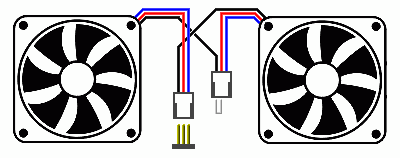 You are not recommended to connect two different electric motors in this way: one of the fans may fail to startup due to the inequality of electric characteristics in different operating modes (startup, spinup, steady rotation), which may damage the motor, or it may require too much current to startup (which may damage the control circuits). Constant and variable resistors, connected to the power circuit in series, are often used to slow down fans. You can control fan speed by changing resistance of the variable resistor: that's how many manual fan speed controls work. When you design this solution, you should keep in mind that (1) resistors get hot by dissipating part of electric power as heat — it does not contribute to efficient cooling; (2) electric characteristics of a motor in different modes (startup, spinup, steady rotation) are not the same, parameters of a resistor should be selected with due regard for all these modes. To be able to determine parameters of a resistor, you should only know Ohm's law; you must use resistors designed for currents equal or exceeding the power consumption of an electric motor. But I don't encourage manual cooling control, because I think that a computer can control its cooling system automatically, without outside interference. Controlling fansMost modern motherboards allow to control rotational speed of fans connected to some 3- or 4-pin connectors. Moreover, some connectors support software control of fan speed. Not all connectors offer such features: for example, the popular Asus A8N-E has five power connectors for fans, only three of them support fan speed control (CPU, CHIP, CHA1), and only one of them allows to adjust fan speed (CPU); Asus P5B motherboard has four power connectors, all the four support fan speed control, two of them allow to adjust fan speed: CPU, CASE1/2 (the speed of two chassis fans changes synchronously). A number of connectors that allow to control or adjust rotational speed does not depend on a chipset or Southbridge. It depends on a given model: motherboards from different manufacturers may differ in this respect. Motherboard designers often deliberately remove the fan speed adjustment feature from cheap models. For example, the Asus P4P800 SE motherboard for Intel Pentium 4 processors can adjust CPU fan speed, while its cheap counterpart (Asus P4P800-X ) cannot do that. In this case you can use special devices to control speed of several fans (they usually allow to connect several temperature sensors) — they have already appeared in the market. You can control fan speed in BIOS Setup. As a rule, if a motherboard supports fan speed adjustment, BIOS Setup allows to configure the algorithm. Parameters vary in different motherboards; such algorithms usually use readings of built-in temperature sensors in the processor and motherboard. There are a number of programs for different operating systems, which allow to control and adjust fan speed, as well as to monitor temperature of various components inside your computer. Manufacturers of some motherboards bundle their products with proprietary Windows programs: Asus PC Probe, MSI CoreCenter, Abit µGuru, Gigabyte EasyTune, Foxconn SuperStep, etc. There also exist a number of all-purpose programs, such as: Hmonitor (shareware, $20-30), MotherBoard Monitor (freeware, not updated since 2004). The most popular program in this group is SpeedFan: These programs allow to monitor a number of temperature sensors installed in modern processors, motherboards, video cards, and hard drives. The program also monitors the rotational speed of fans, plugged to motherboard connectors supporting this function. And finally, the program can automatically adjust fan speed depending on temperature of monitored components (if a motherboard manufacturer implemented hardware support for this feature). The above picture shows that the program is configured to control only a CPU fan: its speed is about 1000 rpm at low CPU temperature (36°C), it's 35% of the maximum speed (2800 rpm). Configuration of such programs comes down to three steps:
Monitoring is also available in many programs for benchmarking and fine-tuning computers: SiSoft Sandra, S&M, nVidia ClockGen, etc. Many modern video cards also allow to adjust fan speed depending on GPU temperature. With the help of some programs you can even change cooling settings to reduce noise from a video card in idle mode. Optimal settings for HIS X800GTO IceQ II video card in ATI Tray Tools: Passive coolingCooling systems are called passive, when they don't have fans. Some components can do with passive cooling, provided their heatsinks are in the way of airflows from other fans: for example, chipsets are often cooled by a large heatsink near a CPU cooler. There are also popular passive cooling systems for video cards, for example, Zalman ZM80D-HP: Evidently, the more heatsinks are to be cooled by a single fan, the stronger resistance it should overcome; thus, when you increase a number of heatsinks in a system, you also have to increase fan speed. It's more efficient to use lots of slow large fans and to avoid passive cooling systems. Even though there exist passive heatsinks for processors, video cards with passive cooling, even power supply units without fans (FSP Zen), an attempt to assemble a computer without fans will certainly result in constant overheating. Because a modern high-performance computer dissipates too much heat to be cooled by passive systems only. It's difficult to organize efficient passive cooling for an entire computer due to low heat conductivity of air. But we can try to turn the entire PC case into a heatsink, like Zalman TNN 500A: Perhaps, such passive cooling will be sufficient for low-power specialized computers (to access Internet, play music, watch video, etc.) Power saving for coolingIn olden times, when power consumption of processors did not reach critical values, a small heatsink was enough to cool them. The question "what will a processor do in idle mode" was solved in the simple way: when a processor didn't have to execute user's commands or programs, an operating system gave the NOP command (No OPeration). This command makes a processor execute a meaningless effectless operation, which results are ignored. This command wastes time and power, which in its turn is converted into heat. When not loaded by resource-intensive programs, a typical home or office computer is loaded usually by just 10% — you can see it by launching Windows Task Manager and consulting the CPU Usage History. Thus, the old approach wasted about 90% of CPU time: CPUs executed useless commands. Newer operating systems (Windows 2000 and higher) act better in this situation: they use HLT (Halt) to stop a processor for a short period — it evidently reduces power consumption and CPU temperature in idle mode. Seasoned computerniks can recall a number of programs for "software cooling of a processor": when started under Windows 95/98/ME, they stopped a processor with HLT instead of repeating meaningless NOPs in order to reduce CPU temperature in idle mode. Thus, using such programs under Windows 2000 and newer makes no sense. Modern processors consume so much power (meaning: dissipate it as heat, that is they get heated) that engineers created additional tools to fight possible overheating as well as tools to increase efficiency of power saving procedures in idle mode. Thermal protection of a processorProcessors use thermal throttling to protect themselves from overheating. The procedure is simple: if CPU temperature exceeds a maximum safe level, a processor is stopped with HLT to let the die cool down. Early implementations of this procedure in BIOS Setup could be configured manually - how much time a CPU would be idle (CPU Throttling Duty Cycle: xx%); new implementations halt a processor automatically until its temperature goes down to a permissible level. Out of doubt, a user is interested in as short halts as possible — it requires an efficient cooling system. You can see whether thermal protection of a processor (throttling) is working with special utilities, for example ThrottleWatch: 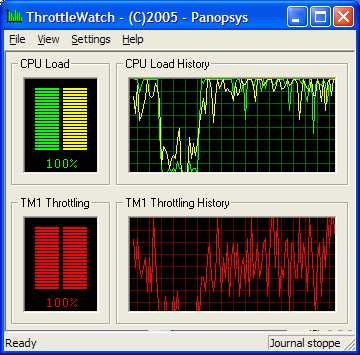 Minimizing power consumptionPractically all modern processors support special technologies to reduce power consumption (and their temperature level correspondingly). Different manufacturers call them differently, for example: Enhanced Intel SpeedStep Technology (EIST), AMD Cool’n’Quiet (CnQ, C&Q) — but they actually work in the same way. When a computer is idle and a processor is not loaded, its clock frequency and voltage are reduced. Both steps reduce CPU power consumption, which in its turn reduces heat release. As soon as CPU load grows, CPU performance is restored: this power saving technology is absolutely transparent for a user and running programs. To enable this technology you should...
For example, if you have the Asus A8N-E motherboard with AMD Athlon 64, you should do the following (detailed instructions are published in User Manual):
You can check whether CPU clock has changed with any program that can display a CPU clock: from special utilities like CPU-Z to Windows Control Panel, System section: 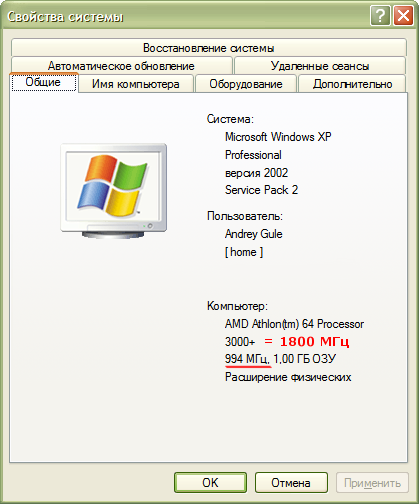 Motherboard manufacturers often bundle their products with programs that illustrate the process of changing CPU clock and voltage, for example, Asus Cool&Quiet:  CPU clock changes from maximum (under computational load) to minimal (no CPU load). RMClock utilityDevelopers of the CPU RightMark suite also wrote RMClock utility (RightMark CPU Clock/Power Utility): it's intended for monitoring, configuring, and managing power saving features of modern processors. This utility supports all modern processors and various power (frequency, voltage...) management systems. The program allows to monitor throttling, CPU clock and voltage changes. You can use RMClock to configure and use all standard tools: BIOS Setup, OS power management with a CPU driver. But this utility offers much more features: it can be used to configure a number of parameters, which cannot be changed with standard tools. It's especially important for overclocked computers, when a processor works at increased frequencies. Automatic overclocking of a video cardVideo card manufacturers also use this method: full power of a GPU is needed only in 3D mode, while a modern GPU can cope with a desktop in 2D mode even at reduced frequency. Many modern video cards are configured to work in 2D mode at reduced frequency, power consumption, and heat release; thus, their fans rotate more slowly and generate less noise. A video card starts running at full capacity only when you launch a 3D application, for example, a computer game. The same procedure can be implemented on the software level with some utilities to fine-tune and overclock video cards. See, for example, configuration of automatic overclocking of HIS X800GTO IceQ II in ATI Tray Tools: A quiet computer: myth or reality?From the point of view of a user, noise from a quiet computer should not be louder than the background noise. In the daytime, a computer can be a tad noisier, considering street noise outside a window as well as office noise. A home computer, which you plan to use day-and-night, must be quieter at night. In practice, almost any modern powerful computer can be forced to work quietly. I'll describe several examples from my experience. Example 1: Intel Pentium 4There are ten computers in my office - Intel Pentium 4 3.0 GHz with standard CPU coolers. All computers are assembled in inexpensive Fortex chassis (up to $30), equipped with Chieftec 310-102 PSUs (310 Watt, one 80×80×25 mm fan). Each chassis had a 80×80×25 mm fan Titan TFD-8025H12B (3000 rpm, 33 dBA noise) at the rear panel — they were replaced with 120×120×25 mm fans GlacialTech SilentBlade GT12252BDL-1 (950 rpm, 19 dBA), which offer similar performance. The file server of the local area network had two 80×80×25 mm fans Titan TFD-8025H12B on the front panel connected in series for cooling hard drives (1500 rpm, 20 dBA noise). Most computers were based on the Asus P4P800 SE motherboard, which can control CPU fan speed. Two computers had cheaper Asus P4P800-X motherboards, which cannot control fan speed; in order to lower the noise from these computers, CPU coolers were replaced with GlacialTech Turbine 4500 (1900 rpm, 20 dBA noise). Example 2: Intel Core 2 DuoA home computer based on the new processor Intel Core 2 Duo E6400 (2.13 GHz) with a standard CPU cooler was assembled in an inexpensive aigo chassis ($25), equipped with Chieftec 360-102DF PSU (360 Watt, two 80×80×25 mm fans). The front and rear panels of the chassis housed two 80×80×25 mm Titan TFD-8025H12B fans, connected in series (fan speed can be adjusted from 750 to 1500 rpm, up to 20 dBA). It uses the Asus P5B motherboard, which can control fan speed of the CPU cooler and DC fans. The computer is equipped with the PowerColor X550 Bravo Edition video card with passive cooling system. Example 3: AMD Athlon 64My home computer based on AMD Athlon 64 3000+ (1.8 GHz) is assembled in an inexpensive Delux chassis (below $30). It was initially equipped with the CoolerMaster RS-380 PSU (380 Watt, one 80×80×25 mm fan) and the Asus EAX550GE video card (cooled by a 40×40×10 mm fan). The noisy PSU was replaced with Chieftec HPC-360-202DF (360 Watt, two 80×80×25 mm fans). And the video card - with PowerColor X550 Bravo Edition with a passive cooling system. I installed two 80×80×25 mm Titan TFD-8025H12B fans on the front and rear panels (3200 rpm, 33 dBA). They were connected in series in order to reduce the noise level (1800 rpm, 22 dBA). Later on they were replaced with three 80×80×25 mm GlacialTech SilentBlade GT80252BDL-1 fans, connected to +5 V (about 850 rpm, below 17 dBA). It uses the Asus A8N-E motherboard, which can control fan speed of the CPU cooler GlacialTech Igloo 7200 (up to 2800 rpm, up to 26 dBA; when idle, the cooler rotates at about 1000 rpm and its noise level is below 18 dBA). This motherboard has a problem: Asus installs a small 40×40×10 mm fan (5800 rpm) to cool the nVidia nForce 4 chip. It produces rather loud and annoying whistling noise (besides, the fan is equipped with sleeve bearing, which has a short service life). The Titan CUV2 cooler for video cards with a copper heatsink (4500 rpm, 23 dBA) was installed to cool the chipset. Later on it was replaced with the Zalman ZM-NB47J heatsink: The computer is equipped with the Samsung SpinPoint 2504C hard drive, famous for its low noise level (the second hard drive Samsung SpinPoint 1614N is louder, I prefer to disable it for the night). Example 4: AMD Athlon 64 X2A home computer based on AMD Athlon 64 X2 3800+ (2.0 GHz) with the GlacialTech Igloo 7200 Light CPU cooler (up to 1900 rpm, up to 20 dBA). It's assembled in the 3R System R101 chassis (bundled with two 120×120×25 mm fans, up to 1500 rpm, they are installed on the front and rear panels, connected to the standard automatic fan control system). The computer has the FSP Blue Storm 350 PSU (350 Watt, one 120×120×25 mm fan). It uses the ECS KV2 Lite motherboard (passive chipset cooling), which can control CPU fan speed. The computer is equipped with the GeCube Radeon X800XT video card, the cooling system is replaced with Zalman VF900-Cu. The computer is equipped with the Samsung SpinPoint 2504C hard drive, famous for its low noise level. Write a comment below. No registration needed!
|
Platform · Video · Multimedia · Mobile · Other || About us & Privacy policy · Twitter · Facebook Copyright © Byrds Research & Publishing, Ltd., 1997–2011. All rights reserved. | ||||||||||||||||||||||||||||||||||||||||||||||||||||||||||||||||