 |
||
|
||
| ||
Every technology (not necessarily an IT one) goes through three
stages in its life cycle: the development and integration stage, the mass
practical utilization stage and the stage of leaving the market under the
pressure of competitive devices. Sometimes a technology can be lucky: the
first stage passes in no time, the second lasts for a very long time, and
the third one passes very reluctantly and smoothly. Simple solutions, especially
if they are supported by influential companies are in a better position (the
support, however, is much more important on the IT market than the complexity,
especially considering that the ecological niche is very limited for primitive
things). More sophisticated technologies, which must be of more interest
and use, and which are usually promoted by several companies have a more
thorny way. The situation can become even worse if such technology is threatened
by a tough competitor of the first category without having time to take a
strong position on the market. A good example is the Bluetooth technology.
Yet in 1998 five companies started working on a new wireless connection
technology. The names were famous - Intel, IBM, Toshiba, Ericsson and Nokia;
they founded a consortium and started the developments. In three years the
development stage came to its end giving the way to the integration and utilization
stage. A great number of firms announced their wireless devices with the
new technology supported. But competitors were not dreaming, in particular
the IEEE 802.11 standard. However, all of them were either too complicated,
and therefore expensive and unneeded for many spheres of application, or
technically too weak. The Bluetooth was going to have a cloudless future.
But the reality was much more unpleasant. The devices from different companies poorly communicated with each other. Far not all initiatives were finished, and some of the prototypes displayed at CeBIT 2001 didn't even come to the retail market. Microsoft brought more problems in promotion of the new standard - the Windows XP didn't sport the official support of the Bluetooth, the drivers are not certified yet, and since the aim of the technology was to connect mobile devices to PCs (not just one such device to another), the manufacturers had to work harder to find a wayout. The chipset makers were even more perplexed: the Bluetooth remained just an add-on for PCs. One more year passed away. The start was too lengthy: instead of making use of this technology we kept on watching the manufacturers' attempts to finish developing the products. However, starting from 2002 the Bluetooth could be used.. but was it needed at all? The range of devices was narrow, the prices were hiked up, and closing the compatibility loopholes was only a part of the deal (more on it in this article). Meanwhile, the 802.11 standard was developing and getting cheaper. The respective adapters became an integral part of some computers (in particular, from Apple). Well, extra functions are not unwanted if they don't cost much. This year Intel tripped up its baby itself: one of three basic components of the Centrino platform is the 802.11 wireless radio connection. Why not, if this protocol is a better match than the Bluetooth for networking portable PCs and if it nicely handles its functions. Now it's clear which wireless connection protocol will be realized in its chipsets for desktop PC. Others will hardly fall behind Intel. For end-users the choice is also evident: a mobile phone with the Bluetooth support and the PC connection problems, or a bit dearer phone with the Wi-Fi support and no connection problems (you may face only power consumption problems, but they will be soon done away with). That gave a stimulus to numerous announcements of portable Wi-Fi adapters for existent portable equipment and of portable devices with such support. Why not? At least, Microsoft is not against it, and one of the chipset makers staked on this technology. Thus the Bluetooth jumped from the first stage into the third one. But what about utilization? Well, at the moment Wi-Fi adapters are not that popular, and phones with them are too dear, while products with the Bluetooth support are selling in quantity at really attractive prices (a phone is available at less than $100). So, if you need a more optimal way to connect different devices than an infrared port or cables have a look at the Bluetooth. You will need at least a respective PC adapter. I think that the USB 1.1 adapter (called USB Dongle) is the most optimal: since the Bluetooth is not speedier than 1 Mbit/s, the interface won't be a bottleneck in data exchange, and such dongle can be used both with any desktop and mobile computers (USB ports can be found in any PC). Besides, you don't have to open the PC case. Such dongles are produced by many companies though all are based on the same chip made by only two firms. Today we will have a look at the adapters built on the Cambridge Silicon Radio (CSR) chips produced by X-Micro. Bluetooth USB Dongle Class 1According to the standard, there are two classes of Bluetooth devices depending on sensitivity. The Class 1 has the sensitivity specified at -88 dBm and the distance is up to 100 m outdoors. Few companies include such products in their lines because such distances are rarely needed. On the other hand, I know where they can be successfully used :)
In spite of such a long distance of operation the adapter is compact and has no external antennae (though some firms attach them to Class 2 adapters). They actually remind flash drives, though such adapters are more angular. The case is made of semitransparent plastic which exposes the insides. The transparent case lets the blue status LED magically illuminate the room :) The adapter is deprived of a protective cap (like that of flash drives), but it's not needed. 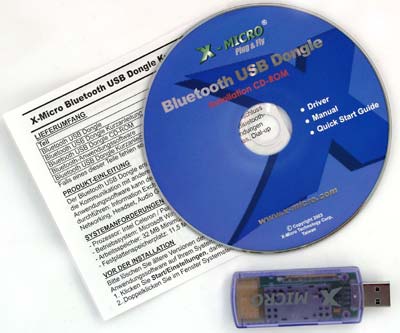 The dongle ships with a brief printed user guide (Getting Started)
in English and German, and a CD with software and full documentation in the
same languages. I wish there were also a USB extender, even a short one.
Although the dongle is compact, it can be a problem to plug it into ports
on an additional bracket or an expansion card. It easily goes into upper
ports, but you can plug only a cable into lower ones (flash drives can't
be inserted there at all). The dongle makes no problems for mice and keyboards.
As to a printer's connector, I couldn't check it because I didn't connect
printers via LPT for a long time already.  All the stuff is packed into a nice compact cardboard box carrying a lot of useful information on its sides. Bluetooth USB Dongle Class 2
|
 |
 |
The adapter itself is smaller because the requirements for the antenna
(the board works as such) are less rigid. The board is shorter and thinner,
though its width is almost the same, that is why it's still a problem to
plug it into a port on a bracket or a expansion card. However, it's easier
to insert it into a standard port compared to the Class 1 dongles. The plastic
covering the dongle is not transparent, but the LED can be seen through a
cut. At the smaller dimensions this device looks more pleasant than its brother.
The accessory pack is the same, as well as the package, only one sign one
the front side has changed, and the dongle hollow has changed its shape and
size.
The element base of both dongles coincide, that is why it's not
surprising that both come with the same software from the chip maker. The
installation passes smoothly, but the warning about the uncertified drivers
might be confusing: since Microsoft doesn't want to support this technology,
it doesn't provide software certification.
So, what changes after installation of the software? The desktop gets one more icon - "My Bluetooth Places", an analog of a network neighborhood. In this folder you can find BT devices connected to this PC, search the whole BT network for new devices (under the devices we mean services provided by them but not PDAs or phones themselves), make settings for a BT access points etc. In the system area of the task panel you can notice a new icon. The left-button click will bring you to the folder mentioned above, and the right-button click will invoke the menu where you can make settings for all such stuff, quickly connect a device to the PC (for example, a remote access through a mobile phone) or suspend operation of the adapter. You can also enter the dongle properties panel with the control panel's applet.
Let's have a look at the panel with settings. If you are not an advanced user, you'd better resort to the Wizard's help.
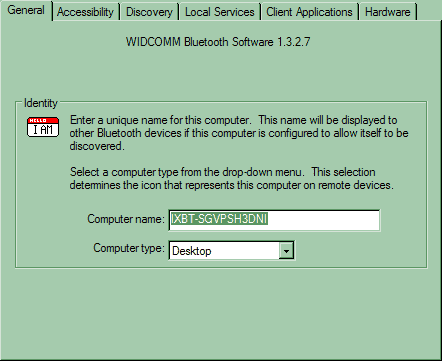
The first tab displays the software version and lets you determine the PC type (which changes only the icon which represents this PC in the Bluetooth network). Also, you can chance the PC name (by default, it's the same as used for a LAN), though it doesn't seem to be necessary.
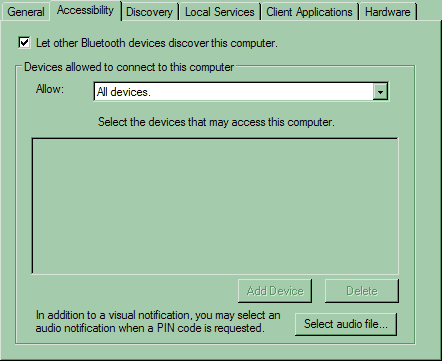
On the next tab we can actually determine a security degree by allowing or forbidding various types of equipment to access this PC. You can permit or forbid access for all devices, for PC paired devices, or for the devices from the list.
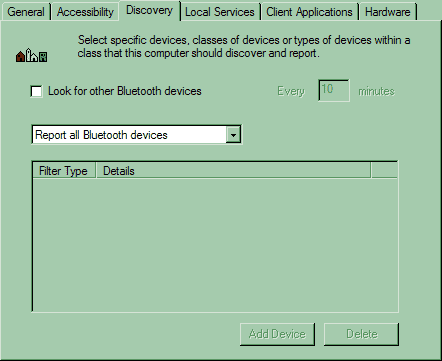
This tab lets the PC look for other BT devices in the coverage area in certain intervals and determines what devices will be brought into the My Bluetooth Places folder - all possible devices or certain classes.
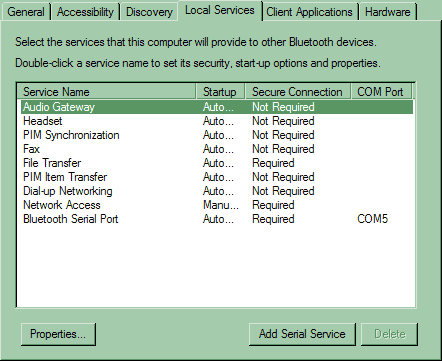
Next two tabs are very important. On the first one you can select services the PC would render to other BT devices. The main point is to determine whether a given service will work automatically or at the user's option (I couldn't solve the problem with an XP sign that reported that a network cable wasn't connected to one of the network interfaces until I disabled that service :)), and whether a given service needs a protected access. Also you can assign virtual serial ports (for compatibility with dated software) and remove them if they are unneeded.
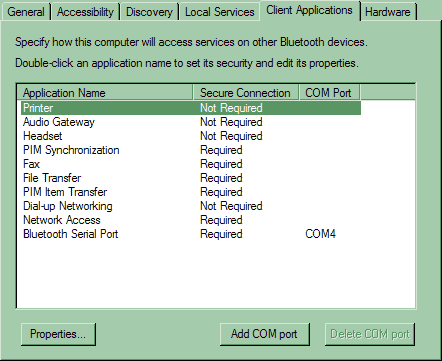
This tab is very similar to the previous one, though they have opposite functions: here you can permit or forbid access to remote services (i.e. which are provided by other devices). Certainly, both devices must have identical settings. For example, if you want to arrange File Transfer, the respective settings on both tabs of both devices must be the same: if one of them tries to make a pair with the other, and the other uses the unprotected connection, no connection will be established. The situation with other devices is simpler: since they don't have much changeable settings, you must carefully read the documentation - which connection type must be used - and make the respective settings in the Client Applications tab.
Why two tabs if one would be enough? The point is that the Bluetooth is asymmetrical protocol, like the USB with its master/slave protocol. But there is one important difference: any device can be both a client and a server simultaneously (there is no point-to-point mode in the Bluetooth, but it can be emulated), and the server and client parts must be adjusted separately.
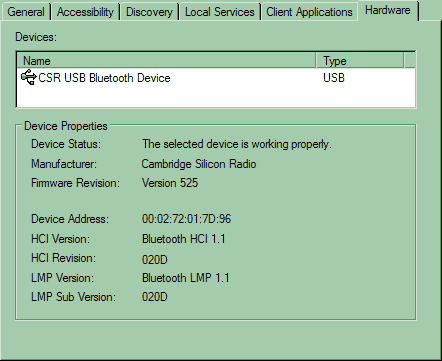
The last tab informs about Bluetooth controllers installed in the PC (they can be several).
Where can we use the Bluetooth indeed? For most users the main incentive is a purchase of a mobile phone or a PDA. Let's see what we can get with it.
According to the information on the package, any mobile phone can be used as a fax-modem or a remote Internet access object (via GPRS or GSM), and an Object Exchange. I don't know whether PC programs other than Microsoft Outlook support the latter, but the Outlook allows exchanging contacts in the business card format (business cards can be also exchanged with the standard software) and synchronizing events in the phone organizer and Outlook. File transfer is supported by a fewer number of phones. Full data synchronization is supported by just a small number of them (contacts in the phone book can be transferred one by one using through the business card format, but you will hardly have a desire to do it). According to the manufacturer, the devices were tested with the models Nokia 7650 and 3650, and Ericsson T68 and T39. The full support of all Bluetooth functions was found only in the last one. The low compatibility is one of the reasons why the Bluetooth is not much popular. The companies try to solve this problem but there is no a proper solution yet beside closing some loopholes. But the changes in the standard can help only new devices, not those which are selling already (does the Bluetooth have time for it? I don't think so).
My phone (Philips Fisio 820) wasn't included into the list, and it was especially interesting to test it. But the software supplied with the phone couldn't find it via the BT connection. I had at my disposal only the programs supplied with the dongles which are deprived of synchronization and possibility to change the tones and screen logo. I have no complaints about its operation as a GPRS modem or a fax modem but I don't need them much: it's better to use a separate fax-modem and wired network connection for a desktop PC (if a phone line is available). But owners of portable PCs or PDAs will find these features very useful.
By the way, the software was originally developed for connection of two PCs or a PC and a PDA. In this case it works pretty well. But if there are more computers, you can have problems. The Bluetooth wasn't originally aimed at network arrangement; the respective features were integrated later and in not the most optimal way. That is why if you want to establish a normal connection between several PCs, you should buy a special access point. If you need to combine them only for file transfer operations, you can use standard means.
What else can be used? The market now offers peripherals with the Bluetooth interface. The printer and the modem were already reviewed. Unfortunately, we couldn't get a digital photo camera.
The prospects of this technology are not brilliant, but if you need a wireless interface right now, the Bluetooth can be a good choice. Its not very high speed won't confine printers or modems, and it's a real pleasure to synchronize PDAs with desktop PCS via the Bluetooth. I think that a Class 2 dongle is the most optimal choice because your portable devices will hardly be farther than 10 m from your desktop PC or notebook. A Class 1 dongle is a good option if you need to be connected to your neighbor. A wired connection is better, but if it's a long distance and it's inconvenient to lay cables, a wireless connection becomes preferable (also, you don't depend on thunderstorms). With an access point you can arrange even a network of more computers. It won't suit for transferring movies (the data rate is just 400 Kbit/s in the symmetrical mode, i.e. a bit faster than a diskette), but you can play network games or make the Internet access shared through an ADSL modem or a dedicated channel. Unfortunately, integration of the Bluetooth technology is bounded by the weak compatibility with those devices which were the main target of the BT developers, i.e. mobile phones. But if you need only GPRS and fax functions (it's much more important for owners of notebooks than for desktop PCs), the Bluetooth will perfectly cope with them. If you are looking for a convenient way to synchronize your phone book or organizer (for example, for the backup purpose), the cable connection remains the best choice. But owners of certain phone models can use all advantages of the Bluetooth technology.
It's not clear how long this standard is going to live. But it does work now and even has no competitors in some spheres of application (a simple example: a notebook lying in a bag can wake up from time to time and check email through a mobile phone lying in your pocket - neither cables, nor IR connection can do it). And tomorrow... will be tomorrow :)
Write a comment below. No registration needed!
|
Article navigation: |
| blog comments powered by Disqus |
| Most Popular Reviews | More RSS |
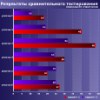 |
Comparing old, cheap solutions from AMD with new, budget offerings from Intel.
February 1, 2013 · Processor Roundups |
 |
Inno3D GeForce GTX 670 iChill, Inno3D GeForce GTX 660 Ti Graphics Cards A couple of mid-range adapters with original cooling systems.
January 30, 2013 · Video cards: NVIDIA GPUs |
 |
Creative Sound Blaster X-Fi Surround 5.1 An external X-Fi solution in tests.
September 9, 2008 · Sound Cards |
 |
The first worthwhile Piledriver CPU.
September 11, 2012 · Processors: AMD |
 |
Consumed Power, Energy Consumption: Ivy Bridge vs. Sandy Bridge Trying out the new method.
September 18, 2012 · Processors: Intel |
| Latest Reviews | More RSS |
 |
Retested all graphics cards with the new drivers.
Oct 18, 2013 · 3Digests
|
 |
Added new benchmarks: BioShock Infinite and Metro: Last Light.
Sep 06, 2013 · 3Digests
|
 |
Added the test results of NVIDIA GeForce GTX 760 and AMD Radeon HD 7730.
Aug 05, 2013 · 3Digests
|
 |
Gainward GeForce GTX 650 Ti BOOST 2GB Golden Sample Graphics Card An excellent hybrid of GeForce GTX 650 Ti and GeForce GTX 660.
Jun 24, 2013 · Video cards: NVIDIA GPUs
|
 |
Added the test results of NVIDIA GeForce GTX 770/780.
Jun 03, 2013 · 3Digests
|
| Latest News | More RSS |
Platform · Video · Multimedia · Mobile · Other || About us & Privacy policy · Twitter · Facebook
Copyright © Byrds Research & Publishing, Ltd., 1997–2011. All rights reserved.