 |
||
|
||
| ||
Equipment for wireless networks of the IEEE 802.11b standard are quite popular nowadays. The first such products were released by such companies as Lucent, Proxim and Cisco which primarily use their own chips. Later Linksys, DLink, SMS and Bay Networks joined them. The most of the products use an elemental base from Intersil - PRISM chips. These chips are meant for PCMCIA wireless adapters of the IEEE 802.11b networks. As a rule, single-chip controllers-adapters are used for connection to ISA/PCI/USB buses. It lifts the cost of such desktop adapter. Besides, there are compatibility problems of such simple adapters on mainboards based on the Via's chipsets - the cards must have their own interrupt and there are problems in the ACPI mode. In this connection USB solutions look more attractive as they have a high compatibility level, a convenient choice of an adapter's location, and a possibility to bring it away together with an internal antenna at a huge distance from a system block. Today we will take a look at the IEEE 802.11b equipment from TRENDware. The range of products include:
Using these components one can build a normal office wireless network. Printers can also be connected without cables. This time we tested TEW-PC16 card, TEW-USB adapters and TEW-AP100 access point.  The TEW-PC16 card has the following parameters:
The card in a plastic bag comes with a CD with drivers and installation/diagnostics program and a brief installation manual. As such cards were examined quite a few times, today we will dwell on the USB adapter and the access point.  Almost all characteristics of the adapter's radio channel for a USB bus coincide with the specified ones. The differences consist only in the interface, dimensions and drivers (only for Windows 98/ME/2000). The adapter is supplied with a USB cable 1.8m long and a convenient cradle which has a hole for a screw or nail and magnets (for a PC's case). By the way, the USB cable has a standard connector, that is why you can use another, shorter or longer, cable.  There are two LEDs on the adapter's case - for power and network connection. Unlike the Lucent's USB adapter, the TEW-USB has a proprietary design without a separate PCMCIA card. The printed-circuit board is covered with a metallic screen, and we were not able to find out what elemental base was used in the adapter. But the drivers and the installation program make me think that there is the same Prism 2 chipset. The antenna is simple in construction - if you wish you can solder a cable to it to connect your own external antenna. Installation of the adapters under the Windows 2000 was smooth. No compatibility problems. We used both Intel and Via chips based systems. After installation of the cards' drivers it is desired that you install a program of configuration and diagnostics for radio cards. It helps to check the current channel, speed and connection quality:  Besides, you can adjust a card's mode - a network type, a network name, a speed, a channel and encryption. Although you can make it all in the card's properties, the program makes it easier: 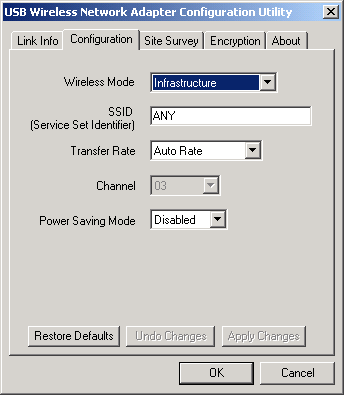 In general, the application is identical to the installation program for Linksys and DLink cards. Probably it is developed by the chip maker Intersil. When the program is working an icon in the tray informs on the current connection status. The TEW-AP100 11 Mbps Wireless Access Point is used to connect a PC with radio cards with an Ethernet wired network. It serves as a bridge between wired and wireless networks. It is packed in a semitransparent case:  The main technical parameters are defined by the PCMCIA cards and, in general, they coincide with those of the adapters:
The front panel of the device has LEDs indicating power, Ethernet status, Wireless status and diagnostics. It seems to me that the card is a universal platform for different access points as there is space for 10 LEDs. By the way, there is a couple of LEDS on the PCMCIA card. Power connectors (5V/2A) with an additional screw for earth connection, Ethernet (10/100BaseTX) connectors and a reset button are on the rear panel. It should be noted that a pulse power unit of 6.5V/2.3A excellently copes with power supply to the access point. The device can be mounted on the wall, as well as placed on a horizontal surface on its rubber legs. Inside the case there is one printed-circuit board and a radio card:  This time the company used a PCMCIA radio card to make an access point. It doesn't "tell" its name, but it looks very similar to the Lucent ORiNOCO card. The rest of the elemental base of the access point (it is hidden under the PCMCIA card) consists of:
There is a good deal of space for additional components: a serial port, the second Ethernet port, and a pair of telephone connectors. The basic function of the device is to join networks, but it has some other functions, and, therefore, it needs special software. The default configuration makes it possible for the access point to work with clients - you just only have to indicate a network name used by the access point and a channel. However, to provide safety you should adjust several other parameters. As a rule, the adjustment is carried out with the help of the HTTP protocol through the Web browser. But before you should install an IP address for the device. It can be done with the FreePort Station Manager:  The program looks for all access points accessible in a local network segment. You can check a version of internal software of each found access point and change its IP address as the management is carried out via the Web browser. An access for changing the address and further settings are password protected. You can also adjust the device for automatic reception of an IP address via the DHCP protocol. Further adjustment of the access point is implemented via the Web browser; you have to type there a URL something like http://192.168.0.123/cgi-bin/index.cgi or click twice on the station's name in the FreePort Station Manager; after that you will see an original settings' window: 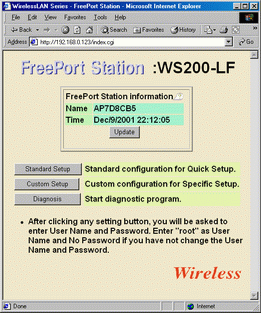 The most of menu items have tips. Besides, the device has an integrated clock and a calendar. Let me dwell a little on the options of the station. In the Standard Setup submenu you can set a FreePort Station Name and a Group Name. The latter does matter when the roaming is enabled (automatic reswitching of the wireless client when moving from one to another access point). A lot of settings are hidden in the Custom Setup menu which has the following items:
As you can see, the device has rich functions for wireless network protection. Apart from standard ones - network name and encryption - the clients can be limited via MAC addresses: 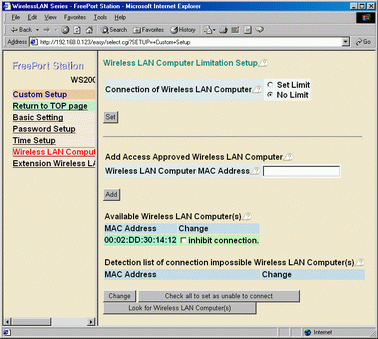 The latter item Diagnostic allows us to check functionality of the wireless network. Here you can:
 TestsIn the tests we estimated the following parameters: a data rate, the maximum distance range at different speeds, and compatibility. As you can see, the specified distance range is twice less than similar products from other companies have. The test shows that the maximum distance outdoors when the operation remains stable is about 100m (with the speed falling down to 1 Mbit/sec). Today it is not enough for building up networks outdoors (as you remember, the Lucent cards with internal antennae work at 180m). But it is enough for not large rooms. Remember that ferroconcrete walls badly affect the connection quality. The distance range indoors is about 50 m through 3 ferroconcrete walls. The maximum distance at 11Mbit is 20m indoors and around 40 outdoors. It should be noted that correct orientation of the antennae is very important for a better speed and a longer distance. A data rate was measured by reading a file from the network disc (Windows 2000, TCP/IP); in the best conditions within the distance of 10 m it was:
To check compatibility with other cards the PC with the USB adapter from TRENDware was connected to the network using the Lucent ORiNOCO equipment. The data rate was 500 KBytes/sec, and with the WEP 64bit enabled it fell down to 450 KBytes/s. ConclusionThe TRENDware equipment for wireless networks showed quite good results
in our tests, though the characteristics primarily depend on a chip maker
and do not differ considerably from the respective products from Linksys,
Dlink and other companies. As there are controllers for various buses,
you can connect almost any PC to a wireless network. The adapter for the
USB bus demonstrated magnificent compatibility and convenience of installation,
with the USB bus not limiting the speed of operation. The TRENDware products
do not cost much. However, a smaller distance range makes the field of
application narrower.
Write a comment below. No registration needed!
|
Platform · Video · Multimedia · Mobile · Other || About us & Privacy policy · Twitter · Facebook Copyright © Byrds Research & Publishing, Ltd., 1997–2011. All rights reserved. |