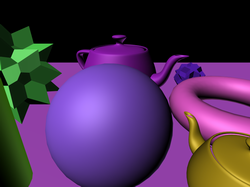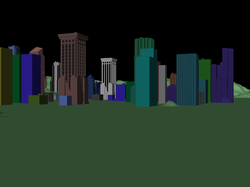Professional 3D Accelerators in 3D Studio MAX 4.26: March-April
2002
|
Testing technique for accelerators in the 3D Studio MAX 4.26
The method below is used to test the accelerators in the first three scenes.
- Installation of an operating system, drivers, 3D MAX 3.1 and all updates.
- Loading of the first demo scene. The test consists of several stages: estimation
of quality and stability of operation, estimation of performance in working
windows in different shading modes and at different rendering speeds.
- Viewing of a scene in a full window in the following modes: wireframe,
facets, smooth+highlights with textures off, and smooth+highlights with
textures on. The camera is turned to move and turn objects. We record subjective
estimation of an operating speed, smoothness of motion of objects, a speed
of redrawing of the scene while objects are moving, and take screenshots.
- Subjective estimation of a speed and quality of operation with 4 viewport
windows activated in the following modes: wireframe, facets, smooth+highlights
with textures off and smooth+highlights with textures on (each window has
its own mode). We also estimate a speed of drawing of the changes in each
window while objects are moving or the camera is rotating.
- Changing a screen resolution for a higher one without leaving the 3D Studio
MAX to check whether the 3D Studio MAX still works. Then we change a resolution
back to the previous one and check again. If something is displayed incorrectly,
we make a screenshot.
- After all tests are completed with the current demo scene we repeat the
tests with the next one.
- After all tests with all demo scenes we carry out the same analysis on
other APIs or on other drivers (if they are supported by the accelerator's
drivers).
- Analysis the obtained data.
The testing method for the fourth and fifth scenes is simpler - a scene
is viewed under all APIs, but we estimate only an average FPS and quality
of the scene.
For 11 new scenes the technique is the following. First we load a scene,
enable animation without changing anything, and record fps after the scene
is animated at least 10 times. Why 10? Because while a scene is aminated
fps changes considerably as the OS and internal caching of the 3D MAX have
a great effect. After 10 times fps doesn't jump so much and is very close
to the real one. Besides, we take fps in the middle of animation of each
scene, i.e. if animation consists of 100 frames, we record fps at the 50th
one.
We also estimated how anti-aliasing influenced a speed and quality of
operation of a video accelerator. AA was enabled in the settings of the
OpenGL 3D MAX or in the special drivers of the 3D MAX from a certain company.
The test was carried out on the wireframe scene.
In the tests we focused on estimation of an operating speed in different
variants of shading of preliminary rendering both in a full window and
in mini ones. All errors were fixed. We used standard settings of the 3D
MAX and specially developed scenes which differed in complexity.
Each scene was viewed both in a full window in 4 modes:
- Wireframe
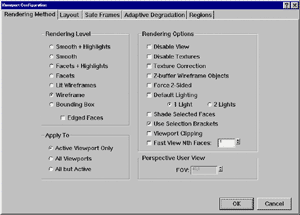
- Facets
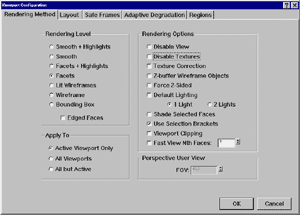
- Smooth + HighLights
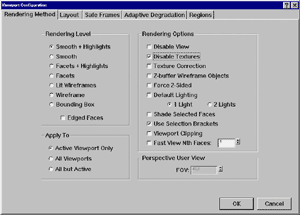
- Smooth + HighLights, texture on
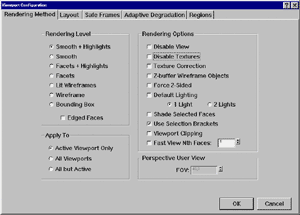
and in the 4-window mode, each window having its own mode - clockwise starting
from "1 o'clock" - WireFrame, Facets, Smooth+HighLights, Smooth+HighLights
texture on.
The visualization modes we took for the tests - wireframe, facets, smooth+highlights
and smooth+highlights with texture on - are used most of all in the everyday
work:
- Wireframe - a mode of displaying geometry in the form of a wireframe. It
is the most convenient for creation and editing of geometry. Although it
doesn't always give an idea about a rendered scene, this mode is used most
of all. If you doesn't use preliminary rendering modes at all, you should
pay attention exactly to these results.
- The Facets mode displays geometry in the form of triangles of the material's
color and gives an idea how figures will look like and how they will be
illuminated. It is rough, but you can get it very fast.
- The most informative, or close to the final form of a scene, is the smooth+highlights
mode and its variant - smooth+highlights with texture on. Anti-aliased
imaging of illuminated surfaces with textures allows us to estimate an
appearance of a scene, though an illumination is rough.
We are thankful for the development of the basis of this technique to Bulat
Dautov (infernal@ixbt.com)
Test conditions, scene description
Test conditions
Testbeds:
- Pentium4 2200 MHz based computer:
- Intel Pentium 4 2200 MHz;
- ASUS P4T-E (i850) mainboard;
- 512 MBytes RDRAM PC800;
- Quantum FB AS HDD, 20 GBytes;
- Athlon XP 2000+ based computer:
- AMD Athlon XP 2000+ (1666 MHz);
- EPoX 8KHA+ (VIA KT266A) mainboard;
- 512 MBytes DDR SDRAM PC2100;
- Seagate Barracuda IV HDD, 40 GBytes;
The tests were held under the Windows XP Professional. For a new accelerator
we reinstalled the system to avoid possible errors, then we installed 3D
MAX 4.2 and updated it up to the 4.26 version.
The tests were carried out in 1280x1024 at 32-bit color depth.
They were held in the OpenGL API, and if a card had special drivers
we used them also. The Quadro cards were also tested with the MAXtreme
4.0013 driver. The driver coming with the FireGL2 didn't work (see
the previous review), the FireGL 8800 came with the MAXIMUM,
the driver supplied with the 3DLabs Wildcat II 5000 was successfully
installed into the 3D MAX but failed to work - the API was automatically
changed for the standard OpenGL.
The scenes we used in the tests haven't changed much, but we added 11
new scenes which came with the 3D MAX ver.3 in the benchmark folder. The
tests are, thus, divided into two parts: the first one models work of a
designer, the second one shows capabilities of the cards in figures, FPS.
Nevertheless, I can't say the second part is synthetic because all scenes
are real and reflect a real operation.
All scenes use omnidirectional light sources.
- Scene 1
consists of 3 light sources and 50 objects combined in one. The number
of vertices is 37,256 and the number of triangles is 67,139. Here is a
rendered screenshot of the scene:

- Scene 2
is more complicated, it consists of 1 light source and 118 objects. The
number of vertices is 306,468, and the number of triangles is 26,051. Here
is a rendered screenshot of the scene:

- Scene 3
is the most complicated; there are 564,196 vertices and 1,098,352 triangles.
There are also 13 objects and one light source. Here is a rendered screenshot
of the scene:

- Scene 4
doesn't contain much geometry; it is used to test operation of accelerators
with a great number of light sources. There are 4 irregular-shaped geometric
objects, 24,960 triangles, 12,488 vertices and 10 light sources of the
Omni types. Here is a rendered screenshot of the scene:

- Scene 5
is identical to the previous one, except light sources which are now of
the Spot type. This light type is more complicated for calculation. Here
is a rendered screenshot of the scene:

- 4views
is a tough test for a video card. There are 28,868 triangles, 14,550 vertices
and 9 objects. Animation of all 4 viewport windows is used. Here is a rendered
screenshot of the scene:
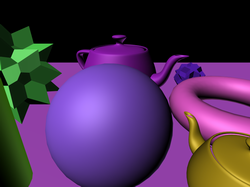
- geom1
is a tough test for a video card with regard to geometry. There are
200,270 triangles, 100,646 vertices, 1 object and 1 light source. Here
is a rendered screenshot of the scene:

- geom2
is even a tougher test for a video card with regard to geometry.
There are 375,867 triangles, 212,301 vertices, 2 objects and 1 light source.
Here is a rendered screenshot of the scene:
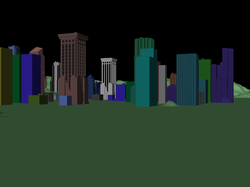
- light1
test operation with lighting. There are 39,600 triangles, 19802 vertices,
9 objects and 8 light sources (SPOT). Here is a rendered screenshot of
the scene:

- light2
test operation with lighting, but differently. There are 39,600 triangles,
19,802 vertices, 9 objects and 8 light sources (DIRECT). Here is a rendered
screenshot of the scene:

- light3
is a third type of the lighting test. There are 39,600 triangles, 19,802
vertices, 1 object and 5 light sources (OMNI). Here is a rendered screenshot
of the scene:

- raster
tests operation of a video card with rasterization. There are 4,684 triangles,
2,382 vertices and 9 objects. Here is a rendered screenshot of the scene:

- texture1
tests operation of a video card with textures. There are 224 triangles,
114 vertices and 2 objects. Here is a rendered screenshot of the scene:

- texture2,
like the texture1, tests operation of a video card with textures. There
are 12,413 triangles, 6,296 vertices, 51 objects and 7 light sources (SPOT
and OMNI). Here is a rendered screenshot of the scene:

- texture3
tests operation of a video card with texture deformation. There are 838
triangles, 440 vertices, 1 object. Here is a rendered screenshot of the
scene:

- wireframe
tests operation of a video card with lines. There are 111,270 triangles,
55,984 vertices, 1 object and 1 light source (Direct). Here is a rendered
screenshot of the scene:

Now when we finished our introduction let's dive into the test results.
[ Part
2 ]
Write a comment below. No registration needed!
|
|
 |
|
|
|