 |
||
|
||
| ||
Introduction...Today I'm going to tell you about a procedure of BIOS flashing (Basic Input-Output System) for video cards on the GeForce, GeForce2 and GeForce3 from NVIDIA. As you know, BIOS is one of the most important functioning elements of a card. We are going to highlight theoretical aspects and tools which will help you reach the desirable results. First of all, I'd like to attract your attention to the variety of different BIOSes. You should be careful when choosing the one - your video card must correspond to the BIOS you want (I mean a chip, memory type and size, a manufacturer etc.). If everything is OK you should take a look at the theory bearing in mind that we are talking about the GeForce/GeForce2/GeForce3 family and its modifications (SDR/DDR, MX, GTS, Pro, Ultra). Why to flash a BIOS?There are some reasons why some users want to do it. It is possible that you don't need it. Look before you leap: it is not a simple procedure and it is possible that you face a lot of problems afterwards.
I want a BIOS with the SBA support (Fast Writers) The performance gained with the SBA or Fast Writers is not great. I wouldn't do it. Besides, if you have a GeForce2 MX card, there is possible no a BIOS with the SBA support (at least, I have never seen it). Usually a GeForce2 GTS card already has it. Check whether your motherboard supports this mode (either in the documentation to your board or with the help of special utilities such as RivaTuner, ZTAGPTool, PCIList and PowerStrip). If it doesn't, you won't be able to use it! I want to overclock my card by changing frequencies right in the BIOS in order not to load a tweaker all the time, for example, PowerStrip Till recently owners of GeForces could do it Today some users can also write frequencies directly in the registry. Earlier the keys had been encoded, and only with the Unwinder this approach became popular. And why trouble the registry, flash a BIOS when you can use the RivaTuner with the overclocking tab and, having set the required frequencies, write them into the registry. 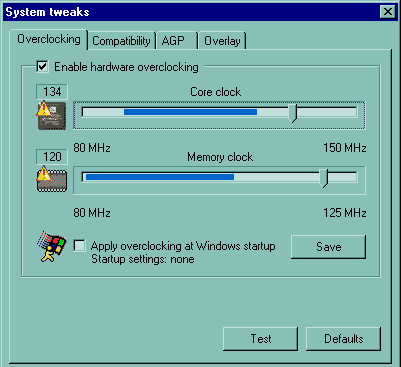 If you replaced the TNT2 with the GeForce and got used to the TNTClck there is a similar utility - GF2Clck. At present the best tweakers for the GeForce/GeForce2 allow overclocking video cards without changing a BIOS and controlling the RAM. I want to reduce memory timings and, thus, speed up the card First of all, values of timings for the GeForce line are not decoded yet, and secondly, I doubt that it is possible to lift the speed considerably. Most likely you will reduce the stability of the card than speed it up. I want to overclock the card under the OS UNIX (or its clone) I should admit that it is the only way to overclock a card under non-Windows operating systems. But there are no games or professional applications for UNIX and other systems of this kind, so why to overclock the card then? :) I want to change the Sub Vendor ID/ Sub Vendor Model If you want to make a brand-name card of your noname one, then changing of an ID and BIOS flashing is right for you. I'd like to update the BIOS as my card doesn't work correctly It is a weighty reason if you card does operate incorrectly from time to time and if the new BIOS fixes exactly your bugs. Today BIOS update has become an ordinary thing, and quite often beginners decided to solve problems exactly by this means. In reality, BIOS update is required very seldom. The experience show that unstability of a board is mostly caused by overheating, low-quality components and their defective mounting, wrong installation of drivers etc. Preparations for BIOS flashingSo, you have made a choice and are ready to flash the BIOS and probably modify it previously. First of all you should make necessary preparations - the better you are prepared, the less there will be errors and mistakes. By the way, before you start the procedure take a pen and paper to write down everything the computer will tell you - it will help you much in case of failure. The preparations include two stages: backing of the old version and preparation of the computer for flashing the BIOS. Let's dwell on these aspects. Choice of a BIOS versionBIOSes of different manufacturers differ in code. For example, NVIDIA marks its BIOSes with "CC.cc.mm.ee.oo", where "oo" is an OEM version, and Creative with "CC.cc.oo.mm.ee"; i.e. the same BIOS version is marked:
You should study carefully the BIOS you want according to different parameters: a chip, a memory type, additional functions etc. BIOS backup
autoexec.bat: config.sys: Checking the BIOS compatibilityWhen you have created a backup version you should check whether the BIOS suits according to some parameters, namely ID, check sum etc. For this purpose you can use the VGABios program. It is a dynamically loadable driver which allows writing a BIOS from a disc. The VGABios rewrites a region of the system RAM where a BIOS of a video card is cached (in the mainboard's BIOS caching of the video card's BIOS in the system RAM must be enabled). The ROM of a video card remains the same. You can write the following line in the autoexec.bat: c:\vgabios -fROMFile -tM where ROMFile is a file of the video BIOS, M is a TV mode (from 0 to 5) The VGABios can also check the operability of the new BIOS: you just load it, test it and if there are no problems you can start to flash. In case of failure you should just load the system from a usual system diskette and cancel start-up of the VGABios in the autoexec.bat. BIOS flashingUsually after a user has saved a BIOS image he compares it with a new version and becomes afraid of the large difference in their sizes. The matter is that one of the BIOSes is completed with zeroes up to the size divisible by a computer word, the other shows a real size of the BIOS. Do not worry. General recommendationsUsually this operation is implemented right from the DOS. For NT and Windows 2000 you'd better boot the system from a DOS diskette. For directories and files simple names should be used... Besides, you should have an UPS or a supply-line filter for noise protection. If some of the components are overclocked (a processor, a video card...) you should set the rated mode. BIOS editingThe best program for BIOS editing is the GF123Bios Edit designed for video cards on GeForce256 (SDR/DDR), GeForce2 (MX, MX100, MX200, MX400, GST, Pro, Utra) and GeForce3. You can edit: different IDs (of a manufacturer, model etc.), chip and memory frequencies, timings, messages etc. The program has a good graphics interface, and it is very comfortable to work with. Here it is: 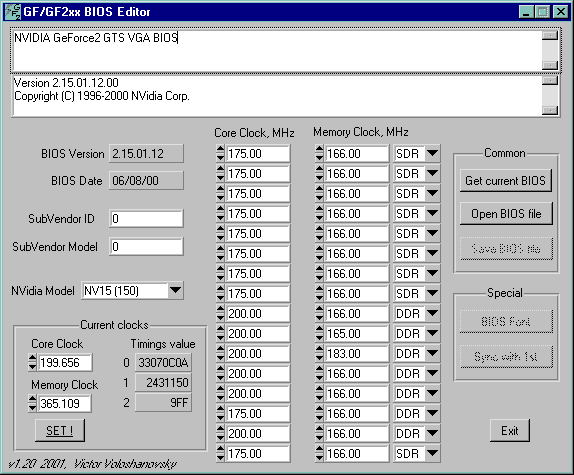
Let me dwell on some aspects of the program, and take a look at operation with fonts flashed into BIOS. This function can be enabled with the BIOS Font button 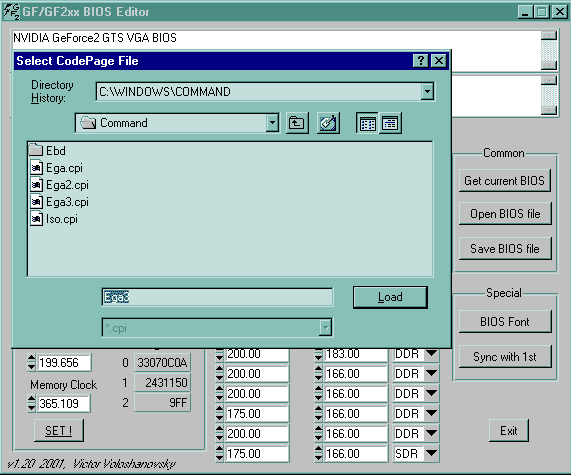 This function allows replacing a code table of fonts in the video BIOS with any one from the CPI files of the DOS set. Another difference from the TNT Bios Edit is synchronization of BIOS copies from NVIDIA and a card maker. The "Sync with 1st" function will help you avoid desynchronization of the copies. And the last thing to be pointed out is check sum failure of the BIOS file. The GF123Bios Edit can easily solve it: just load the BIOS file into the program and then save it - the check sum will be recalculated. Note: for the program to work you should install the run-time library LabWindows/CVI Run-Time Engine which can be taken at the same place where the main program was taken from... BIOS flashingWhen you have prepared for the BIOS image flashing (with preliminary editing or without) the BIOS file must be written into the video BIOS. For reference BIOSes there is nvFlashXX.exe program (or rather, its different versions). For the GeForce256 (SDR/DDR), GeForce2 (MX, MX100, MX200, MX400, GTS, Pro, Ultra) and GeForce3 it is nvflash.exe The format of the file startup from the command line is: C:\nvflash change.bin where change.bin is a file of the flashed BIOS. When this instruction is implemented the BIOS is flashed up. What if a failure?First of all try to repeat the procedure once again. If you fail, try to restore a backup BIOS. If you computer doesn't want to boot up, take an old ISA or PCI nonFlashable card and install it in your computer. Then repeat the flashing procedure again. The matter is that a video card is first to turn on in the system, and an ISA card is an older device and it doesn't require BIOS. If after all these manipulations the card fails to get alive... you'd better call up an expert or the firm where you bought the card. What if a flashing program doesn't "understand" BIOS?Sometimes a system can give a message like "EEPROM not found, can't flash BIOS...". The first reason is that your card is nonflashable. The second reason is that the given flashing program doesn't suit your card (or ID, or a chip type). In this case you should look for another program from the manufacturer or a reference one from NVIDIA. And the last reason is a check sum failure of the BIOS file. You just have to load the file into the GF123Bios Edit and save it on the disc under a different name. The new file will be completed to a computer word and the check sum will be correct. ConclusionRemember that when flashing BIOS you lose the warranty of the vendor even if the procedure was successfully completed. In case of failure you should turn to experts to restore the BIOS or replace the video card. Good luck!
Write a comment below. No registration needed!
|
Platform · Video · Multimedia · Mobile · Other || About us & Privacy policy · Twitter · Facebook Copyright © Byrds Research & Publishing, Ltd., 1997–2011. All rights reserved. |