 |
||
|
||
| ||
By Maxim Lyadov
Are you dreaming of creating your own music without any tiring lessons and trainings? Do you want to record it right in MP3 format? Or you want to learn to play popular songs? Now you can do it with our magic MIDI keyboard - the BlasterKey MP3! Play In Three ActsCast of CharactersMaxim, a very malicious editor Grigory, a professional musician BlasterKey, a tested MIDI keyboard - the Creative BlasterKey MP3 Act 1. The "Advent" of the BlasterKey MP3Scene 1 In the decaying market of multimedia MIDI devices Creative releases an unusual product - an MP3 keyboard - the BlasterKey.  <BlasterKey>: Wow! At last I have appeared. In this tiresome market there will be much more fun now! (He gaily reads his own colorful site - www.blasterkey.com) <Maxim>: Well, these doodles have released another chimerical product - an MP3 keyboard, a la "this-wonderful-skipping-rope-will-help-you-become-Schwarznegger-in-a-week". They say you don't have to learn the music theory now - just buy this MP3 keyboard! <Grigory>: Maxim, don't be a bore - people are being accustomed to music. Is there anything bad in it? And MP3 is just a buzzword. <BlasterKey>: Yes! That's right. I'm very good! Just buy me. <Maxim>: Are you really so good? Haven't we seen enough of stuff like you? (Yawns.) All that cheap stuff like EVOLUTION, Quick Shot. And not bad but expensive stuff like Fatar, Roland PC. What are YOU doing here? <BlasterKey>: I'm not an ordinary keyboard, but a magic one. I've got some special software turning me into a synthesizer with a great deal of timbres and auto rhythms. And, and... you can download new auto rhythms from the Internet. <Maxim>: So what? You know there are special home synthesizers like Yamaha, Korg, Roland. So, what can you say now? <BlasterKey>: First, my price is much lower, and second, my software is so miraculous that it can help you learn notes and play songs. <Grigory>: Stop, stop, stop. Training will be discussed a bit later. At first show us your keys and software. <BlasterKey>: Yes, please! Scene 2 Everybody is examining the complete set intending to connect the keyboard to a computer. <Maxim>: Wow! How much stuff you've got there: packing foam plastic :), a 49-key full-sized keyboard, a cable for connection with a PC, a CD with software and a User's Manual. Looks attractive. And for my fingers it is quite pleasant: the keys don't dangle, the spring mechanic system is resilient.  <BlasterKey>: Ha! I've been telling you the same! <Grigory>: Well, that's good that the keys are large (full-sized). It is interesting how long the mechanical parts will serve when used intensively? Won't they get loose as time goes by? <BlasterKey>: The manufacturer gives a 1-year warranty! <Maxim>: Well, we shouldn't find fault with the device which costs a little over 100$. We should better connect it to a computer and see what software it has got. <BlasterKey>: By the way, I'm connected via a Game port of the sound card... <Grigory>: It is an undoubted advantage: we don't need to pay 20$ for a Game-to-MIDI adapter. <BlasterKey>: ...plus, I don't require any power supply adapters! <Maxim>: But instead you need the SB Live! sound card. <BlasterKey>: But it is the best and the most widespread sound card! <Maxim>: This is a moot point for many users, though as for MIDI and EAX, I agree with you. OK, let's check your vaunted software. Scene 3 After the installation of the program the discussion recommences.  <Maxim>: Look: a shortcut has also appeared in the Programs bookmark of the proprietary Creative Launcher utility for the SB Live! sound card:  <Grigory>: Running it... So, the program has got 3 modes: Main, Fun and Tutor. Let's start with Main:  Look, the buttons at the bottom of the screen are duplicates of those located on the MIDI keyboard. 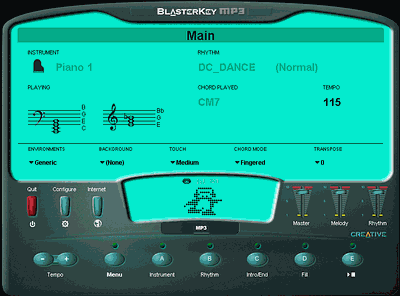  <Maxim>: (perplexedly). And what is that scarecrow doing in the center of the screen? <BlasterKey>: It is a dancing penguin! I think children will like this electronic little animal. <Grigory>: I wish there was a metronome instead. This animal just distracts one's attention. <BlasterKey>: But such function does exist! Just switch to it. <Maxim>: It's clear, 'Main' is a simple mode. You just choose an instrument and a style, switch on a rhythm and it starts playing. A synchro-start is absent, but there is 'Intro' - a 1-bar introduction. 'End' is also present. 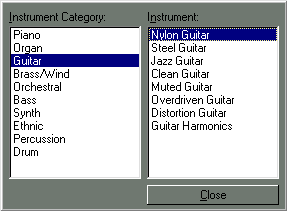 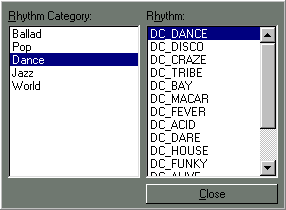 <Grigory>: In some styles 'Fill' changes the arrangement of the accompaniment. <BlasterKey>: (excitedly). You can also choose among various cool EAX presets - Concert Hall, Theater, thus making the sound more volume and... <Maxim>: Stop it. Everything is clear. You should better tell me where is the reverberation level control? It is not convenient to enter this EAX Control Panel all the time. <Grigory>: Max, don't be so hard to please! Look, there is a sensitivity control. I.e. pressing reaction control: 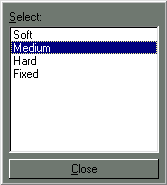 But for beginners I'd recommend to set it 'Fixed' in order to ignore the pressing speed. By the way, let BlasterKey tell us about harmony chords recognition modes. As for the "Single Finger" and "Fingered" (any chord but not more complex than a nonchord can be played) modes everything is clear. <BlasterKey>: These are intellectual Happy, Sad and Neutral chord modes. It is suitable for beginners who don't know music theory and play only melodies... <Maxim>: (triumphantly). With one finger! :) <Grigory>: A bit of comment. Happy is a mode of melody recognition in its strong part of only major harmony. Sad - of only minor one. Neutral - of both major and minor. <Maxim>: (exultantly). We have tried it! It works only with Jingle Bells and Happy Birthday to You, and, for example, with Russian folk songs it doesn't work. So, what can you say? <BlasterKey>: (offended). Well, I'm intended only for beginners and not for complicated melodies... (Cheering up.) But I still have a great deal of them! And you can easily learn them! <Grigory>: Well, come on! show them! Act 2. Learning Music Theory.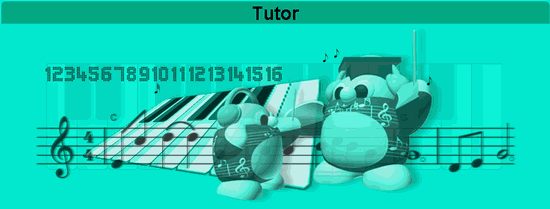 <BlasterKey>: Look at the screen: 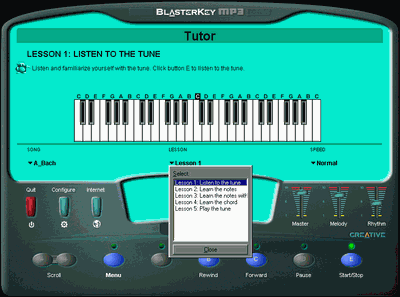 You can see that training is divided into 5 lessons. First of all, you are to select a song you want to learn from a large list: 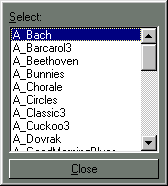 In the first lesson we are listening to a melody. 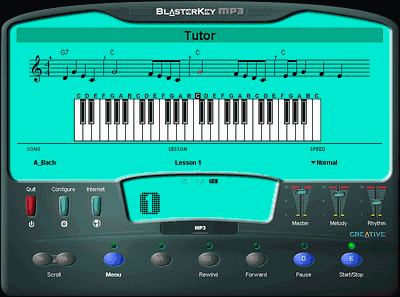 In the second lesson you are to put your fingers on the specified keys and repeat the melody at an optional tempo and without accompaniment. 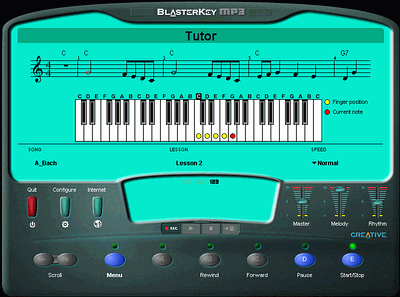 In the third lesson you are to play the learnt melody at the definite tempo accompanied by the computer. One can start at a slow tempo: 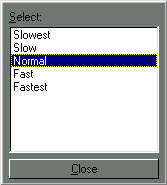 The fourth lesson concerns harmony, one has to play chords for auto accompaniment with the left hand at the definite tempo. 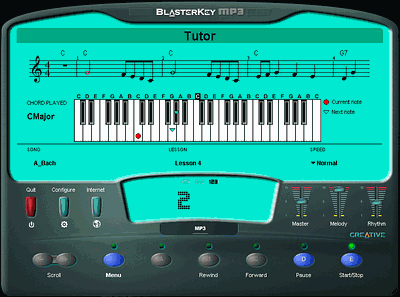 In the fifth (the last) lesson you are supposed to play the learnt melody with the right hand and the accompaniment with your left hand. <Maxim>: Grigory, you are a specialist, so tell us whether this method is justified as far as beginners' training is concerned? <Grigory>: Such approach has the right to exist. Let's enumerate the advantages. First, it is the simplicity of training melodies: for the development of coordination of the right hand 5-note melodies suit best of all: each finger is responsible for playing only one definite sound. The lack of fingering is the drawback. Secondly, the training process is based on "from simple to complex" principle. It can be seen in the sequence of lessons and melodies. Third, training the harmony of auto accompaniment with the left hand is realized in an interesting way. It can be done only in the Single Finger mode. I.e. a major chord - with one finger, a minor one - with two fingers in a key, a septchord - by pressing two neighbor keys. This scheme is suitable for those who are satisfied with such level of their musical development, but if you are going to develop further, then drop this method. <Maxim>: Well, I say it's just for doodles :) <Grigory>: I wish there was a capability of choosing the chord playing mode for the left hand. Nevertheless, learning to play with both hands is an obvious advantage. Besides, after the lesson the computer puts a mark in percentage. It ensures the interactive control over the playing accuracy. <Maxim>: Now let's draw a conclusion: the Tutor mode is a very interesting interactive mode. It is suitable mainly for children and teenagers. The only downside is an unvaried set of melodies and lack of popular ones. <BlasterKey>: But I have got another interesting mode called "Fan". Act 3. Be A DJ In The Fan Mode <BlasterKey>: Look, in this mode a part of a definite musical composition is recorded for each note (a loop). Pressing the keys, you can play your own musical hit. 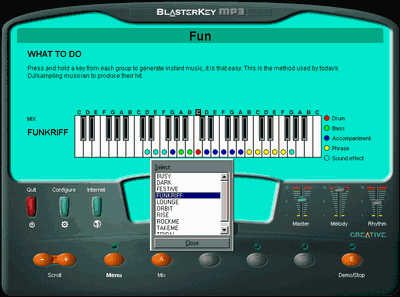 <Maxim>: Well, this well-known principle is called "virtual DJ-ing". We have already seen similar modes in computer programs, for example, in Mixman Studio. <BlasterKey>: But mine is much better: sounds pass the effect-processor of the Live!, and the composition itself can be immediately recorded in MP3 format. <Maxim>: Let's check it... Ready. Here is one of the most funny compositions making fun of the Live! speakers test: left-right.mp3 (1 MBytes). <BlasterKey>: By the way, compositions are recorded at 128 Kbps 44 KHz and can be saved to your hard disc or uploaded to the Internet for boasting about it. Conclusion<Maxim>: So, the tested MIDI keyboard Creative BlasterKey MP3 will be a good purchase for beginners to learn, as well as a cheap variant of a full-sized active keyboard. Highs:
Lows:
Write a comment below. No registration needed!
|
Platform · Video · Multimedia · Mobile · Other || About us & Privacy policy · Twitter · Facebook Copyright © Byrds Research & Publishing, Ltd., 1997–2011. All rights reserved. |