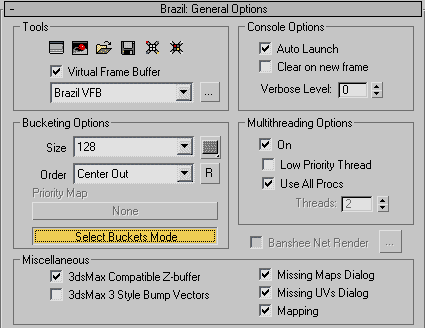
Pic. 1 Brazil VFB and console settings
| « | » |
Brazil has an alternative to the standard Max VFB (Virtual Frame Buffer) - Brazil VFB. The very first tabbed page in Brazil: General Options offers various settings mostly for Brazil VFB and console.
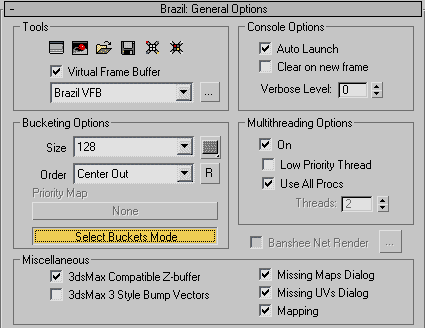
There are two reasons why Brazil VFB is convenient and useful. Firstly, in "Select Buckets Mode" you can select which part of the image you want to render. In this case the entire image is covered with a rectangular grid with the cell size specified in Bucketing Options>Size. You can select one or several such cells to render by clicking them with a mouse pointer. When all necessary cells are selected, start rendering by right-clicking.
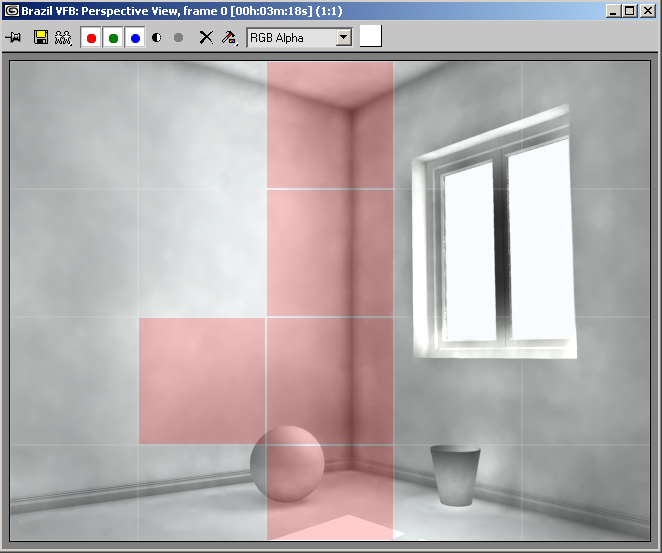
| Pic. 2 Brazil VFB in Select Buckets Mode. Buckets to be rendered are marked with red. The remaining part of the image will be excluded from rendering. This option is very convenient when you configure rendering parameters, because rendering a small part of a scene is much faster than rendering the entire image. You can also configure Brazil VFB so that the previously rendered picture is retained, which makes it convenient to compare the results of modified parameters. Thus, we have a convenient tool to find quickly optimum settings for the final render. However, there are some exceptions. If an image is rendered using only a photon map, you will save minimum time because the photon map will still be built full-scale according to the specified settings. As rendering is carried out in buckets (rectangular cells of a specified size), you can estimate the time it will take to render the entire image by the time spent on rendering several buckets, as the total number of buckets constituting an image is known. And at last the selective render of several buckets can be useful, if you need to re-render only part of an image, for example to change the material on an object. But in this case you should be careful – if you make a lot of changes in rendering parameters, the re-rendered cells may be noticeably different from the other cells, and so a "patch" will appear on the image. The second important advantage of Brazil VFB is its render exposure and color correction controls. They can be used directly by changing parameters of a completed render right in Brazil VFB window. This method is limited in potential, because considerable changes in exposure parameters result in distorted render colors. This tool is also very useful to experiment with exposure settings of a complete render, in order to find out in which direction to proceed. And then the discovered values can be inserted into parameters of the Exposure Control group in Brazil: Exposure/Color clamping. In the latter case exposure values will be used in rendering, but not applied to a completed render, which will provide a final result of a higher quality.
 Pic. 3 Brazil VFB Interactive Exposure Control. Exposure – exposure control is used when an image contains both brightly illuminated areas (hot spots) and dark areas, that is when the dynamic light range does not fit into the dynamic RGB range. Exposure parameter is similar to the exposure notion in photography – the higher its value is, the lighter the image will be and vice versa. Gamma allows to control image contrast, or the difference between light and dark areas. It influences the brightness or fading level of the image. Increased Gamma value results in reduced image contrast. Black Point – using this parameter you can control which RGB color values will be considered black in rendering. Increased Black Point value results in dark areas getting even darker. White Point controls which RGB values will be considered white during rendering. This value reduced will result in brightening light image areas. Combination of Black Point and White Point leads to modified dynamic range borders of a rendered image. For example, by increasing the White Point value you can reduce hot spots in the image. By reducing the Black Point value you can develop image details in dark areas, which on the whole means the enlarged range of colors displayed in a rendered image. Another important setting in this tabbed page – Verbose level in the Console options group. Console is used for feedback from the program core of brazil. It offers sort of a report on results of internal operations of the software brazil engine during rendering. This information may turn out very useful to diagnose various rendering problems and to solve them. Verbose level specifies how detailed this information will be. Minimum level – zero, it provides only general information. Maximum level – the fourth, in this case console can bury you under detailed information on various aspects. You should choose Verbose level reasoning from your conditions. For example, if you have no problems with rendering, you can choose the minimum level or turn off console during rendering.
[an error occurred while processing this directive] |