 |
||
|
||
| ||
TechnologyBluetooth was developed to realize wireless connection between various types of equipment (mostly, small-size ones). The main aim was to provide a small size, low power consumption and a low cost. Here are its brief characteristics:
The following Bluetooth equipment will be used in the today's research:
Before describing these products let me briefly comment on some test issues. The first one is Bluetooth connection security. According to the standard, all connections can be protected with authentication and encryption, but the information provided is not enough to describe all features, especially considering that different products have different protection methods. That is why all the devices were tested with the default settings; we will point at those modes when parameters could be changed. Also note that none of these products can trace the signal level and quality, which makes a problem to determine the coverage area. The only possibility to do it is to establish a connection. As we found out, these devices can operate at 6-9 m indoors and up to 12 m outdoors. Bluetake USB Dongle
The box contains:
The adapters are very small and light. That is why stickers are a good means to fix them. The adapter is even lighter than its USB cable 50 cm long! There is only one green LED that indicates whether power is supplied. A status LED is lacking, and we can't see if data are transferred or not. In accordance with the installation manual I installed the software from the CD - Widcomm Bluetooth Software 1.1.27 meant for Windows 98SE/ME/2000. The test system has the Windows 2000 installed. The installation procedure brought 3 icons - "Bluetooth Neighborhood" on the desktop, "Widcomm Bluetooth Console" in the tray and "Bluetooth Configuration" in the control panel. The two last icons open the same panel: 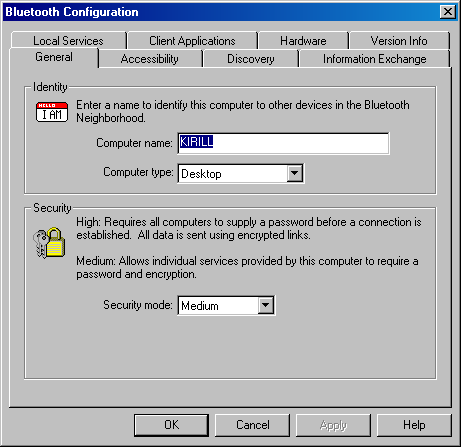 Here you can enter a device name for the Bluetooth connection and its type - desktop or portable. There is a detailed help file but it's not context dependent. On one hand, it's nice that the Microsoft Installer does everything itself, but the installer (which starts from the CD without asking any permission and from the BAT file) tries to copy an non-existant file from the CD into the system directory on disc C. Well, the developer still has problems to solve. Support software is very important for Bluetooth equipment in contrast to many other PC components, it determines most functions of such devices. Since the technology is based on the concepts of client and server, every device has certain services and clients. The Bluetake USB Dongle provides:
Each service in the BTW has server and client parts. After that we connected the adapter. The drivers were transferred during the software installation, and the connection went smoothly :) The device manager has the following record for the adapter: Several COM ports and a network adapter ("Bluetooth LAN Access Server Driver") also appeared in the device manager. The ports are needed for various services and clients, and the driver is needed to access the LAN. The second PC went through the same procedure. The BTW has the following configuration settings in its control panel:
So, all settings are default, let's see what we can do. Here is the Bluetooth Neighborhood: 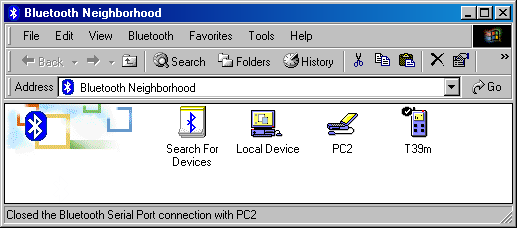 Local Device is our first PC, PC2 is our second PC with the Bluetake adapter (pretending to be a laptop :), and the T39m is our cell phone. All icons are blue which means that the devices do not interact at the moment. Beside these icons you can see here modems, printers, PDAs, access points etc. Look at what the PC2 contains: 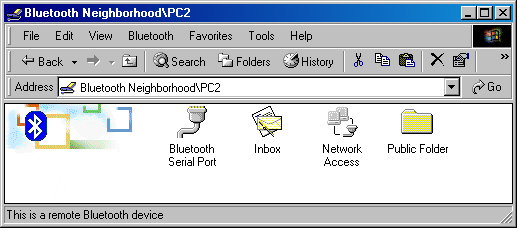 Each service has its own icon but the names can be different (we will see that later). In case of identical services (for example, two faxes), they have figures added to their names. The first item is a serial port. Double click on the Bluetooth Serial Port icon, and two (virtual) serial ports on two PCs become connected! By the way, you can assign the numbers for the ports in the BTW settings. You will have to check them anyway because the PC server doesn't indicate what and where to connect. Here is the first way to estimate the data rate. Invoke the HyperTerminal on both PCs and transfer a 7MB file on the ZModem protocol. The ports were set to 921600 bps, and the file transfer rate was 77529 cps. It's about 75 KBps. Now open the Inbox. Here is only one icon - Business Card. If you get this service working on the PC2, once you click on this icon the data from this card will be transferred to your PC in the vcf format. Probably, it's PIM (Personal Information Manager) that's needed for realization of all features. At the moment the BTW supports only the Microsoft Outlook. Note that you can use remote services by clicking their icons with the right button. In case of Inbox you can thus transfer a business card, exchange business cards, transfer a contact, a calendar event, tasks and messages. The next icon is Network Access. Double click on the icon, and here is a pop-up remote access window with the request for the login and password. This is what I don't understand. If there is a USB adapter why wouldn't it work as a network controller? We tried to enter the login and password of the remote PC user but it didn't help, the connection wasn't established. But considering that the network folder contains a network controller and BluetoothNullConnection, the Network Access seems to be realized via a standard remote access! The PC server is a router rather than a bridge relative to the wired connection, that is why it's needed to make the Internet Connection shared or to install the software like WinRoute. But instead, I just set IP addresses for the Bluetooth LAN Access Server Driver on the server part and for the BluetoothNullConnection on the client's part to test connection between the PCs. Although the system says that the connection speed is 115Kbit, the actual file transfer rate via Bluetooth made 65KBps. This is certainly much closer to the real Bluetooth speed. Although it's theoretically possible to have more than one clients connected, I couldn't get two PCs with the Xircom cards work. The problem can be incompatibility of software from different manufacturers. In principle, you can use Bluetooth to set up a network, but it's not very convenient. Maybe, there are some other aspects of the technology that affect realization of such a simple function. Finally, the last service available on the PC2 is Public Folder. It looks like a general access folder on the PC2. It works the same way, and the data rate into this folder makes 57 KBps which coincides with the previous measurements. Probably, the PC2 is not that powerful, and it's not able to realize all functions of the BTW software. Now we are going to exchange PCs' functions to see what we can get. But we can simply look into the Local Device on the first PC: 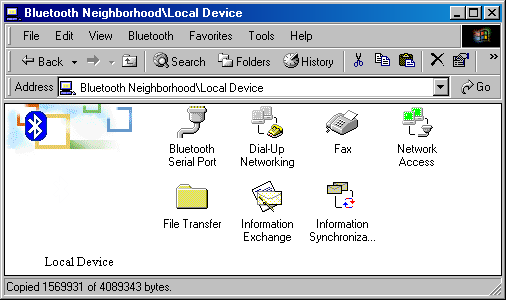 All services are available! There is certainly a fax-modem and the Microsoft Outlook. By the way, you can hold up operation of any services on the local PC and change their parameters in the settings window. The Network Access icon is green as well, i.e. this service works at the moment. Dial-Up Networking. This function makes possible to use the modem on the server for the remote access from the client. By the way, you can't use the Bluetooth Serial Port service for this purpose because it offers only virtual ports for the shared access. The weak point is that the client incorrectly determines the connection speed - it always displays 115Kbit. Another disadvantage is a lack of necessary Dial-Up settings (server, IP address etc.) in the Bluetooth Neighborhood window. That is why they can be changed only in the usual network setting window. The Fax service allows a remote client to send a fax message via the fax-modem installed on the server. This service, like the Dial-Up Networking, works through the virtual modem and fax-modem: 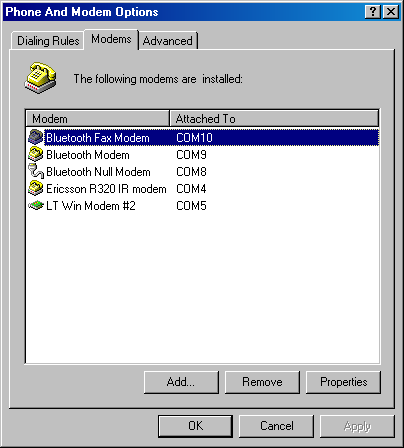 I didn't test this service in operation with programs other than the one included into the Windows 2000. With this program this service had no problems. The BTW can add more serial ports both for the server and client parts. But the capabilities are limited because we can't choose a client port when connecting a remote port. Now the Inbox service functions. The server can receive files of the following formats:
and then either record them into a certain folder or deliver to the PIM installed on the PC. One of the popular information managers - Microsoft Outlook - supports Business Card and Calendar files. For example, if you send a calendar event from a remote PC (or other device), it will get into the Outlook calendar. The client can send either its own Business Card or any file of the vsc/vnt/vmg format but not the vcf one to the remote Inbox. The last interesting item is Information Synchronization. You can synchronize PIMs on two different devices. To test this service I installed the Microsoft Outlook on both PCs. Note that other platforms with their PIMs compatible with the IrMC v1.1 and vCard v2.1 standards are also supported. Unfortunately, the current version supports synchronization of only the main folder of the Outlook contacts. Synchronization of 107 contacts took only several seconds. It should be noted that the information about remote devices in the Bluetooth Neighborhood folder is not correct. Sometimes one has to search for new services and update the Public Folders manually. In general, the devices made a positive impression, especially after the first installation. But when I switched the adapter several times, rebooted the PC and performed other operations irrelative to the tests, the software settings probably changed and even the reinstallation didn't help to eliminate the effect of the temporary inaccessability of the equipment, make search for devices or make the system more stable (the devices in the Bluetooth Neighborhood used to appear and disappear). The lack of precise diagnostics means complicated the situation - sometimes the cell phone indicated the connection while the BTW showed that none of the services worked etc. There is a great deal of settings for Bluetooth connections. First, you can create a list of devices which can be used by the services. Secondly, you can set authorization for each service. When you try to connect the local PC asks for a permission for such connection. Finally, you can create a list of paired device. Just enter the same passwords on both sides, and the data exchange within this pair will not require authorization. The recommended retail price for the Bluetake is $220-$230. It's quite a lot for such a small unsophisticated product, but it probably covers the special software, since licensed programs are quite expensive :) Ericsson T39m
As we found out, in case of two PCs most functions depend on the BTW software. Now let's see what the Bluetake can offer an owner of a cell phone with the Bluetooth support. The market of such devices is not widely developed, and I used one of the rare finds - Ericsson T39m. This phone has the richest communication capabilities including IrDA, GPRS, Bluetooth and a built-in modem. First let's compare different connection means - cable, IR port and Bluetooth. The cable connection to the serial port is still the most reliable - you know for sure what's connected and how, how all the stuff must work and how to check the operation. The downsides are the need of a special cable (every phone needs its own cable), wired connection of the cell phone, and a lack of need for COM ports on PC and PDA. Another way is to use an IR port. It's also easy to check all these aspects of operation, but you need the devices to be arranged a certain way. If you have an IR port cabled to the PC, it's much easier to establish such IR connection (the only disadvantage is one more cable lying on the desktop :). And if an IR port is located on the PC case at the height of some 15 cm, then it can be a problem to place a phone next to it. Besides, the IR port on phones can be located on different sides, and it can be difficult to look at the phone's display (for example, to check the connection) and use the keyboard. The IrDA variant suits notebooks best of all - the built-in device is usually designed for 1 or 4 Mbps and has the port in an easy-to-reach place. Also note that most ports on desktop PCs have the maximum speed of 115.2 Kbps. In this respect the Bluetooth radio technology has an advantage - arrangement of the devices is up to you, the distance is up to 10 m, and the speed is high. But the real convenience depends on the software - if such connection needs a lot of operations to make, such solution becomes less attractive. While the connection is established, the phone displays the Bluetooth mode, i.e. activity, search mode and data transfer. However, this icon hides the IrDA status LED. First we tried only the Bluetake software. So, the phone offers the following services: 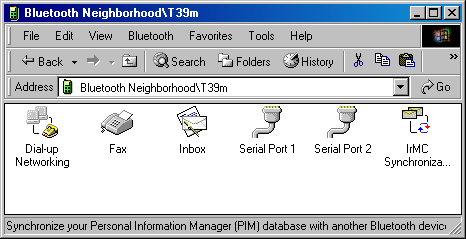 The first option is simple. You can use a built-in modem to connect to the Internet or any other modem. Again, this icon offers only basic settings such as a phone number, login and password. All other settings can be made in the control panel of network connections. However, it's not needed if the Dial-Up service is realized correctly. To establish connection I addressed a provider, used the Internet access service of a mobile operator (unfortunately, in both cases the maximum data rate is 9600 bps, the connection cost is pretty high and comparable to the cost for phone talks), and tried the GPRS connection (in this case the data rate reached 32 KBps). The Fax works the same way, you just must set the Fax Modem as a Bluetooth device. Also, you can set the modem to a wireless serial port, like for the Dial-up. No problems popped up. The Inbox service was discussed above in case of connection of two PCs. You can send contacts, calendar events, messages and notes to a remote device, and exchange business cards. In case of the T39m, if you want to send a calendar event to it, you must save it in the vCalendar format, - it's not very convenient. Probably, this function is used for devices incompatible with modern sync standards. Then go two serial ports with identical functions. Since the phone has the above mentioned Dial-up Networking and Fax functions, the direct connection to the port is used mostly for the phone's special software (a bit later on it). However, you can install the Ericsson T39 Bluetooth modem on PC having connected it via the serial port. The last option is IrMC Synchronization. But taking into account that the BTW software supports only Outlook's address book synchronization, it's not of much interest. I wish they added the calendar and to-do list support in the next software versions. This sync type took 2:05 min considering that there were only contacts to transfer (107 in all). The Bluetooth technology provides the following functions for the software bundled with the phone:
Each of these programs can work using the wired, IR or Bluetooth connection. In our case for the Bluetooth connection you must enable the phone's serial port from the BTW and enable support for this COM port in the software. You can get its number from the BTW control panel, in the Client Applications (in my case it was COM3, but you can change it if necessary). Now, when the phone's port is connected, the system works as if it were connected with a cable or via an IR port. The Outlook sync speed (with the XTNDConnect software used) fell down from 50 sec (115.2 Kbps IrDA) to 20. There were 107 contacts and 4 calendar events to transfer. However, a phone can have much more information to deliver. A minor disadvantage as compared to the IrDA is that you need to make more (connect the port) to start the synchronization (for BTW; it can be avoided in other cases). One of the strong points of the Bluetooth is a high data rate. Of course, the IrDA in the phone supports 1Mbps (some notebooks support up to 4Mbps), but most IR ports in desktop PCs support 115.2Kbps at most (as a standard COM port). It's not very important for synchronization of a phone book, but if a phone has a large volume of memory (e.g. Siemens SL45 has 128MB), this factor becomes much more significant. Thus, 64 MB of data will take over an hour, while at 1Mbps the delivery will take just 8 minutes. There is also a faster method, for example, to use an external device (for example, for USB) for operation with a memory card. But it's not always convenient. There are two ways to restrict the access to the phone via Bluetooth. The first one is to disable the Bluetooth and set it to the auto mode when it goes up only when needed. The other way is to specify the devices which can use the phone's services. You can do it in the list of Paired Devices. To register a pair you must initiate the process from one of the devices and enter the same passkey (any) on both devices during this process. Only after that a given client can use the phone's services. The phone sells at approx. $300. Hewlett-Packard DeskJet 995C
Here is one more device with the Bluetooth support. We are not going to estimate its printing quality (though I must say that I was amazed with its quality and even changed my attitude towards jet printers :). Instead, we will focus on its communication features. The printer has USB, IrDA and Bluetooth interfaces. The first one is quite popular and most modern PCs have no problems with it. In case of the IrDA, a text file sent via the IR with the Windows 2000's standard means can be printed without problems. If you install the printer's driver and indicate that the DJ 995C is connected to the local IR port, you can print color graphicalpictures as well. Since the IR port on the printer is located below, you should use notebooks, PDAs or external IR ports to get the connection. One more downside is a low data rate (115.2 Kbps) of IR ports of desktop PCs because the volume of data for one graphical page is pretty large. Now the Bluetooth. Here is an attractive blue LED located above on the left. It produces effective light when the Bluetooth connection is established. Sometimes it even flashes. With the printer and Ericsson T39m phone it took me several seconds to print out a contact from the Phone Book! I saw the printer for the first time and just used the Phone book's menu: Business cards - Send contact - Via Bluetooth. It took 5 seconds for the phone to look for Bluetooth devices and when it found the DeskJet 995c it immediately started printing. This is probably one of the most impressive demonstrations of this technology! The business card was printed colored, in the form of a table :) After the first Bluetooth printing session the phone remembers its address and next time the searching stage is omitted (though it can be performed for new devices). Note that the phone offers Send via IR which also perfectly works with the DJ 995C. To print from the desktop PC via the Bluetooth adapter you must connect it to the printer's serial port: 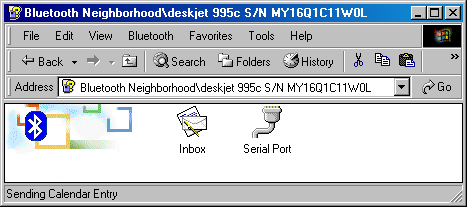 The Inbox object can print out your business card on the printer even without installing it on the PC. As to other forms of information, I couldn't print out a task from the PC but could do it from the cell phone. Printing through the IR Bluetooth ports is supported for the PDA equipment (in particular, for Palm and Windows CE based devices). The IrDA port works with the HP Photosmart Digital Camera as well. Note that the printer can be used only by one device at a time because the Bluetooth technology is not a full replacement of a network card. The printer can be used by all devices but you can use the protection means. As you can see, the printer has few buttons and the paper display has a very low refresh rate :), that is why these functions are realized in the software named "hp deskjet series 995c toolbox": 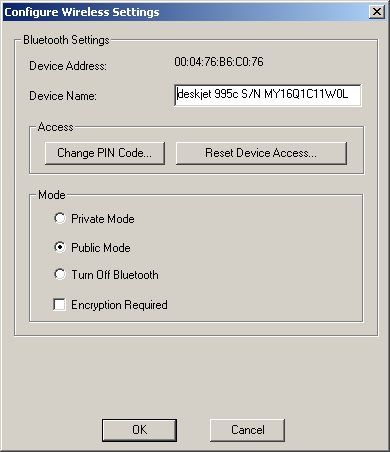 You can change the printer's settings only when it's connected via USB. In the Private Mode the printer is detected only by those devices which know its name. The PIN code is necessary if it's needed to combine devices in pairs (like for the T39m). This code is used to establish connection. The printer sells at http://www.shopping.hp.com for $399.99 Xircom CreditCard Bluetooth Adapter
This is the last object in the today's review. Since this adapter is designed for the PCMCIA bus, primarily it suits notebooks because most of them are equipped with such slot. But we will test it on the desktop PC connecting it via the PCMCIA PCI adapter. Note that the manufacturer is not just "Xircom", but "Xircom, an Intel company". That is why you should look for the information at the Intel's site. The adapters are PCMCIA cards of the standard size. They have a built-in antenna and a power/status LED. After installation of the device it has the following record in the device manager, in the ports: 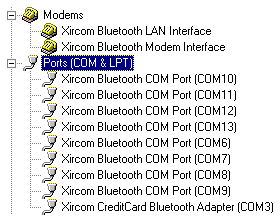 Like for the Bluetake, there is a number of virtual serial ports and the network and modem interfaces. The main software for the Xircom CreditCard Bluetooth Adapter is called Xircom BlueView. When it's activated (it usually starts with the PC startup) the tray displays an icon which is used to turn on/off the adapter and AutoConnect mode, and to display the program's main menu (you can find it in the menu): 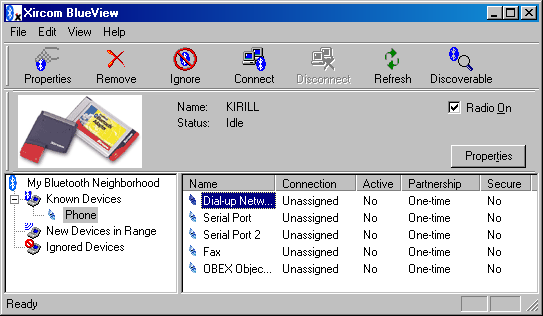 This software uses the form of representation of Bluetooth devices and services different from the BTW. First of all, we need to search for devices in the coverage area. Then you can classify them as Known or Ignored. To make possible for other devices to connect to the PC the adapter must be in the Discoverable mode (usually it stays on for 2-3 min.). The remote services can be accessed by selecting a needed one with the right mouse button. There are two connection modes - Permanent and One-time. The former one doesn't terminate when the port stops working. You can also use the AutoConnect mode (but only for all devices at once): the connection is reestablished automatically when a given device reappears in the network. This method is very stable :) I had to reload the Xircom BlueView to turn off the port. The Dial-Up client connects the remote modem to the Xircom Bluetooth Modem used in the system. After that you can create as many remote connection as you need in the network control panel. In contrast to the BTW, the fax connection works via the COM port, that is why to ensure the normal operation it's necessary to install its driver (in our case, one of the cell phone). In principle, you can use the Dial-Up connection for the fax, but in my case the modem hang up before the page was completely transferred. But the standard variant of connecting the serial port worked smoothly. Client applications supported:
The LAN Access is realized with the Dial-Up Networking technology with the direct PC connection emulation. That is why like for the BTW, it's needed to have the DHCP server in the LAN or to assign IP addresses manually. I tried this profile to connect the PC with the Bluetake, and files were read from the remote disc at the speed of about 23 KBps. I also measured the data rate in case of the Hyperterminal with the serial ports connected. For different pairs (Xircom/Bluetake) and different directions the data rate varied from 24 to 46 KBps. The main service used in the adapters' software is serial port connection. Other functions (fax, data exchange) are realized through this connection with the program named Intellisync for Notebooks 2.15.00 from Pumatech. For the cell phone you can use the above mentioned Ericsson Phone Settings, Ericsson Phone Book & Text Message Manager and XTNDConnect PC for Ericsson. The Intellisync for Notebooks allows using the serial connection for data synchronization between two PCs (or for synchronization of different PIMs on the same PC). This version supports synchronization of data of the Outlook and Lotus Organizer 5.0/97 and of arbitrary directories. Unfortunately, it didn't identify the phone's sync service. One can also use compatible profiles of data & file exchange, and synchronization with the Intellisync software. But I couldn't start them - the Bluetake tested showed only three serial port services: 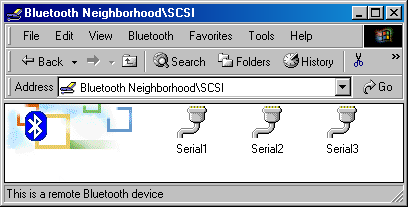 In general, the software made a good impression. Although there are few functions, they are perfectly realized. The protection includes the temporary accessibility in the Bluetooth network and the request for authorization of each connection with the Passkey (it must be entered on both connection terminals). The Xircom CreditCard Bluetooth Adapter is available today at $138.99 (www.shop-intel.com). ConclusionSo, the Bluetooth technology works well. All the devices tested communicated with one another , and no compatibility problems in hardware which couldn't be solved were noticed. The tests also revealed that the Bluetooth works best of all in independent products such as a phone or a printer. The fact that they are finished products and need software support anyway can probably be one of the reasons, and the Bluetooth is one more stage in their development. The functions for them are determined in advance. And the PC software turned out to be a victim of programmers who got used to test their products on end-users. The main reason why the Bluetooth is not spreading so rapidly is the adapters' high price. But this is a standard stage of development - until new products are few, they are expensive, and when they start mushrooming, their prices fall down. Another reason (maybe, it's connected with the first one) is the necessity to use relatively expensive software for realization of a large range of functions. For PDA and other mobile devices it is the only technology which has a big chance to succeed. So, the Bluetooth is a workable technology for those who used to keep step with the progress and who can afford this type of equipment. Kirill Kochetkov (kochet@ixbt.com)
Write a comment below. No registration needed!
|
Platform · Video · Multimedia · Mobile · Other || About us & Privacy policy · Twitter · Facebook Copyright © Byrds Research & Publishing, Ltd., 1997–2011. All rights reserved. |