 |
||
|
||
| ||
This article is for those who got used to squeeze the maximum out of his or her hardware system. Today we will talk about modernization of 4-channel models of the SoundBlaster Live! cards in order to ensure their operation with modern acoustic 5.1 systems. More than 3 years ago Creative released its famous Sound Blaster Live! based on the digital EMU10K1 audio processor. This chip was developed by E-MU (a department of Creative) which is known as a manufacturer of professional audio equipment. Due to an advanced EMU10K1 audio processor, high-quality AC'97 codecs and a competently designed printed-circuit card PC users got in 1998 a card with rich multimedia, game and audio possibilities and with a decent sound. The EMU10K1 processor is quite successful: a line of the Live! sound cards was twice updated but the EMU10K1 processor remained a heart of the system. This chip, thus, is used in a professional E-MU Audio Production Studio (E-MU APS) sound card and in some samplers of this company. I think that the potential of this chip is not entirely used even in the latest Live! 5.1 line (or even in Audigy). A bit of historyLet's look at how the Sound Blaster Live! cards appeared and at their hardware possibilities. The first generation Sound Blaster Live! cards appeared on the shelves in autumn of 1998. It was a Sound Blaster Live! (Model CT4620) and its light version Sound Blaster Live! Value (Model CT4670). They were quite different. The full version had 4 metallic mini-jacks and a large 40-pin Audio Extension (AUD_EXT) connector for digital inputs/outputs supplied with the card and other optional devices (Live! Drive I wasn't supplied with the card and became available a bit later for upgrade). The Value version didn't have an Audio Extension connector. It was replaced with a 12-pin SPDIF_EXT one which had only several Audio Extension signals (namely, inputs and outputs of S/PDIF digital interfaces). Besides, the Value had plastic mini-jacks. The G2 Sound Blaster Live! appeared in autumn of 1999. This family consisted of the Sound Blaster Live! Platinum, Sound Blaster Live! X-Gamer, Sound Blaster Live! MP3+, Sound Blaster Live! Player and a couple of OEM versions (Value versions). The retail versions of the Platinum, X-Gamer, MP3+ and Player were based on the CT4760 model. The CT4760 differed from the full version of the G1 card (CT4620) in a lack of a I2S connector, in an improved layout and in an additional stereo Digital-Out mini-jack which had front and rear channels in the S/PDIF format on the central and radial pins. The Platinum had a Live! Drive II, and the other cards differed only in software and in marketing outlets (the X-Gamer and MP3+ were meant only for America). The OEM versions were primarily based on the CT4830 and differed from the retail ones in plastic mini-jacks of different colors (and sometimes in codec chips). On some CT4830 versions the CD_DIGITAL connector wasn't unsoldered. There were also such exotic cards as Sound Blaster PCI 512 which were delivered to Compaq and Dell. The G3 Sound Blaster Live! cards appeared on the market in autumn of 2000. The family consisted of the same cards as the second generation one; they, however, were marked "5.1" which meant a support of 6-channel acoustic systems. All cards were based on the SB0060 model, including the OEM versions. They differed from the G2 cards in color plastic mini-jacks and in an additional support of central and sub channels via a non-standard 4-pin Digital/Analog Out mini-jack which could have either 3 digital-outs in the S/PDIF format (front, rear and central/sub) or analog-outs of the central channel and of the subwoofer. The additional channels appeared due to a new 4-channel AC'97 codec (STAC9708) which replaced a dual-channel one (STAC9721 or CT1297). The Platinum 5.1 came with an updated version of the Live! Drive IR with a remote control support. Additional features of the Live! 5.1 family cardsThe third generation cards underwent considerable changes due to a special program Live!Ware. Apart from normal support of 5.1 systems (2 front channels, 2 rear channels, a central one and a subwoofer) the new version of the Live!Ware featured:
The most interesting function here is a software decoding of an AC3 stream directed to the S/PDIF-Out (DigitalOut) integrated into the driver. It, for example, releases a program DVD player from decoding of an AC3 stream by its own means and from a necessity to be informed about the current configuration of the acoustic systems connected to the card (2.0, 4.0 or 5.1): all parameters are set in the Surround Mixer program from the Live!Ware set. Unfortunately, all these features can't be made use of if you install the Live!Ware for 5.1 cards on the models of the previous generations. Moreover, the Live!Ware and drivers for old cards weren't updated for about a year. Well, if all these cards are based on the same EMU10K1 processor, then does it matter to buy a new card on the same chip? There are limitations only on a software level. I found out that the data peculiar for each Live! model are kept in a small 8-pin PROM chip (EEPROM 93c46). This chip is an electrically erasable PROM with a serial access and 64 bit X 16 data organization (i.e. 128 bytes). On the Live! cards this chip is located between the EMU10K1 chip and a side edge of the card (on the photo it is in a red circle).  This chip contains all data required for functioning of a PCI device including manufacturer identifiers, a class and a subclass of the device. The Live!Ware distinguishes Live! models according to the information kept in this chip. So, to provide the 5.1 support in old Live! models it is necessary to reprogram this chip. Unfortunately, you have to unsolder it. Below you can see the contents of the EEPROM 93c46 for the Sound Blaster Live! CT4830 OEM card. 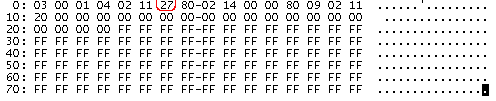 Let's try to interpret the data. The WPCREDIT utility helped me much (it allows looking through the parameters of PCI devices installed in the system). The Live! card consists of two devices: an audio controller and an input device (joystick).
But the EEPROM keeps not all the data concerning the device. Some information is stored in the EMU10K1. It is Vendor ID (1102h, Creative), Device ID (0002h for audio controller and 7002h for input device), Revision (my CT4830 OEM has the 06h for both devices). The experiment has shown that the Live! models differ only in the Subsystem ID which refers to the base audio controller. Below you will see a correspondence of the models and Subsystem ID codes taken from the INF files of the different Live! driver versions. Value versions: Full versions: Live! cards integrated into mainboards: Exotic OEM version: E-MU Audio Production Studio card: To find out your Subsystem ID you don't need to unsolder and read the EEPROM. :) You may just use the WPCREDIT utility or look at the values of the register keys \HKLM\System\CurrentControlSet\Enum\PCI for the Windows 2000 or \HKLM\Enum\PCI for the Windows 9x. We are interested in the key starting with the VEN_1102&DEV_0002&SUBSYS_xxxxxxx. According to the SUBSYS number (which consists of the Subsystem ID and Subsystem Vendor ID equal to 1102h, Creative) and the table above you can define a Live! model you have. For example, my CT4830 OEM card has Subsystem ID 8027h which corresponds to CT4832, and not to CT4830, as it marked on the card. So, to provide a support for 5.1 systems on old Live! card it is necessary to replace the Subsystem ID (word 16 bits) according to the 06h offset in the EEPROM Live! with the Subsystem ID of the model which supports such configuration (for example, SB0060, Subsystem ID equals 8061h). EEPROM modificationFirst of all, a few words about mounting/demounting and programming of the chip. First, make sure you are going to unsolder exactly the EEPROM chip (see the photo above). The chip can be marked differently: instead of 93c46 it can be marked, for example, as ISSI 847 46GR (like on my CT4830 sample). Besides, you should define a manufacturer and load the respective datasheet. Below are variants of pin configurations of the chip. 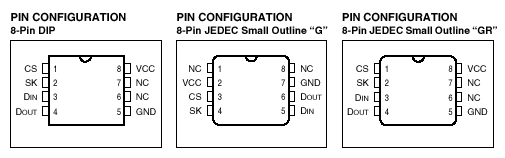 In my case ISSI 847 46GR stands for ISSI manufacturer, 93c46 type of the chip and GR pin configuration. That is why the right pin configuration is shown on the right. You will probably have the same, but you should make sure by studying the datasheet of your chip type. The next step is demounting. If you don't have a device for demounting of planar chips you can use a soldering-iron with an appropriate bit width. Drop a little of resin flux on the soldering place, then touch with the soldering-iron all 4 chip outputs from one side and after it warms up enough turn aside the chip with a pair of tweezers so that the unsoldering outputs raise above the card (without much strength). Use the same instructions to unsolder it from the other side. After the chip is demounted remove the solder from bonding areas on the card and remove remains of flux with alcoholized cotton wool. Now we will read, modify and replace the current version by programming of the chip. The best choice is a programmer, but if you have no such, I can offer you two alternatives. The first variant is a 10Mbit card on the Realtek RTL8029x chip which can be used instead of the programmer. This card features also the EEPROM 93c46 chip (probably in the DIP version, see the pin configuration on the left) which contains a MAC address and other information on the card's configuration. Some time ago I developed a utility for reading and programming of this chip. The utility works under DOS and finds automatically the RTL8029x based card. We have to unsolder the 93c46 chip from the network card and replace it with the Live! chip. You can solder it with lengthening conductors, but be careful about the pin configuration. For a time the network card won't be able to implement its functions, but the programming utility will work. You can get explanations for usage of the program by starting it up without keys. Another way is to program the 93c46 chip with an LPT port of the computer. This utility will help you here. The explanations are in the archive together with this program. I didn't try it. Suppose you have read the card's model from the EEPROM Live! (do it before programming) and you have made sure that the chip can be programmed. Now you have to replace a word (2 bytes) according to the 06h offset with the Subsystem ID of the required Live! model, in our case - with 8061h for the 5.1 SB0060 model. For our chip version from the CT4830 OEM it is necessary to change only one byte (it is marked in red). After the modification is made program the 93C46 chip and make sure the operation is successful by repeat reading. Here are finished and tested chip contents for the CT4830, CT4760, and SB0060 models (note that the first two versions are given in the original variant). The last stage is mounting of the EEPROM chip with the updated version back to the Live! card. Place the chip so that the outputs coincide with bonding areas and solder each output separately with a soldering-iron with a thin bit. To improve the quality and speed up the procedure use resin flux which can be removed afterwards with alcoholized cotton wool. That's all about the hardware modification of the Live!. To activate the new functions of the card you have to reinstall the Live!Ware and the card's drivers (the light version of the Live!Ware 3.0 for 5.1 cards containing only AudioHQ and SurroundMixer can be taken at the Creative's site concerning SoundBlaster cards). Usage of new functionsAfter you have installed Live!Ware 3.0 for the 5.1 cards on the modified Live! version you can choose a mode of connection of 5.1 acoustic system in the SurroundMixer. 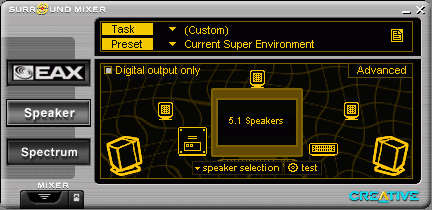 The Advanced option will help you manage volume of additional channels (central one and subwoofer) and to enable the 'AC3 decode' mode. 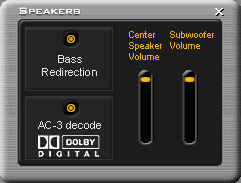 But how can we use it if the card lacks for an additional audio output for a central channel and for a subwoofer? It is simple! All 6 channels are present in a digital form in 3 S/PDIF outputs. The front stereo channel is on the SPDIFO#0, the rear is on the SPDIFO#3, and the central one and the subwoofer are on the SPDIFO#1. The SPDIFO#2 output contains a mix of front and rear stereo channels. You can take these signals from the AUD_EXT connector (G2 cards) or from the SPDIF_EXT (G1 cards). Below are the pin configurations for the corresponding connectors (the information is taken from the Live!Ware question-answering system). 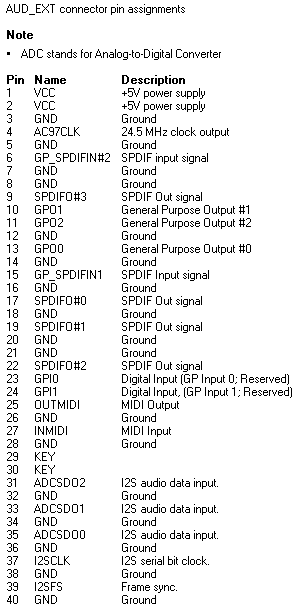 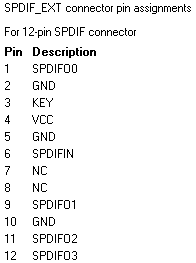 5.1 acoustic system connection via the digital interfaceConnection of 5.1 acoustic systems with multichannel digital-ins do not require any tricks as all digital signals in the S/PDIF format are already present in the Live! card. The only thing you have to do is to output the corresponding interface connectors. For example, to connect Cambridge SoundWorks DTT2500/DTT3500 systems you are to make a 9-pin mini-DIN interface similar to the one shown on the photo.  Just connect the pins of the mini-DIN connector with the respective pins of the AUD_EXT or SPDIF_EXT ones. Below is the pin configuration of the mini-DIN. 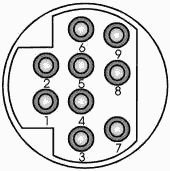 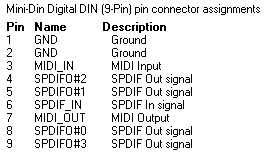 It should be noted that S/PDIF-outs on the Live! have a TTL signal level equal to 2.0 - 2.5 V, while many devices are designed for an S/PDIF signal of 0.5 V. Although it is not dangerous for devices, according to Creative, remember that you will probably need to adjust S/PDIF outputs and inputs (it is not needed for DTT2500/3500 acoustic system). 5.1 acoustic system connection to usual analog-outsSuch connection is a bit more difficult since old Live! cards lack for additional analog-outs for center/subwoofer connection. So, we have to convert the signal on the Live! S/PDIF into an analog form. An obvious solution is to use an additional sound card which has an S/PDIF-in. You are to connect the respective S/PDIF-out on the Live! to the S/PDIF-in on the additional card (but before you must adjust the mixers). The signals from front and rear speakers will be taken from the Live! (FrontOut and RearOut), while central and subwoofer channels - from analog-outs of the additional card. In the test we used a cheap sound card on the Yamaha YMF754 chip (Xwave 6000) with an S/PDIF-in. The tests were conducted under the Windows 2000 Professional SP2. After installation of the drivers and software for both cards we set the Live! everywhere in the Control Panel/Sounds & Multimedia/Audio as a preferred device. Besides, we activated the "Use only preferred devices" option. It was done to increase the stability of the joint operation of these cards. The SPDIFO#1-out on the Live! (AUD_EXT.19 (signal) and AUD_EXT.20 (ground) connectors) was connected to the respective pins of the S/PDIF-in on the Xwave 6000 card. We enabled the Digital-In in the mixer of the additional card, and then installed PowerDVD 3.0 (with AC3 passthrough patch). In the PowerDVD settings the sound was set to pass to the S/PDIF, in the SurroundMixer settings we enabled the 'AC3 decode' mode. As a result, the system played DVD discs with all 5.1 channels enabled and with AC3 decoding by means of the Live! drivers. Of course, there were some pitfalls. After installation of the additional card (Xwave 6000) the SurroundMixer refused to start up. The standard Windows mixer worked at the same time without any problems for both cards. That is why we had to enable the 5.1 acoustic system connection mode and AC3 decoding mode in the SurroundMixer before installation of the additional card. ConclusionWe managed to make old Live! cards work with multimedia 5.1 acoustic systems having simply modified those models and with the help of an additional sound card. Let's estimate all pros and cons of this approach. Highs
Lows
As you can see, the disadvantages are primarily connected with connection of acoustic systems via the analog interface. That is why I can recommend this upgrade to those who are going to buy Cambridge SoundWorks DTT 2500/3500 systems to be connected via the digital interface and who already have an old Live! card. If you don't have a Live! sound card and are going to purchase one you'd better buy a Live 5.1. Attention! Think well before taking a soldering-iron. Use the information above at your own risk. Neither the author not the editors take any responsibility for the possible consequences. Write a comment below. No registration needed!
|
Platform · Video · Multimedia · Mobile · Other || About us & Privacy policy · Twitter · Facebook Copyright © Byrds Research & Publishing, Ltd., 1997–2011. All rights reserved. |