 |
||
|
||
| ||
 One of my friends always has problems when choosing a cell phone: he has very huge hands. And in this respect the attempts of the designers to reduce dimensions of modern devices look insulting. Besides, there are a lot of people out there who prefer standard, classic dimensions of the digital devices. How then should we consider this miniature printer Photosmart 100? Well, I still think that such printers - very small, portable, oriented toward certain tasks - will have a decent market share in the future. During the tests, when I looked at the digital camera and the HP Photosmart 100 next to it I remembered the past when printing was preceded by darkening of the room, preparing of chemicals, assembling of a photographic enlarger... Undoubtedly, there will always be fans of vinyl and traditional photography, but such a modern photo lab which can be arranged on your laps has a bright future. It is also universal as it can be connected to a computer and has a built-in card reader supporting CompactFlash, SmartMedia and Memory Stick cards. Let's start with the characteristics. Performance characteristics of HP Photosmart 100
(C8441A)
|
||||||||||||||||||||||||||||||||||||||||||||||||||||||||||||||||||||||||||||||||||||||||||||||||||||||||||||||||||||||||||
|
Type
|
Printer for photo printing
|
|
Form-factor
|
Compact portable
|
|
Printing technology
|
Thermal inkjet, drop-on-demand, |
|
Maximum resolution, with special photo paper
types and when connected to a PC
|
up to 2400 x 1200 dpi
|
|
Maximum printing speed, 10 x 15 cm photo
|
approx. 2 min/page
|
|
System compatibility
|
PC
|
|
Cartridge
|
3-color, #57 (17 ml), (C6657AN)
|
| Cartridge resource | 125 print-outs |
|
Maximum print-out size
|
150 x 100 mm (with borders or without)
|
| Dry time | less than 2 minutes (depending on a carrier type) |
| Fading resistance | up to 3 years (hp photo paper premium plus glossy);
in case of lack of light - like that of usual photos |
|
Carrier types
|
Paper (standard, coated, special for high-quality
photo printing), postcards, cards
|
|
Recommended carriers
|
HP Photo paper (10x15 cm), HP Photo paper premium
plus glossy (10x15 cm)
|
|
Carrier size
|
A6 (105 x 148.5 mm), 10 x 15 cm, 10 x 16.3 cm;
maximum width - 101.6 mm, maximum length - 152.4 mm
|
| Paper feeder |
frictional, auto paper feeder; roll paper holder |
|
Capacity of the delivery tray
|
up to 26 sheets
|
|
Capacity of the feed tray
|
up to 20 0.23mm sheets, up to 26 0.18mm sheets;
up to 20 cards or usual paper sheets
|
| Supported formats of graphics files |
EXIF 2.1 (RGB uncompressed: base TIFF Rev. 6.0; JPEG compressed: base ADCT) |
| Fonts | 4 for landscape and 4 for portrait snapshot modes:
CG Times, Univers, Courier, Letter Gothic |
|
Language
|
HP PCL3C+ (DPOF 1.0), PML
|
|
PostScript support
|
No
|
|
Interface
|
|
|
Port / Connector
|
1 x USB 1.1 / 4-pin USB Type B
|
|
Built-in card reader
|
|
|
Flash Card types supported
|
Compact Flash Type I and II (IBM MicroDrive
unsupported), Smart Media, Memory Stick
|
|
Mode
|
Universal (read/write)
|
|
Power
|
|
|
Power unit
|
External
|
|
Supply voltage
|
100 - 240 V+- 10% (50/60 Hz) +-3 Hz
|
| Consumed power, printing | up to 15 W |
|
Consumed power, standby mode
|
up to 3 W
|
|
System requirements
|
|
|
Operating system
|
Microsoft Windows 98/98SE, Windows 2000, Windows
Millennium Edition, Windows XP
|
|
PC requirements
|
233 MHz processor, 64 - 128 MBytes RAM,
200 - 500 MBytes free space on HDD, 800 x 600 and higher
16bit color display, 4x and higher CD-ROM drive |
|
Additional characteristics
|
|
|
Environment
|
Temperature: +15°C - +35deg;C; relative
humidity: 2% - 80% without condensation; storage temperature:
-30deg;C - +65deg;C
|
|
Noise level, ISO 9296
|
Sound power - 55 dB (A); sound pressure - 42
dB(A)
|
| Dimensions | 218 x 108 x 115 mm; with trays drawn out - 218 x 230.6 x 115 mm |
| Weight | 1.31 kg |
The package includes the Photosmart 100 printer, power unit, HP 57 cartridge (C6657AN, 17 ml), CD with software, paper samples, detailed and brief user manuals, register card (the bag you can see on the photo is not supplied with the printer).

It takes just several minutes to prepare the printer: you just have to supply power, connect an interface cable to the printer and a PC, install the cartridge and correctly install the software. However, in the auto mode you just have to press the Power button for the printer to start working.


First of all, you must calibrate the newly installed cartridge. After you put in a sheet of special paper, install the cartridge and press the power button - the calibration will be implemented automatically.

Installation of the software and drivers for the HP Photosmart 100 doesn't take much time either: everything you need is on the CD.


When you install the printer under the Windows XP, the system will require special drivers for a DOT 4 USB interface port.
That is why to avoid unnecessary questions you should start with installation of the drivers from the CD. Installation of the software, port support and drivers is carried out automatically.


So, the printer is ready for operation with your PC. Printing of files on the HP Photosmart 100 doesn't differ from operation with other printers.
Remember that the printer reports if ink is almost over, and in any moment you can print out the test page to estimate quality of ink supply.
Besides, when the test page is being printed the printer cleans the nozzles (it is important if the open cartridge isn't used for a long time) and prints a message on the ink level (percentage-wise).
The testing technique for the HP Photosmart 100 is similar to that of other photo printers (it is described here). We made measurements of quality characteristics when the printer was connected to the PC, photos were printed out in the auto mode to examine the services of this model.
The following tests were carried out:
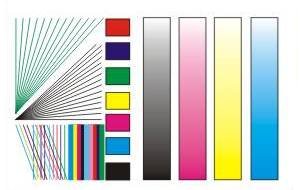


When I worked a bit with this printer I made sure that the modern computer peripherals had already turned into ordinary consumer equipment. To get high-quality print-outs with this printer you don't need to possess any art and technical skills, like you don't need to be a programmer to start the microwave oven :) It's quite another matter if you try to print out snapshots you made with your camera. In this case the results depend on how well you handle your camera - the printer will just deliver what you have shot.
It's very interesting to watch the printer working in the auto mode. Despite its small dimensions and simple management, this is a very intellectual machine.
The paper feeder is very interesting. First the feeder drives a sheet in and it seems that it is going to "spit" it out from the other side. Then the paper is drawn in back, the printer positions the paper edge and starts printing. The delivery tray is also on the front side, right under the feeding one.


The printer offers two quality modes when working with the PC: PhotoREt or 2400 x 1200 dpi. In the latter case the program says that the mode is meant for images of 600 dpi and printing of them needs some 400 MBytes on the hard drive.

There's one more pleasant impression left when I tried to smear an image on a print-out.
I have been using inkjet printers for over 10 years already, and during this time I lost a lot of documents when water got onto them. Well, this time the engineers did their best to make the ink and paper compatible. I failed to smear the images. Of course, I used the special paper - hp photopaper glossy, 175 g/m3.
First of all I tested the most important (for 3-color printers) operation mode: printing out of vector lines. Apart from studying the real printing quality this test, in case of the green lines, allows us to estimate how well the printer synthesizes the green color which is the most difficult as it is absent in the CMY.

It's difficult to deliver 1-pixel lines printed out at 2400 dpi on an image of 72 dpi. Let's overcome the technical constraints of displaying of the online information by zooming in.
So, we choose a fragment:

...and increase it 5 times:

...10 times:

...16 times:

...32 times:

Such enlargement is necessary to discern cyan and yellow pixels which give the green color.
When I printed out the test table I realized what Hewlett-Packard meant when it announced the PhotoREt III printing technology. I think it's also interesting for you what this technology is about.
So, I have taken the same table and printed it not in2400 x 1200 dpi but in the PhotoREt mode.

Look how quality of the printed thin lines has changed: now the green lines are well seen without additional enlargement. Sure enough, this will help not to lose fine details when printing out photos.
Now let's turn to the vast scale to make sure that everything is OK in this mode.

The next important test is printing out of the gradient fills. This test allows us to estimate how smooth and uniform the gradient fills are, for each basic color and for the synthesized black one.

The gradient is printed out perfectly. I think this resolution is enough to show that the transition is smooth even on the most important parts - light ones.
Now we will print out the IT8 table. To estimate quality of the printer's operation with gray gradations we made an additional print-out with the "Print in Grayscale" enabled in the Photosmart 100's menu.

As compared with the check table, the print-out made on the Photosmart 100 has a bit more of magenta. However, it's impossible to notice this color on shots of real objects.
Here you can look at the typical parts of the table when enlarged:
| IT8 Table, PhotoREt III, Grayscale, fragments, 4:1 | |
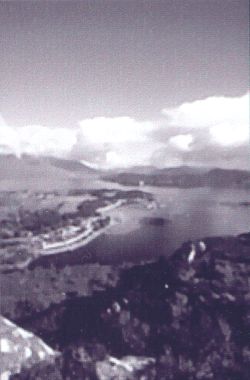 |
 |
And now the same, only in color.

Enlarged fragments:
| IT8 table, PhotoREt III, fragments, 4:1 | |
 |
 |
Here you should take into account that these are online images in the resolution of 72 dpi. But still, the uniform areas are filled in uniformly, the gradient in the light areas is smooth, without any flaws.
A flash card inserted into the printer's slot is read quite quickly. By the way, when the printer is connected to a PC the card reader is identified by the operating system as a usual Storage Class device. It means that the system gives the card reader its own letter, and apart from reading photos we can copy any files onto the flash card.
So, I tried to copy, move and delete several MP3 files, and no problems occurred.

So, with the HP Photosmart 100 printer you can get a universal card reader for Compact Flash Type I and II, Smart Media, and Memory Stick cards. At least, it is enough for operation with most digital cameras.
The number of images recorded on the flash card is displayed above:

After that you can print out separate photos if you remember their sequence. If you don't, you can print out the contents of the flash card as a table of numbered images, and then choose photos for printing.
The printer has three modes: miniature, half page and full page:



The HP Photosmart 100 is, in fact, an extension of a digital camera. Earlier, we needed so much stuff to get a ready photo - a camera and a film, a photographic enlarger, a gloss agent, photo paper, developers, fixers etc. And now there is the HP Photosmart 100 printer - this is an excellent solution for those who want its own digital photo lab, even without a computer. Everything you need is a digital camera, the printer, photo paper and cartridges.
If you are looking for a home photo printer with PC connection you should account for the fact that this HP Photosmart 100 has a card reader working in the read/write modes. The printing quality is very high, although it combines only three colors. Thanks to the fact that the print-outs are quite resistant to water you might need this printer for making your own business cards.
Remember also that the printer is not big: probably this is what you are looking for for your mobile work&rest.
Write a comment below. No registration needed!
|
Article navigation: |
| blog comments powered by Disqus |
| Most Popular Reviews | More RSS |
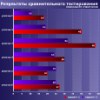 |
Comparing old, cheap solutions from AMD with new, budget offerings from Intel.
February 1, 2013 · Processor Roundups |
 |
Inno3D GeForce GTX 670 iChill, Inno3D GeForce GTX 660 Ti Graphics Cards A couple of mid-range adapters with original cooling systems.
January 30, 2013 · Video cards: NVIDIA GPUs |
 |
Creative Sound Blaster X-Fi Surround 5.1 An external X-Fi solution in tests.
September 9, 2008 · Sound Cards |
 |
The first worthwhile Piledriver CPU.
September 11, 2012 · Processors: AMD |
 |
Consumed Power, Energy Consumption: Ivy Bridge vs. Sandy Bridge Trying out the new method.
September 18, 2012 · Processors: Intel |
| Latest Reviews | More RSS |
 |
Retested all graphics cards with the new drivers.
Oct 18, 2013 · 3Digests
|
 |
Added new benchmarks: BioShock Infinite and Metro: Last Light.
Sep 06, 2013 · 3Digests
|
 |
Added the test results of NVIDIA GeForce GTX 760 and AMD Radeon HD 7730.
Aug 05, 2013 · 3Digests
|
 |
Gainward GeForce GTX 650 Ti BOOST 2GB Golden Sample Graphics Card An excellent hybrid of GeForce GTX 650 Ti and GeForce GTX 660.
Jun 24, 2013 · Video cards: NVIDIA GPUs
|
 |
Added the test results of NVIDIA GeForce GTX 770/780.
Jun 03, 2013 · 3Digests
|
| Latest News | More RSS |
Platform · Video · Multimedia · Mobile · Other || About us & Privacy policy · Twitter · Facebook
Copyright © Byrds Research & Publishing, Ltd., 1997–2011. All rights reserved.